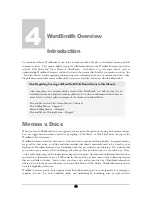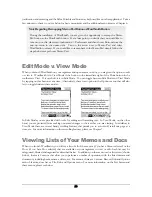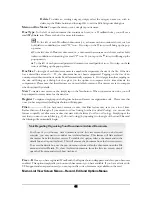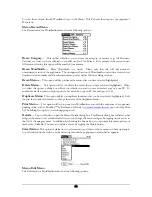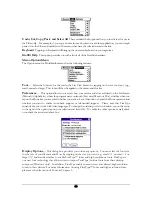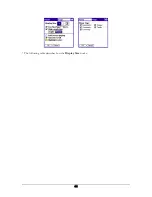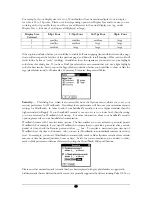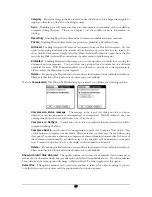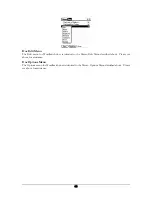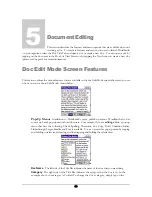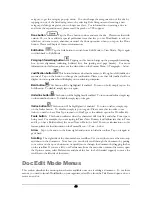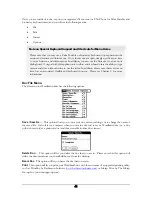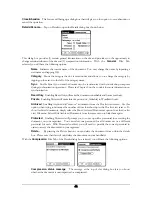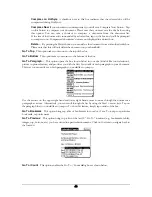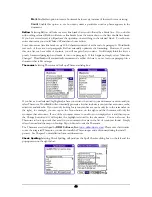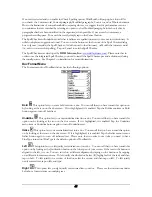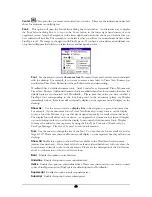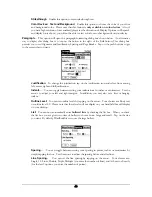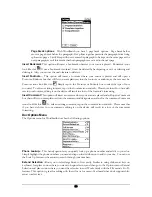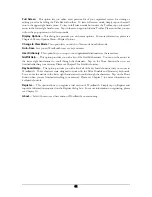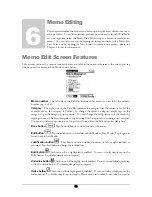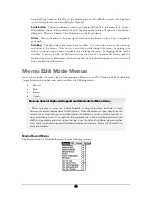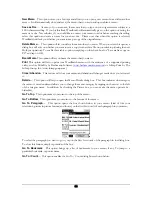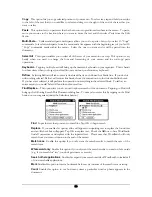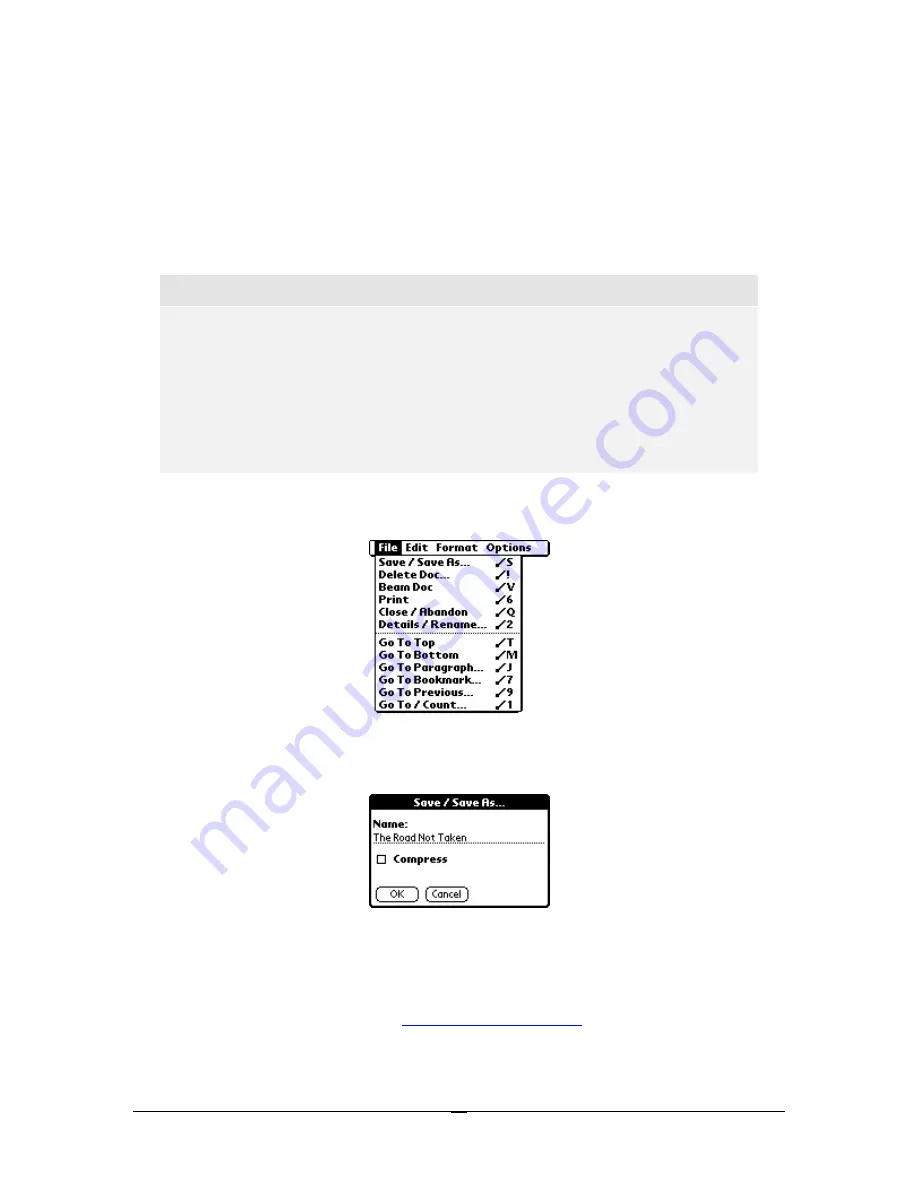
Once you are inside of a doc, tap on your organizer’s Menu icon (or FN+Phone for Palm Portable and
Stowaway keyboard users) and you will see the following menus:
•
File
•
Edit
•
Format
•
Options
Note on Special Keyboard Support and Shortcuts for Menu Items
Please note that you may use a Palm Portable or Stowaway keyboard to jump between the
menus and maneuver within menus. Once the menus are open, simply use the arrow keys
to move between and within menus. In addition, you can use the Enter key to close most
dialog boxes. Our goal with this application is to allow avid keyboard users the ability to type
memos and docs without having to use the stylus. In addition, please note that every menu
item has an associated Graffiti and keyboard shortcut. Please see Chapter 9 for more
information.
Doc File
Menu
The File menu for WordSmith docs has the following options:
Save / Save As…
This option allows you to save your doc without exiting it or to change the name of
the saved file. It also lets you compress when you save the doc and to save a WordSmith doc (i.e., a doc
with rich text in it) as a plain text doc (and thus, viewable in other doc viewers).
Delete Doc…
This option will let you delete the doc that you are in. Please note that this option will
delete the document from your handheld but not from the desktop.
Beam Doc
This option will let you beam the doc that you are in.
This option will let you print your WordSmith doc with the assistance of a supported printing utility,
such as PrintBoy by Bachmann Software (
www.bachmannsoftware.com
) or InStep Print by The InStep
Group, Inc. (www.instepgroup.com).
41