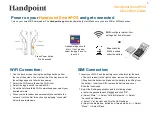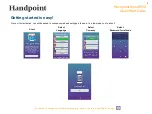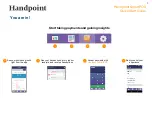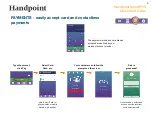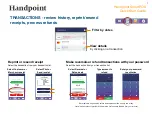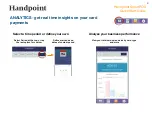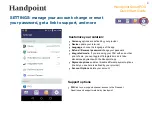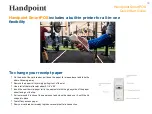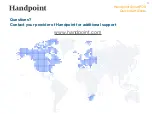Handpoint SmartPOS
Quick Start Guide
3
Power on your
Handpoint SmartPOS
and get connected
Turn on your smartPOS card reader. The
Handpoint app
should automatically start. Make sure you have WiFi or SIM connection
Power
button
WiFi:
configure internet from
settings bar (top of screen)
Sim:
check the
SIM is inserted
under the battery
OR
Handpoint app should
start. If not, please
select the app’s icon to
launch it.
Press Power button
3 to 5 seconds
•
Use the touch screen to bring the settings bar down from
the top of the screen. You must pull it all the way down until
the settings appear in full with icon names
•
Select the Wi-Fi name (below the Wi-Fi icon)
•
Select the toggle switch to enable Wi-Fi
•
Once the list of available Wi-Fi networks appear, select your
desired network
•
When your card reader has successfully connected to the
network, it will confirm this action by displaying “connected”
below the network name
WiFi Connection:
•
Insert your SIM - Push the battery cover slide latch (at the back
of the card reader) to the right to open, remove the battery case
(lifting from the bottom) and take out the battery (also lifting from
the bottom). Insert your SIM, replace the battery and cover.
Slide the lock closed.
•
Select the Settings application and the following steps:
a) enter the password pax9876@@ and click “OK”
b) Select “More” —> Select “Cellular Networks” —>Select
“Access Point Names”
c) Select “+” at top right and fill in the APN settings
d) Select the drop-down, dotted icon (three dots icon) —> Select
“Menu” —> Select “Save”
SIM Connection: