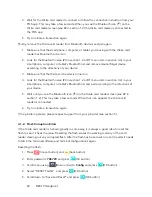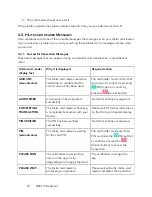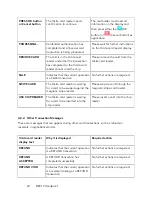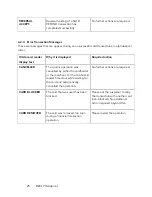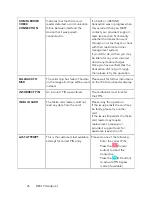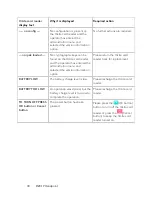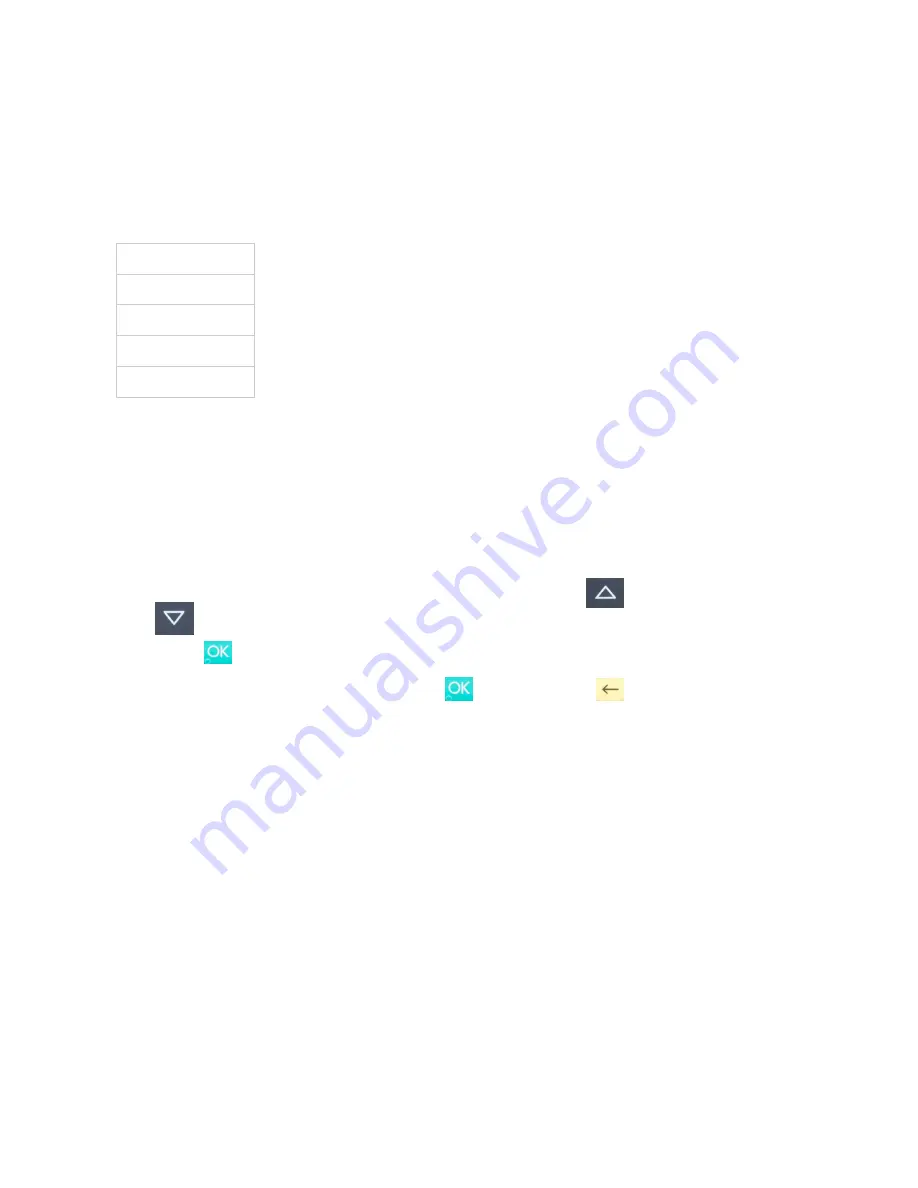
3.2.7.
Account Type Selection
The account type selection is only enabled for specific acquirers and only appears for cards
that have multiple accounts. The menu appears before pin entry where the customer can
choose which account he wants to use for that transaction.
Below is an example of menu items. Please note that they differ between acquirers and cards:
This is what happens in a Chip & PIN transaction with the account type selection enabled:
1. Transaction is initiated in the POS app on the smartphone, computer or tablet
2. When message “INSERT CARD” appears, insert card in the EMV chip reader (see #12 in
section 1.2) with the chip facing up and towards the HiLite card reader
3. When the account type menu appears, scroll menu using
[Up arrow] and
[Down arrow] to find the right account type
4. Press
[OK button] to select account type
5. Enter PIN using the keypad and press
[OK button] (use
[back button] to erase
and then the keypad to re-enter pin if you make a mistake)
6. When message “REMOVE CARD” appears, remove the card from the EMV chip reader
The merchant is responsible for providing the customer with the receipt from the POS app.
Menu item
Default
Savings
Cheque/debit
Credit
!
©2019 Handpoint
16