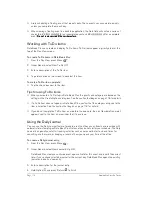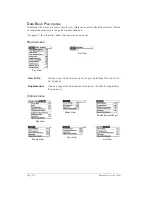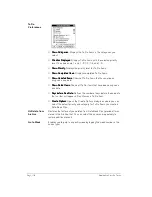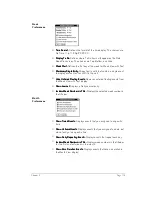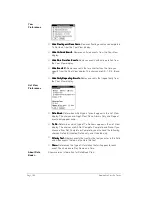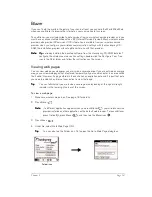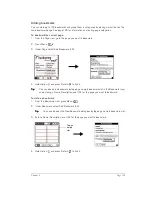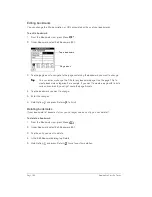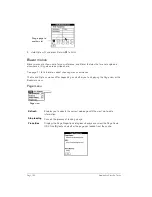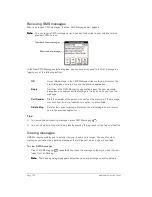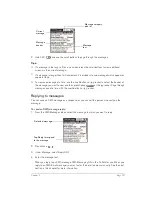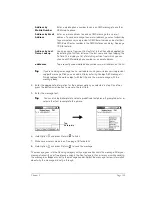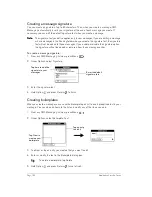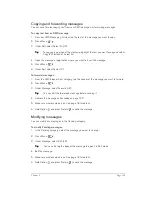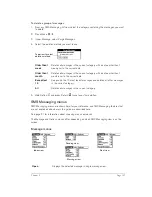Page 122
Application Specific Tasks
5. Enter the URL you want to view.
6. Hold Option
and press Return
to finish.
While a page is loading, a Progress icon
appears in the lower right corner of the screen.
You can tap links to other pages as soon as they appear. You don’t need to wait until a page
fully loads. To stop loading a page, tap the Stop icon
in the lower left corner of the screen.
7. To scroll through a page, use the scroll buttons or jog rocker, or tap the onscreen arrows or
scroll bar (if one appears).
T
T
T
Tiiiip
p
p
p::::
To view a list of web sites that are optimized for your communicator, go to the home
page, and then tap Directory of Mobile Sites.
Working with bookmarks
The Bookmark view makes it easy for you to get to web sites you visit often.
Viewing bookmarked pages
Your communicator may come with a few bookmarks already in place. You can jump directly to
any of the predefined bookmarks, or to any pages for which you’ve created a bookmark.
To view a bookmark:
1. Make sure wireless mode is on. See page 18 for details.
2. Press Blazer
twice to access the Bookmark view
.
3. Tap the bookmark you want to view.
T
T
T
Tiiiip
p
p
p::::
You can also press the scroll buttons to scroll to other pages, and roll the jog rocker
to scroll through the current page. To view the selected page, press the jog rocker.
Tap to go to
home page
Tap to view
more pages
Summary of Contents for Treo 180
Page 1: ...Treo 180 Communicator User Guide Macintosh Edition...
Page 10: ...Page 10 Contents...
Page 36: ...Page 36 Entering Data in Your Communicator...
Page 78: ...Page 78 Common Tasks...
Page 166: ...Page 166 Application Specific Tasks...
Page 188: ...Page 188 Setting Preferences for Your Communicator...
Page 200: ...Page 200 Advanced HotSync Operations...
Page 216: ...Page 216 Troubleshooting Tips...
Page 218: ...Page 218 Non ASCII Characters for Login Scripts...