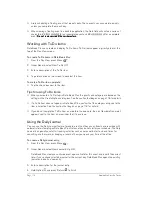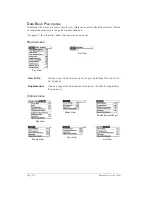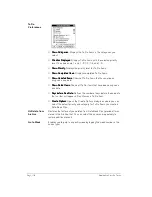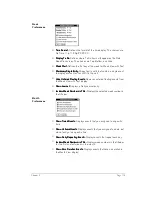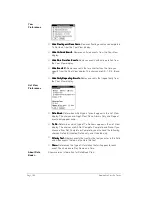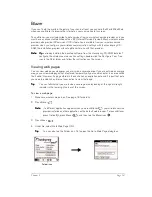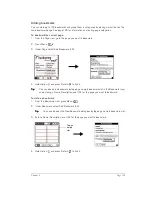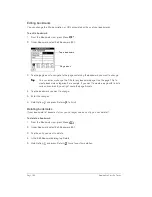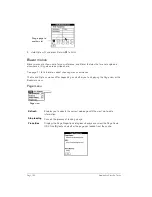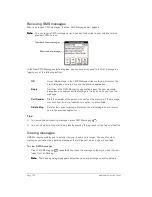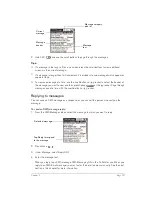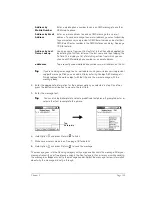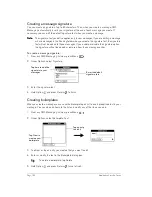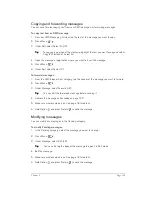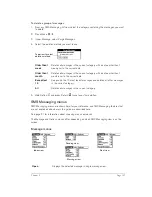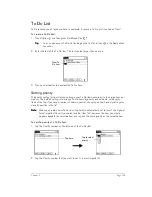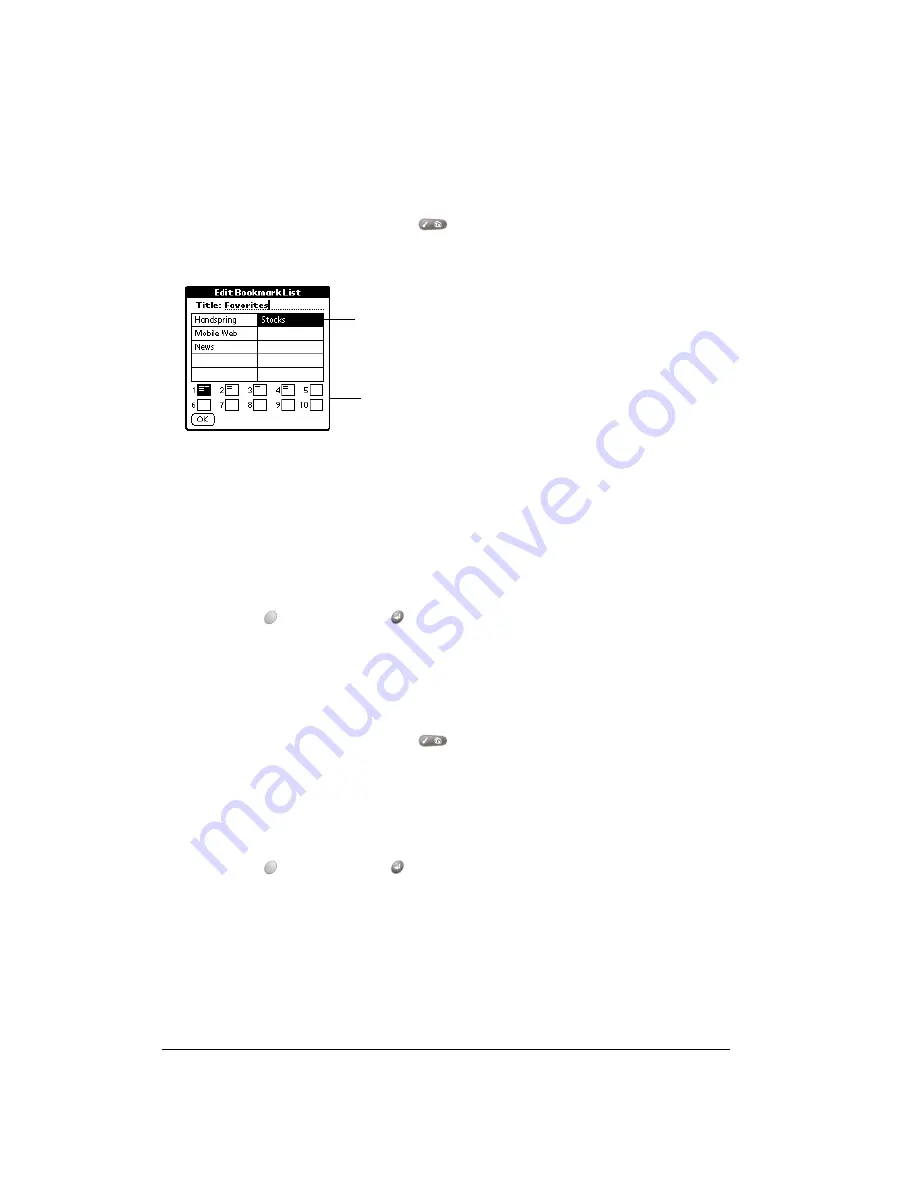
Page 124
Application Specific Tasks
Editing bookmarks
You can change the title, description, or URL associated with any of your bookmarks.
To edit a bookmark:
1. From the Bookmark view, press Menu
.
2. Under Bookmark, select Edit Bookmark (/E).
3. Tap the page icons to navigate to the page containing the bookmark you want to change.
T
T
T
Tiiiip
p
p
p::::
You can enter or change the Title for any bookmark page. Use the page Title to
create bookmark categories. For example, if you want to create a page with links to
various investments, you might name the page Assets.
4. Tap the bookmark you want to change.
5. Enter the changes.
6. Hold Option
and press Return
to finish.
Deleting bookmarks
If your bookmark list becomes full, or you no longer need an entry, you can delete it.
To delete a bookmark:
1. From the Bookmark view, press Menu
.
2. Under Bookmark, select Edit Bookmark (/E).
3. Tap the entry you want to delete.
4. In the Edit Bookmark dialog, tap Delete.
5. Hold Option
and press Return
twice to confirm deletion.
Page icons
Tap a bookmark
Summary of Contents for Treo 180
Page 1: ...Treo 180 Communicator User Guide Macintosh Edition...
Page 10: ...Page 10 Contents...
Page 36: ...Page 36 Entering Data in Your Communicator...
Page 78: ...Page 78 Common Tasks...
Page 166: ...Page 166 Application Specific Tasks...
Page 188: ...Page 188 Setting Preferences for Your Communicator...
Page 200: ...Page 200 Advanced HotSync Operations...
Page 216: ...Page 216 Troubleshooting Tips...
Page 218: ...Page 218 Non ASCII Characters for Login Scripts...