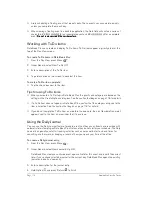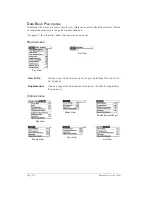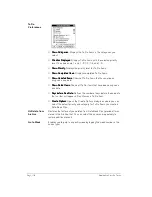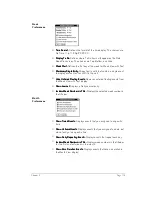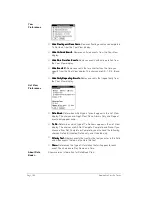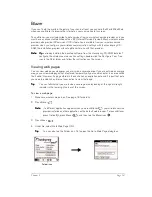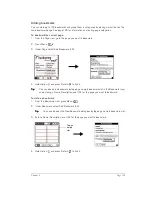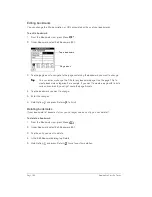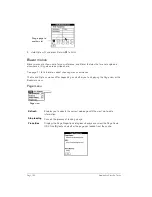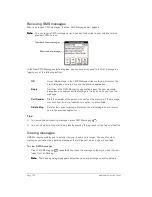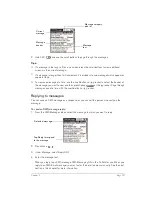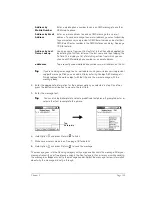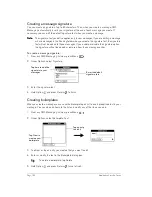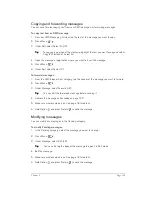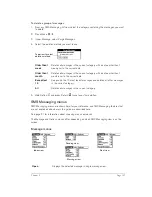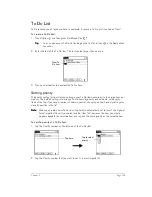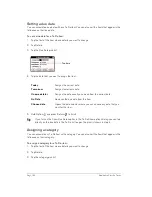Chapter 6
Page 125
Arranging your bookmarks
As your bookmark list grows, you may want to rearrange the entries or move entire pages. You
can assign a title to each bookmark page and arrange the entries by category. For example, if you
want to create a page with links to various sports scores, you might name the page Scores.
To assign page category titles:
1. From the Bookmark view, press Menu
.
2. Under Bookmark, select Edit Bookmark (/E).
3. Tap the page icon to which you want to assign a title.
4. Enter the title.
5. Hold Option
and press Return
to finish.
To rearrange bookmark entries:
1. From the Bookmark view, press Menu
.
2. Under Bookmark, select Edit Bookmark (/E).
3. Drag the entries to the slot where you want them to appear.
T
T
T
Tiiiip
p
p
p::::
If the new slot is full, the other entries move down one slot as the rows fill from top
to bottom. If you drag an entry to a page icon, the entry moves to the first available
slot on that page.
4. Hold Option
and press Return
to finish.
To rearrange bookmark pages:
1. From the Bookmark view, press Menu
.
2. Under Bookmark, select Edit Bookmark (/E).
3. Drag the page to the slot where you want it to appear.
A grey line appears next to the page when it is in drag mode. When dropping a page on the
top row, the grey line appears to the left of the slot where the page will appear. When drop-
ping a page on the bottom row, the grey line appears to the right of the slot where the page
will appear.
Drag an entry to
another slot or
page
Summary of Contents for Treo 180
Page 1: ...Treo 180 Communicator User Guide Macintosh Edition...
Page 10: ...Page 10 Contents...
Page 36: ...Page 36 Entering Data in Your Communicator...
Page 78: ...Page 78 Common Tasks...
Page 166: ...Page 166 Application Specific Tasks...
Page 188: ...Page 188 Setting Preferences for Your Communicator...
Page 200: ...Page 200 Advanced HotSync Operations...
Page 216: ...Page 216 Troubleshooting Tips...
Page 218: ...Page 218 Non ASCII Characters for Login Scripts...