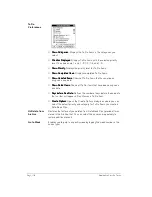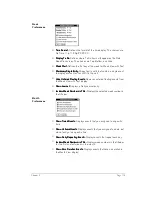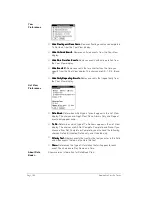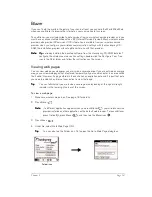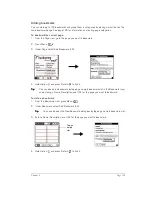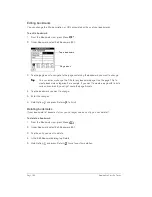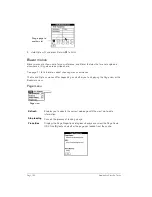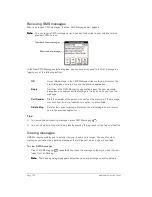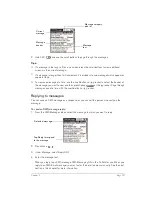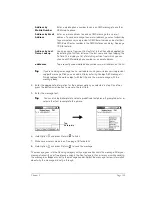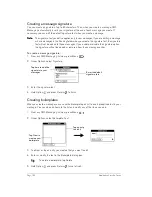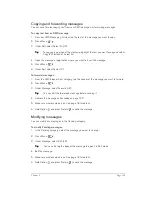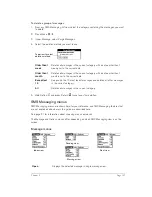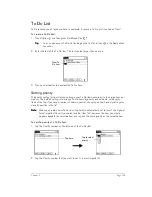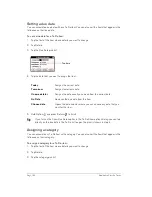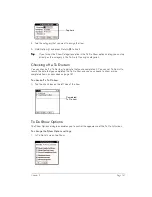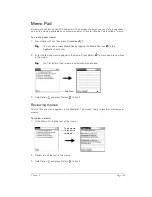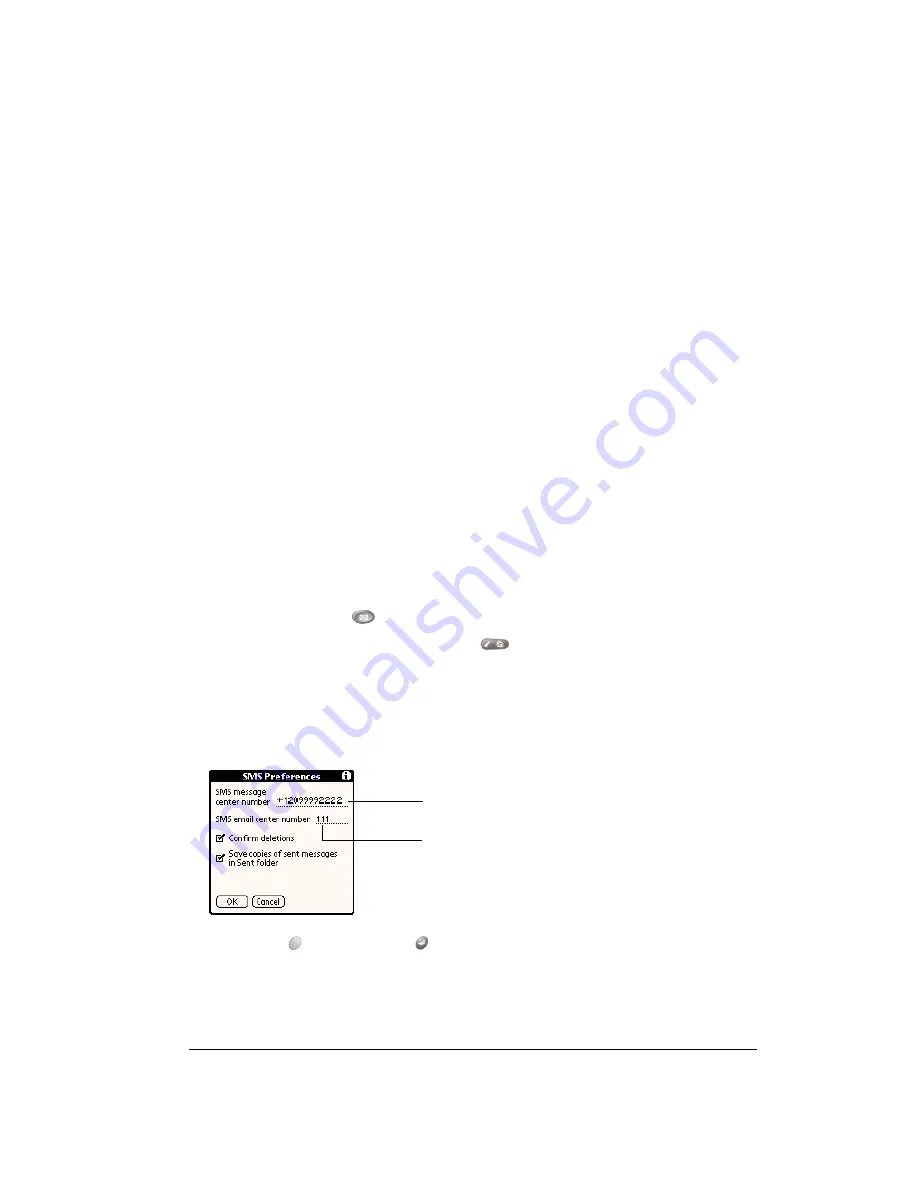
Chapter 6
Page 129
SMS Messaging
In addition to dialing and receiving voice calls, you can use your Treo to send and receive short
text messages. These text messages, also called SMS (Short Message Service) messages, are
similar to e-mail messages that you send and receive from your computer, but are limited to 160
characters in length. The person receiving your message must also have a GSM mobile phone
and a wireless service provider that supports text messages. Some wireless service providers also
allow you to use your Treo to send text messages to an e-mail address and to receive text
messages from a computer. Talk to your wireless service provider for details about their SMS and
SMS Email features.
Enabling SMS and SMS Email
To send and reply to SMS messages, you must subscribe to your wireless service provider’s SMS
service. If you subscribe to this service, your wireless service provider supplies an SMS Message
Center number which appears in the SMS Preferences dialog.
N
N
N
No
o
o
otttte
e
e
e::::
Your wireless service provider may use a different name for their text messaging service.
Contact your wireless service provider to see if their service is compatible with SMS.
To use SMS Email, you must subscribe to your wireless service provider’s SMS Email service and
enter their SMS Email Center number in the SMS Preferences dialog. The SMS Email Center
forwards the SMS messages to the recipient’s e-mail address. Contact your wireless service
provider to obtain their SMS Email Center number.
To enable SMS and SMS Email:
1. Make sure wireless mode is on for at least 30 seconds. See page 18 for details.
2. Press SMS Messaging
.
3. From the SMS Messages Inbox, press Menu
.
4. Under Options, select Preferences.
5. Enter or confirm the SMS Message Center number.
6. Enter or confirm the SMS Email Center number.
7. Hold Option
and press Return
to finish.
SMS email center number
SMS message center number
Summary of Contents for Treo 180
Page 1: ...Treo 180 Communicator User Guide Macintosh Edition...
Page 10: ...Page 10 Contents...
Page 36: ...Page 36 Entering Data in Your Communicator...
Page 78: ...Page 78 Common Tasks...
Page 166: ...Page 166 Application Specific Tasks...
Page 188: ...Page 188 Setting Preferences for Your Communicator...
Page 200: ...Page 200 Advanced HotSync Operations...
Page 216: ...Page 216 Troubleshooting Tips...
Page 218: ...Page 218 Non ASCII Characters for Login Scripts...