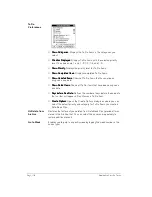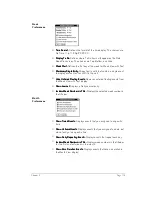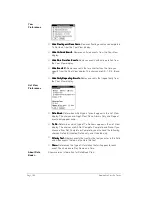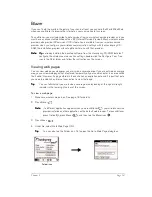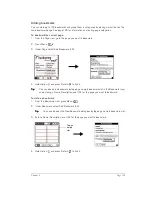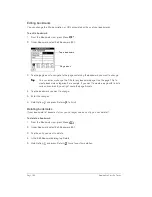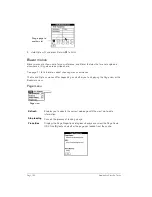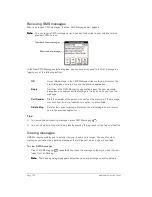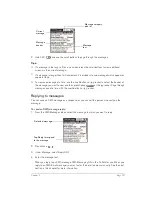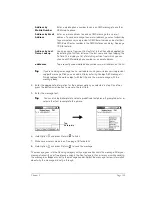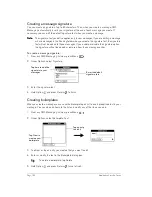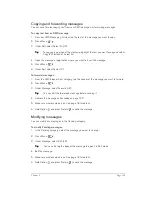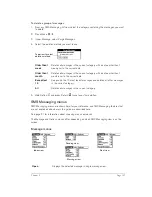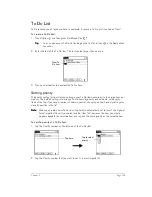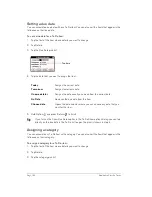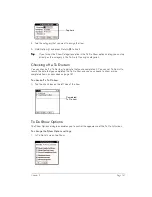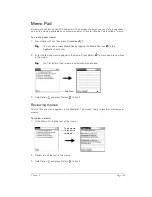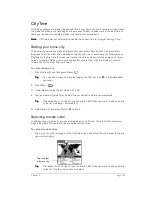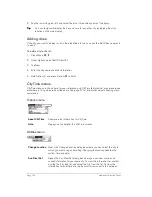Page 132
Application Specific Tasks
5. Make sure wireless mode is on. See page 18 for details.
6. Hold Option
and press Return
to send the message.
To call the sender:
1. From the SMS Messages Inbox, select the message from the person you want to call.
2. Press
Menu .
3. Under Message, select Call Sender (/A).
Creating SMS messages
SMS Messaging enables you to create short text messages and to send them to a mobile phone
number or an e-mail address. If a message exceeds 160 characters, SMS Messaging
automatically divides the text into multiple messages when it sends the message. As you create
a message, the status bar at the top of the screen indicates how many messages will be sent and
the number of characters in each message.
To save time while creating messages, you can insert predefined text from a boilerplate. Some
boilerplates ask you to enter information such as a meeting time or place. Using a boilerplate is
similar to filling in the blanks on a form letter instead of writing a letter from scratch. You can easily
combine the boilerplate text with your own text to personalize your message.
You can create a message at any time, but if you send a message when you are outside a
coverage area, your Treo places the message in the Pending category and sends it automatically
when you return to a coverage area. While a message is in the Pending category, you can edit or
delete it before it is sent.
To create an SMS text message:
1. From any SMS Messaging list view, press Menu
.
2. Under Message, select New (/N).
N
N
N
No
o
o
otttte
e
e
e::::
If you defined a signature, it automatically appears at the end of your message. See
page 134 for details on defining a signature.
3. Use the scroll buttons to select one of the following address methods, and then press
Space
:
Tap To
Summary of Contents for Treo 180
Page 1: ...Treo 180 Communicator User Guide Macintosh Edition...
Page 10: ...Page 10 Contents...
Page 36: ...Page 36 Entering Data in Your Communicator...
Page 78: ...Page 78 Common Tasks...
Page 166: ...Page 166 Application Specific Tasks...
Page 188: ...Page 188 Setting Preferences for Your Communicator...
Page 200: ...Page 200 Advanced HotSync Operations...
Page 216: ...Page 216 Troubleshooting Tips...
Page 218: ...Page 218 Non ASCII Characters for Login Scripts...