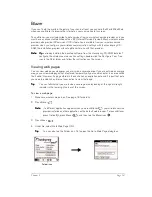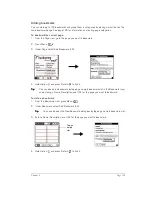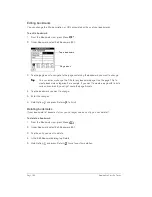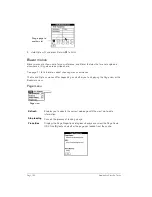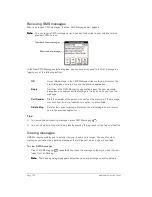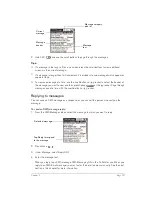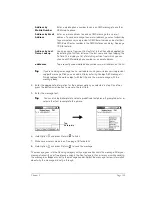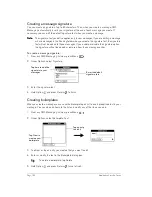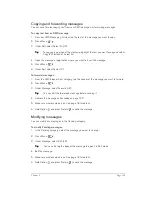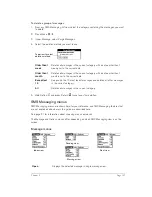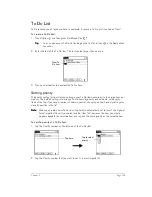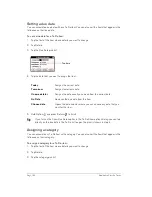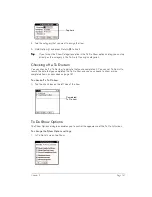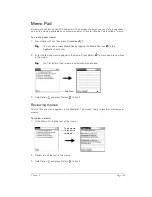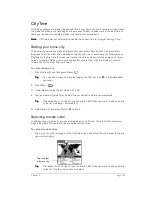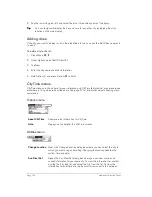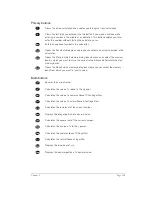Chapter 6
Page 135
Copying and forwarding messages
You can save time by copying text from your SMS messages, or forwarding messages.
To copy text from an SMS message:
1. From any SMS Messaging list view, tap the text of the message you want to copy.
2. Press
Menu .
3. Under Edit, select Select All (/S).
T
T
T
Tiiiip
p
p
p::::
To copy only a portion of the message, highlight the text you want to copy and select
Copy (/C) instead of Select All.
4. Open the message or application where you want to insert the message.
5. Press
Menu .
6. Under Edit, select Paste (/P).
To forward messages:
1. From the SMS Inbox or Sent category, tap the header of the message you want to forward.
2. Press
Menu .
3. Under Message, select Forward (/F).
T
T
T
Tiiiip
p
p
p::::
You can edit the forwarded message before sending it.
4. Address the message as described on page 132.
5. Make sure wireless mode is on. See page 18 for details.
6. Hold Option
and press Return
to send the message.
Modifying messages
You can modify any messages in the Pending category.
To modify Pending messages:
1. In the Pending category, select the message you want to change.
2. Press
Menu .
3. Under Message, select Edit (/E).
T
T
T
Tiiiip
p
p
p::::
You can also tap the body of the message to open it in Edit mode.
4. Edit the message.
5. Make sure wireless mode is on. See page 18 for details.
6. Hold Option
and press Return
to send the message.
Summary of Contents for Treo 180
Page 1: ...Treo 180 Communicator User Guide Macintosh Edition...
Page 10: ...Page 10 Contents...
Page 36: ...Page 36 Entering Data in Your Communicator...
Page 78: ...Page 78 Common Tasks...
Page 166: ...Page 166 Application Specific Tasks...
Page 188: ...Page 188 Setting Preferences for Your Communicator...
Page 200: ...Page 200 Advanced HotSync Operations...
Page 216: ...Page 216 Troubleshooting Tips...
Page 218: ...Page 218 Non ASCII Characters for Login Scripts...