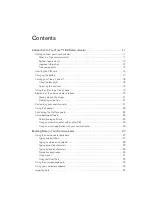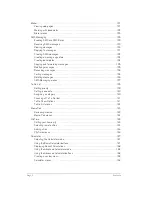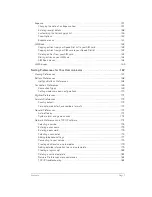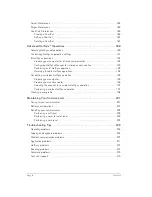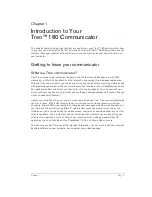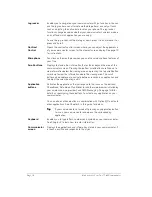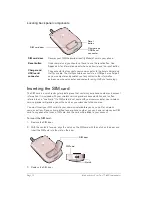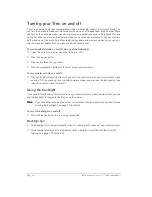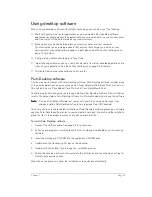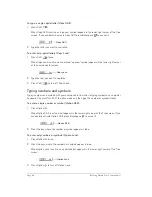Page 14
Introduction to Your Treo™ 180 Communicator
Jog rocker
Enables you to navigate on your communicator with just one hand. You can
use the jog rocker as an alternate method to perform a variety of tasks,
such as adjusting the call volume level on your phone. The jog rocker
functions change based on whether your communicator’s wireless mode is
on or off and which application you are using.
To use the jog rocker, roll the dial up or down, press it in and release it, or
press and hold it.
Contrast
Control
Opens the contrast control screen where you can adjust the appearance
of your communicator screen for the clearest screen display. See page19
for instructions.
Microphone
Functions as the mouthpiece when you use the wireless phone features of
your Treo.
Scroll buttons
Displays text and other information that extends beyond the area of the
communicator screen. Pressing the bottom scroll button scrolls down to
view information below the viewing area, and pressing the top scroll button
scrolls up to view the information above the viewing area. The scroll
buttons also enable you to navigate between records in an application and
to adjust the volume during a call.
Application
buttons
Activates the applications that correspond to the icons on the buttons:
PhoneBook, Date Book Plus, Blazer (or another web browser installed by
your wireless service provider), and SMS Messaging. See page 168 for
details on reassigning these buttons to activate any application on your
communicator.
You can also use these buttons in combination with Option
to activate
other applications. See Chapter 4 in this guide for details.
T
T
T
Tiiiip
p
p
p::::
If your communicator is turned off, pressing any application button
turns on your communicator and opens the corresponding
application.
Keyboard
Enables you to type letters, numbers and symbols on your communicator.
See Chapter 2 to learn how to enter information.
Communicator
screen
Displays the applications and information stored in your communicator. It
is touch-sensitive and responds to the stylus.
Summary of Contents for Treo 180
Page 1: ...Treo 180 Communicator User Guide Macintosh Edition...
Page 10: ...Page 10 Contents...
Page 36: ...Page 36 Entering Data in Your Communicator...
Page 78: ...Page 78 Common Tasks...
Page 166: ...Page 166 Application Specific Tasks...
Page 188: ...Page 188 Setting Preferences for Your Communicator...
Page 200: ...Page 200 Advanced HotSync Operations...
Page 216: ...Page 216 Troubleshooting Tips...
Page 218: ...Page 218 Non ASCII Characters for Login Scripts...