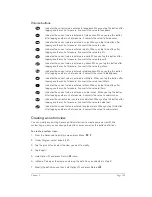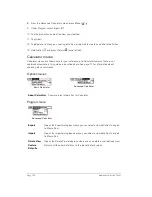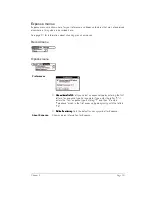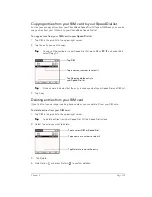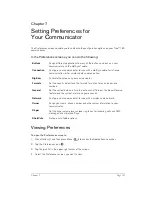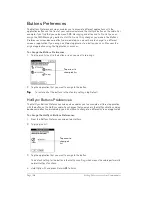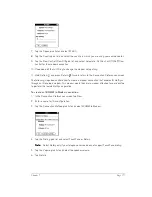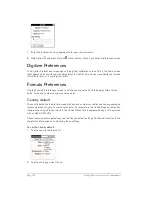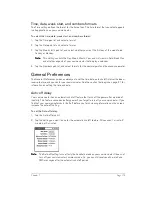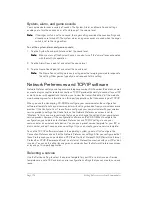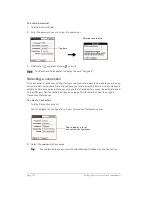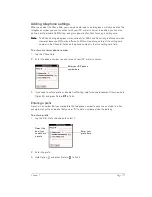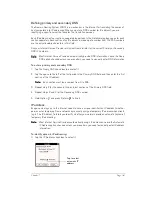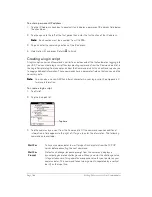Chapter 7
Page 167
Chapter 7
Setting Preferences for
Your Communicator
The Preferences screens enable you to customize the configuration options on your Treo™ 180
communicator.
In the Preferences screens, you can do the following:
Viewing Preferences
To open the Preferences screens:
1. Press Option
and then press Menu
to access the Applications Launcher.
2. Tap the Preferences icon
.
3. Tap the pick list in the upper-right corner of the screen.
4. Select the Preferences screen you want to view.
Buttons
Assign different applications to many of the buttons and icons on your
communicator and the HotSync
®
cable.
Connection
Configure your communicator for use with a HotSync cable, for infrared
communication, or for wireless data communication.
Digitizer
Calibrate the screen on your communicator.
Formats
Set the country default and the formats for dates, times, calendar, and
numbers.
General
Set the current date and time, the auto shut-off interval, the Beam Receive
feature, and the system, alarm, and game sounds.
Network
Configure your communicator for use with a wireless data network.
Owner
Assign your name, phone number, and other owner information to your
communicator.
Ringer
Set the ringer volume level, unique ring tones for incoming calls and SMS
messages, and vibrate settings.
ShortCuts
Define a list of abbreviations.
Summary of Contents for Treo 180
Page 1: ...Treo 180 Communicator User Guide Macintosh Edition...
Page 10: ...Page 10 Contents...
Page 36: ...Page 36 Entering Data in Your Communicator...
Page 78: ...Page 78 Common Tasks...
Page 166: ...Page 166 Application Specific Tasks...
Page 188: ...Page 188 Setting Preferences for Your Communicator...
Page 200: ...Page 200 Advanced HotSync Operations...
Page 216: ...Page 216 Troubleshooting Tips...
Page 218: ...Page 218 Non ASCII Characters for Login Scripts...