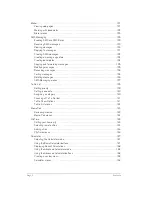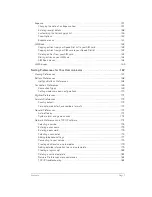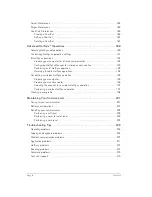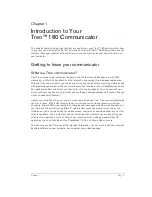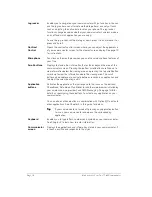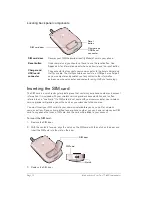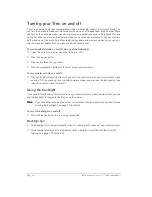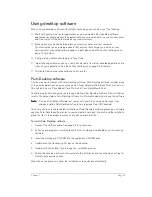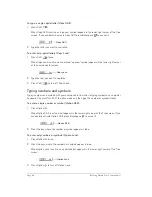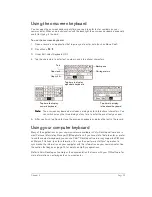Page 18
Introduction to Your Treo™ 180 Communicator
Turning your Treo on and off
Your Treo communicator has two operating modes: a handheld mode and a wireless mode. You
can turn the handheld mode and the wireless mode on and off independent of each other. When
you turn on the handheld mode, you can use organizer applications such as Date Book Plus and
To Do List. When you turn on the wireless mode, you can make or receive calls. You can also turn
both modes on at the same time. When both the handheld and wireless modes are on, you can
use the organizer applications as well as send and receive calls.
To turn handheld mode on and off, do any of the following:
■
Open the lid to turn it on, or close the lid to turn it off.
■
Press the power button.
■
Press and release the jog rocker.
■
Press any application button on the front of your communicator.
To turn wireless mode on and off:
■
Press and hold the power button until you hear the confirmation tones to turn wireless mode
on and off. The ascending tone indicates wireless mode is now on and the descending tone
indicates wireless mode is now off.
Using the backlight
If you have difficulty seeing the information on your communicator in dark environments, you can
use the backlight to illuminate the images on the screen.
N
N
N
No
o
o
otttte
e
e
e::::
If you have difficulty seeing the screen in well-lit environments, adjust the contrast instead
of using the backlight. See page 13 for details.
To turn the backlight on and off:
■
Press the power button twice in quick succession.
Backlight tips:
■
The backlight turns on automatically when an incoming call “wakes up” your communicator.
■
The backlight also turns off automatically (after a period of inactivity) with the Auto-off
feature. See page 173 for details.
Summary of Contents for Treo 180
Page 1: ...Treo 180 Communicator User Guide Macintosh Edition...
Page 10: ...Page 10 Contents...
Page 36: ...Page 36 Entering Data in Your Communicator...
Page 78: ...Page 78 Common Tasks...
Page 166: ...Page 166 Application Specific Tasks...
Page 188: ...Page 188 Setting Preferences for Your Communicator...
Page 200: ...Page 200 Advanced HotSync Operations...
Page 216: ...Page 216 Troubleshooting Tips...
Page 218: ...Page 218 Non ASCII Characters for Login Scripts...