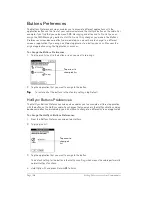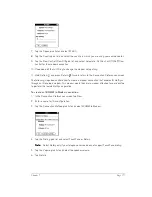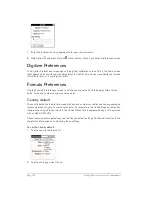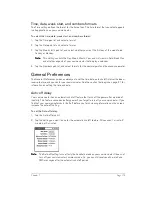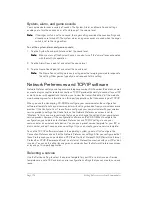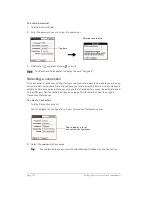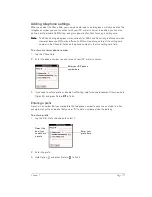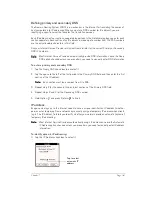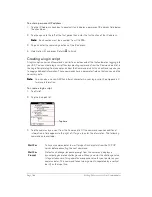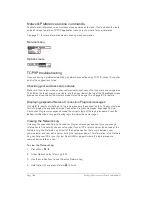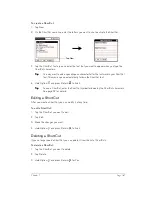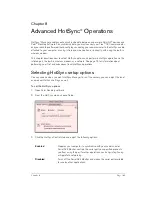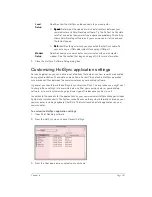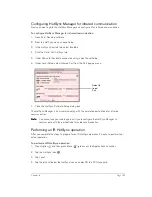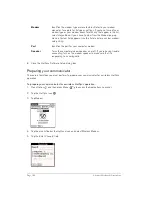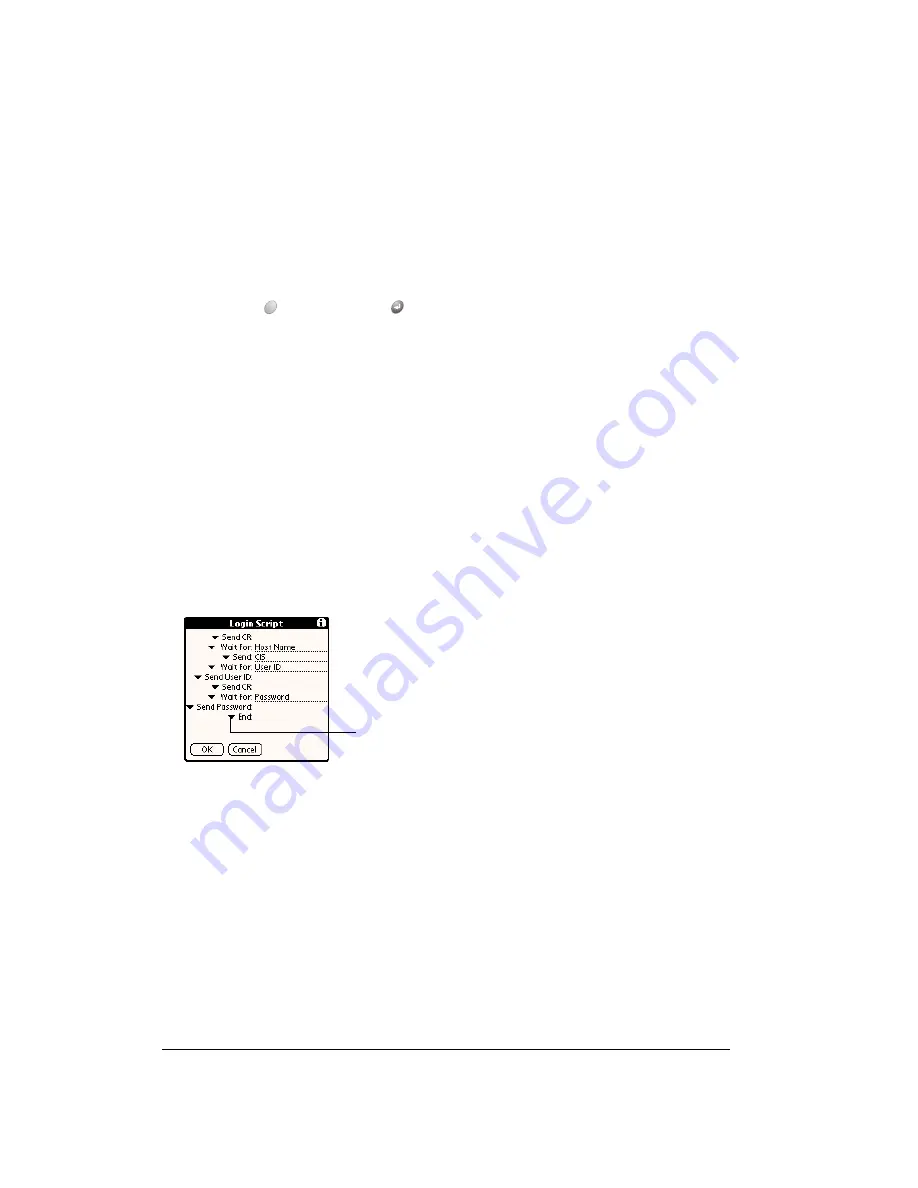
Page 182
Setting Preferences for Your Communicator
To enter a permanent IP address:
1. Tap the IP Address check box to deselect it and display a permanent IP address field below
the check box.
2. Tap the space to the left of the first period then enter the first section of the IP address.
N
N
N
No
o
o
otttte
e
e
e::::
Each section must be a number from 0 to 255.
3. Tap and enter the remaining sections of the IP address.
4. Hold Option
and press Return
to finish.
Creating a login script
A login script is a series of commands, similar to an autoexec.bat file, that automates logging into
your ISP. You can create login script files by selecting commands from the Command pick list in
the Login Script dialog. Some commands from the Command pick list, such as Send, require you
to supply additional information. Those commands have a parameter field so that you can add the
necessary data.
N
N
N
No
o
o
otttte
e
e
e::::
You can also use non-ASCII and literal characters in your login script. See Appendix C
for more information.
To create a login script:
1. Tap Script.
2. Tap the End pick list.
3. Tap the command you want from the Command list. If the command requires additional
information, a field appears to the right of it for you to enter the information. The following
commands are available:
Wait For
Tells your communicator to wait for specific characters from the TCP/IP
server before executing the next command.
Wait For
Prompt
Detects a challenge-response prompt from the server and displays a
dynamically generated challenge value. When you enter the challenge value
into your token card, this generates a response value for you to enter on your
communicator. This command takes two arguments, separated by a vertical
bar (|) on the input line.
Tap here
Summary of Contents for Treo 180
Page 1: ...Treo 180 Communicator User Guide Macintosh Edition...
Page 10: ...Page 10 Contents...
Page 36: ...Page 36 Entering Data in Your Communicator...
Page 78: ...Page 78 Common Tasks...
Page 166: ...Page 166 Application Specific Tasks...
Page 188: ...Page 188 Setting Preferences for Your Communicator...
Page 200: ...Page 200 Advanced HotSync Operations...
Page 216: ...Page 216 Troubleshooting Tips...
Page 218: ...Page 218 Non ASCII Characters for Login Scripts...