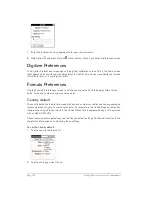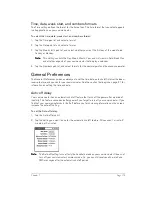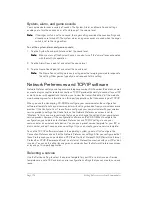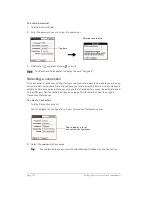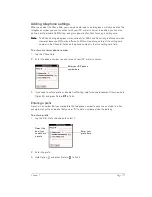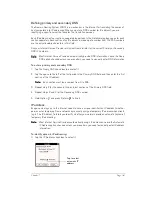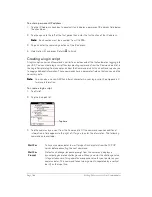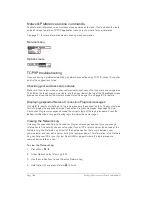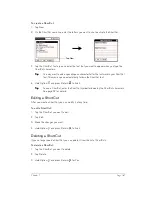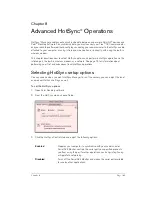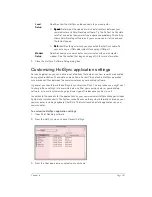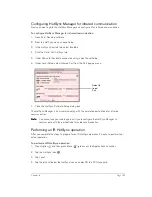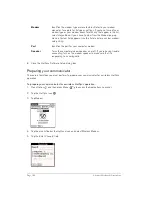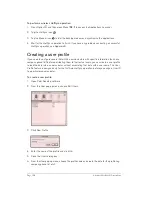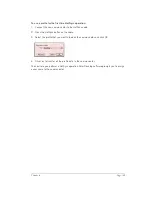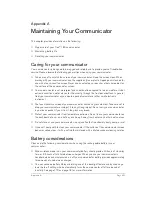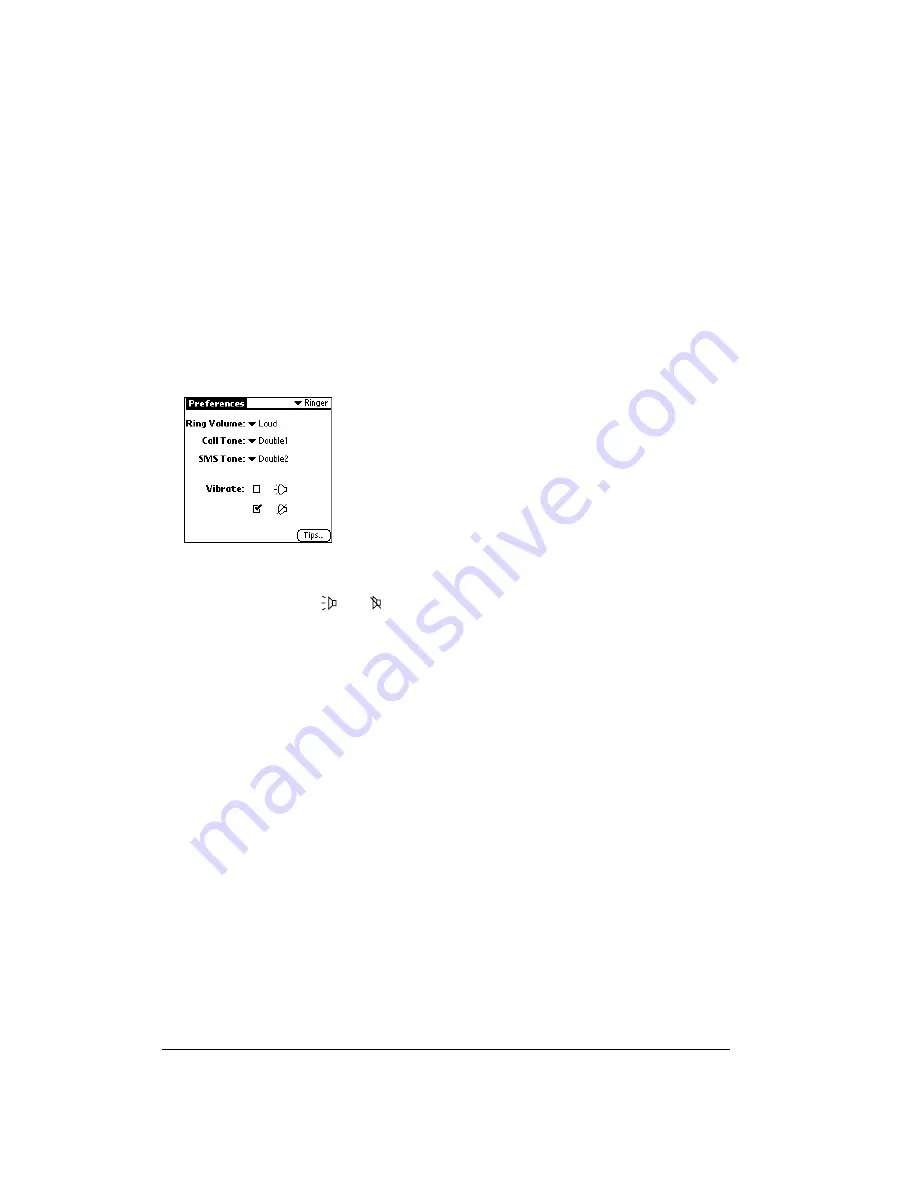
Page 186
Setting Preferences for Your Communicator
Ringer Preferences
The Ringer Preferences screen controls the behavior of the ringer on your communicator. You
can control the ring volume, select unique ring tones for incoming voice calls and SMS messages,
and turn the vibrate option on and off for each of the two ringer switch positions.
To select Ringer Preferences:
1. Tap the Volume pick list and select the level you want to use for incoming voice calls and SMS
messages.
2. Tap the Call Tone pick list and select a ringer sound for incoming voice calls.
Note:
When you select a ringer sound, the sound plays once. To avoid playing the sound,
move the ringer switch to the silent position before selecting a new ringer sound.
3. Tap the SMS Tone pick list and select a ringer sound for incoming SMS messages.
4. Under Vibrate, tap the
and
check boxes to enable or disable the vibrate option for the
corresponding ringer switch position.
ShortCuts Preferences
The ShortCuts Preferences screen enables you to define abbreviations for entering text. This
section describes how to create, edit, and delete a ShortCut. See page 32 for information on the
use of ShortCuts.
Creating a ShortCut
You can create a ShortCut for any words, letters, or numbers. All ShortCuts you create appear on
the list in the ShortCut Preferences screen. All the ShortCuts are available in any of your
communicator applications and are backed up on your computer when you perform a HotSync
operation.
Summary of Contents for Treo 180
Page 1: ...Treo 180 Communicator User Guide Macintosh Edition...
Page 10: ...Page 10 Contents...
Page 36: ...Page 36 Entering Data in Your Communicator...
Page 78: ...Page 78 Common Tasks...
Page 166: ...Page 166 Application Specific Tasks...
Page 188: ...Page 188 Setting Preferences for Your Communicator...
Page 200: ...Page 200 Advanced HotSync Operations...
Page 216: ...Page 216 Troubleshooting Tips...
Page 218: ...Page 218 Non ASCII Characters for Login Scripts...