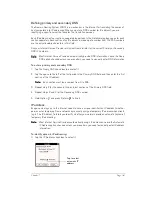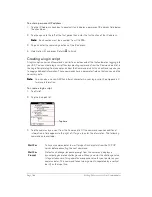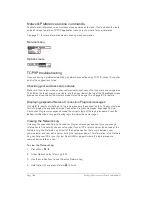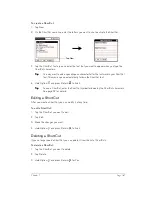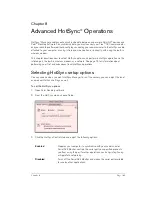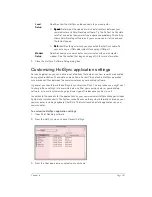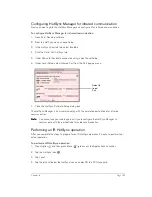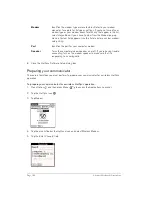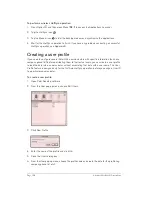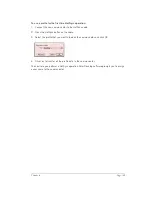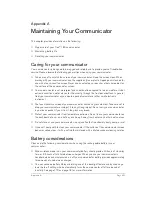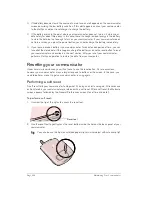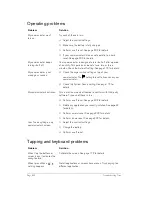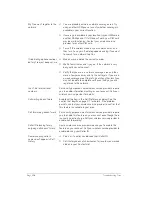Chapter 8
Page 193
Configuring HotSync Manager for infrared communication
Next you need to go to the HotSync Manager and configure it for infrared communication.
To configure HotSync Manager for infrared communication:
1. Open Palm Desktop software.
2. From the HotSync menu, choose Setup.
3. In the HotSync Controls tab, select Enabled.
4. Click the Serial Port Settings tab.
5. Under Check for handheld connection using, select Local Setup.
6. Under Local Setup, select Infrared Port from the Port pop-up menu.
7. Close the HotSync Software Setup dialog box.
The HotSync Manager is now communicating with the simulated port defined for infrared
communication.
N
N
N
No
o
o
otttte
e
e
e::::
You cannot use your cable again until you reconfigure the HotSync Manager to
communicate with the port defined for cable synchronization.
Performing an IR HotSync operation
After you complete the steps to prepare for an IR HotSync operation it is easy to perform the
actual operation.
To perform an IR HotSync operation:
1. Press Option
and then press Menu
to access the Applications Launcher.
2. Tap the HotSync icon
.
3. Tap Local.
4. Tap the pick list below the HotSync icon and select IR to a PC/Handheld.
Select In-
frared
Port
Summary of Contents for Treo 180
Page 1: ...Treo 180 Communicator User Guide Macintosh Edition...
Page 10: ...Page 10 Contents...
Page 36: ...Page 36 Entering Data in Your Communicator...
Page 78: ...Page 78 Common Tasks...
Page 166: ...Page 166 Application Specific Tasks...
Page 188: ...Page 188 Setting Preferences for Your Communicator...
Page 200: ...Page 200 Advanced HotSync Operations...
Page 216: ...Page 216 Troubleshooting Tips...
Page 218: ...Page 218 Non ASCII Characters for Login Scripts...