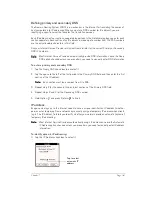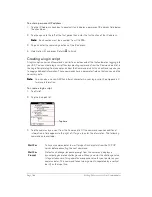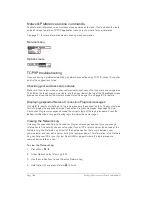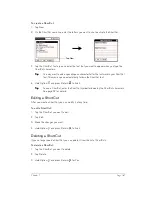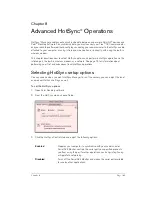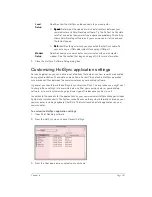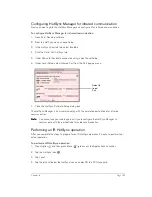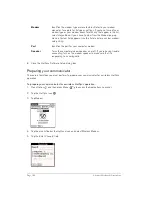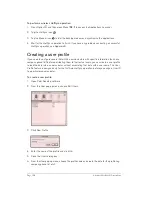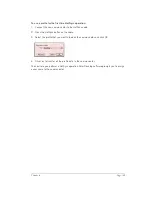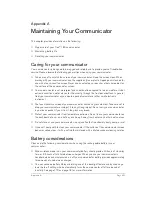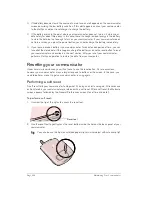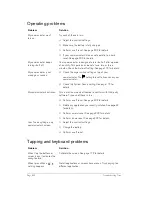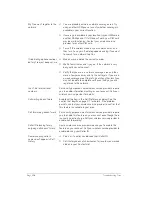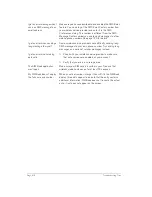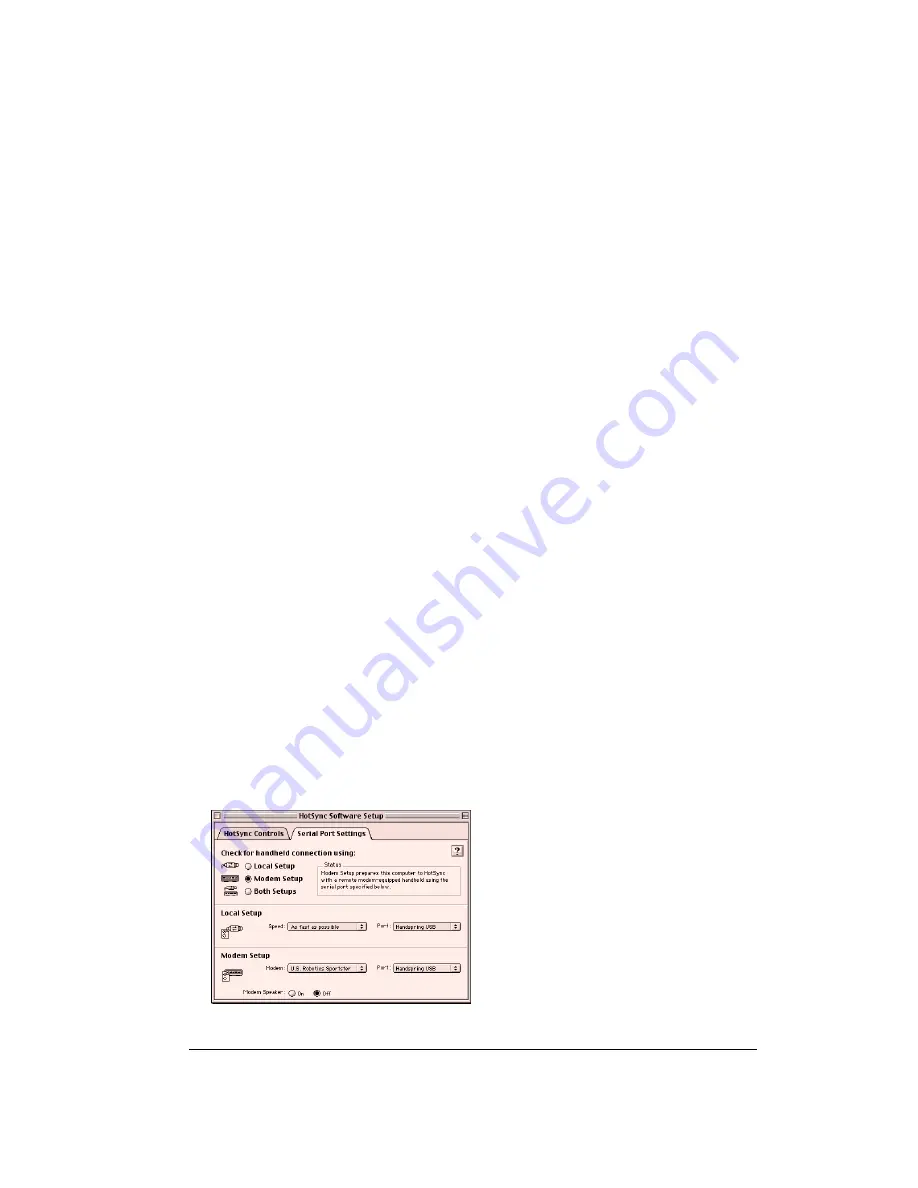
Chapter 8
Page 195
Conducting a wireless HotSync operation
Your communicator includes a built-in wireless modem which you can use for wireless
synchronization when you are away from your computer.
N
N
N
No
o
o
otttte
e
e
e::::
The first HotSync operation must be local, using the cable. After that, you can perform a
wireless HotSync operation.
To perform a wireless HotSync operation you must complete the following steps:
■
Connect a modem to your computer
■
Configure HotSync Manager for use with your modem
■
Configure the Modem Preferences on your communicator
Preparing your computer
There are a few steps you must perform to prepare your computer for a wireless HotSync
operation. Be sure to perform these steps before you leave your office so that your computer is
ready to receive a call from your communicator.
To prepare your computer for a
wireless
HotSync operation:
1. Confirm that the computer modem is connected and turned on, and that no communications
applications, such as fax or telephony software, are running.
N
N
N
No
o
o
otttte
e
e
e::::
Make sure the computer is disconnected from all online services, such as America
Online (AOL) and CompuServe. This helps to avoid port conflicts.
2. Open Palm Desktop software.
3. From the HotSync menu, choose
Setup.
4. On the HotSync Controls tab, make sure that HotSync is Enabled.
5. Click the Serial Port Settings tab.
6. Under Check for handheld connection using, select Modem Setup.
7. Under Modem Setup, adjust the following options as needed:
Summary of Contents for Treo 180
Page 1: ...Treo 180 Communicator User Guide Macintosh Edition...
Page 10: ...Page 10 Contents...
Page 36: ...Page 36 Entering Data in Your Communicator...
Page 78: ...Page 78 Common Tasks...
Page 166: ...Page 166 Application Specific Tasks...
Page 188: ...Page 188 Setting Preferences for Your Communicator...
Page 200: ...Page 200 Advanced HotSync Operations...
Page 216: ...Page 216 Troubleshooting Tips...
Page 218: ...Page 218 Non ASCII Characters for Login Scripts...