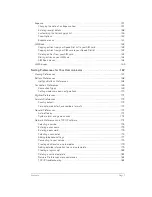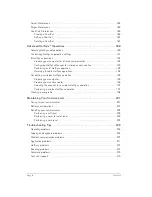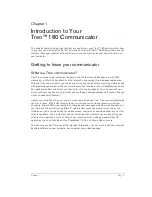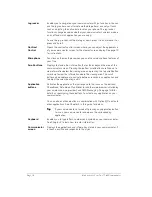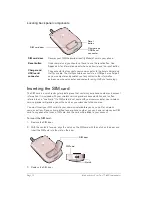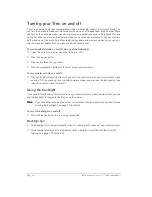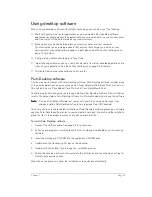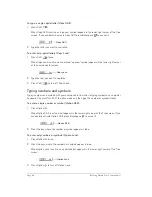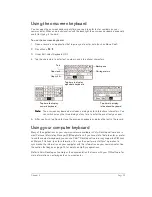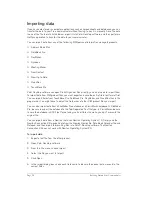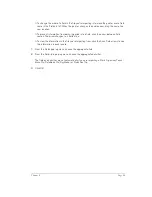Chapter 1
Page 21
M
oving around the screen
You can move between entry fields, pick lists, check boxes, and other options by using the stylus,
the scroll buttons, or the jog rocker.
To move around the screen do one of the following:
■
Tap an item with the stylus.
■
Press the scroll buttons to scroll through the items on the screen.
■
Roll the jog rocker up or down to scroll through the items on the screen.
T
T
T
Tiiiip
p
p
p::::
To learn how to move around the screen using the Treo keyboard, see page 30.
Displaying online tips
Many of the dialog boxes that appear on your communicator contain an online Tips icon in the
upper-right corner. Online tips anticipate questions you have in a dialog box, provide shortcuts for
using the dialog box, or give you other useful information.
To display an online tip:
1. Tap the Tips icon
.
2. After you review the tip, hold Option
and press Return
to finish.
Customizing your communicator
You can customize your communicator by using the Preferences application. You can enter
personal information such as your name and address; change the time and date; view different
date and time formats when you travel; turn off sounds; configure your communicator to work with
a modem or network, and select ringer settings. See Chapter 7 for more information on
customizing your communicator.
To open the Preferences screens:
1. Press Option
and then press Menu
to access the Applications Launcher.
2. Tap the Preferences icon
.
3. Tap the category pick list in the upper-right corner of the screen.
4. Tap the Preferences category you want to view.
Summary of Contents for Treo 180
Page 1: ...Treo 180 Communicator User Guide Macintosh Edition...
Page 10: ...Page 10 Contents...
Page 36: ...Page 36 Entering Data in Your Communicator...
Page 78: ...Page 78 Common Tasks...
Page 166: ...Page 166 Application Specific Tasks...
Page 188: ...Page 188 Setting Preferences for Your Communicator...
Page 200: ...Page 200 Advanced HotSync Operations...
Page 216: ...Page 216 Troubleshooting Tips...
Page 218: ...Page 218 Non ASCII Characters for Login Scripts...