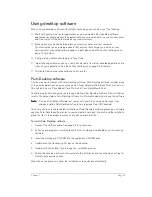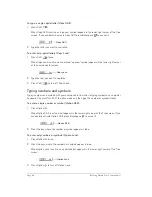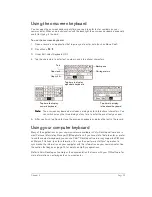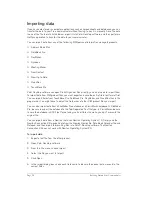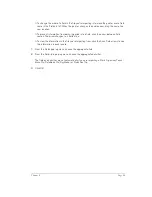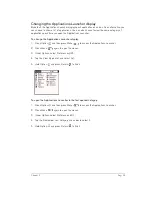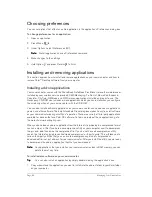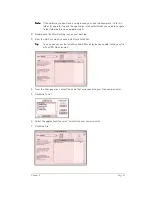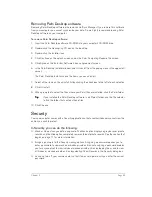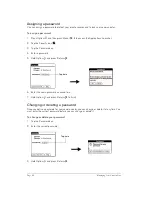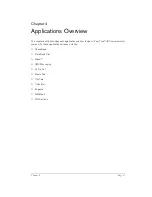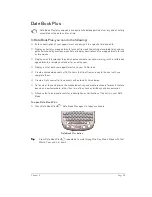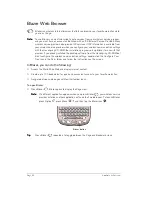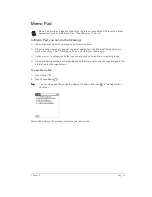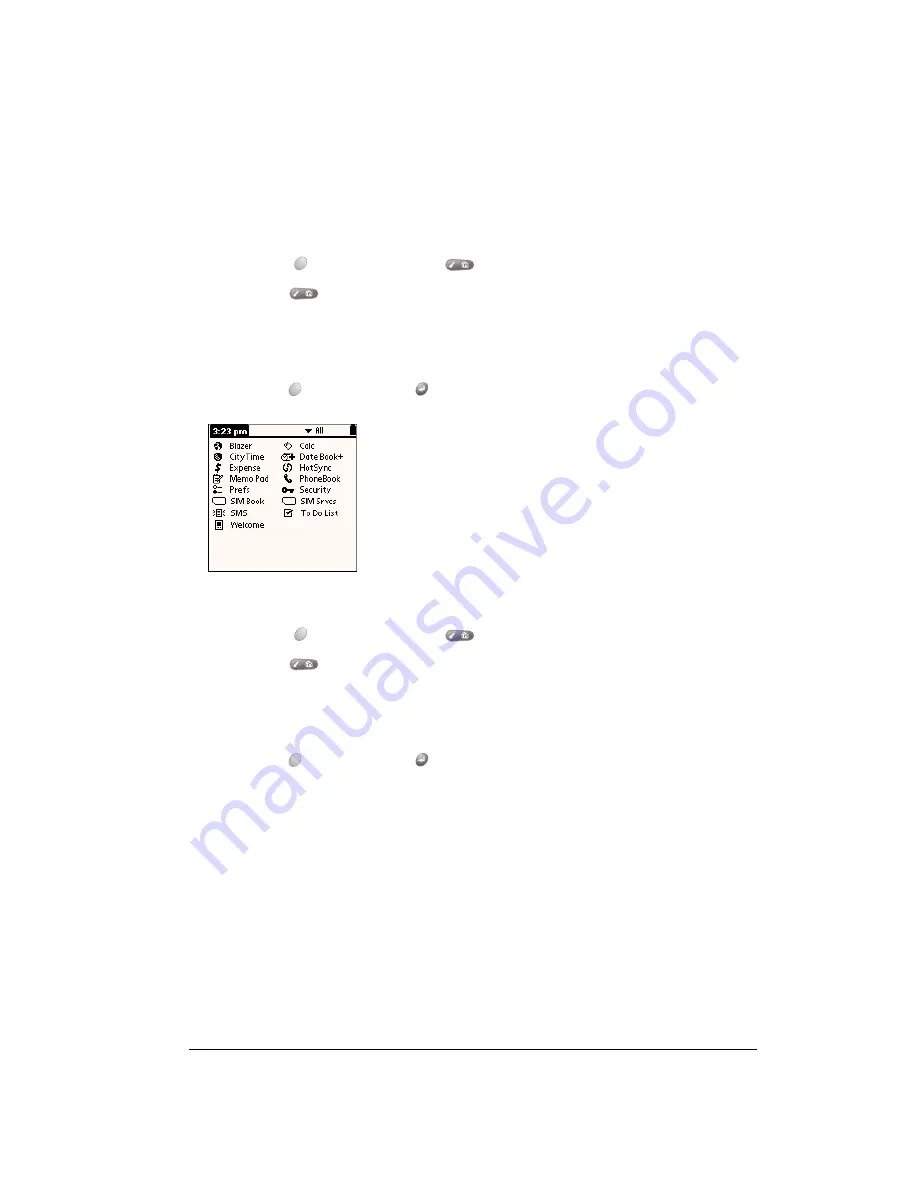
Chapter 3
Page 39
Changing the Applications Launcher display
By default, the Applications Launcher displays each application as an icon. As an alternative, you
can choose to show a list of applications. You can also choose to view the same category of
applications each time you open the Applications Launcher.
To change the Applications Launcher display:
1. Press Option
and then press Menu
to access the Applications Launcher.
2. Press Menu
again to open the menus.
3. Under Options, select Preferences(/R).
4. Tap the View By pick list and select List.
5. Hold Option
and press Return
to finish.
To open the Applications Launcher to the last opened category:
1. Press Option
and then press Menu
to access the Applications Launcher.
2. Press Menu
again to open the menus.
3. Under Options, select Preferences (/R).
4. Tap the Remember Last Category check box to select it.
5. Hold Option
and press Return
to finish.
Summary of Contents for Treo 180
Page 1: ...Treo 180 Communicator User Guide Macintosh Edition...
Page 10: ...Page 10 Contents...
Page 36: ...Page 36 Entering Data in Your Communicator...
Page 78: ...Page 78 Common Tasks...
Page 166: ...Page 166 Application Specific Tasks...
Page 188: ...Page 188 Setting Preferences for Your Communicator...
Page 200: ...Page 200 Advanced HotSync Operations...
Page 216: ...Page 216 Troubleshooting Tips...
Page 218: ...Page 218 Non ASCII Characters for Login Scripts...