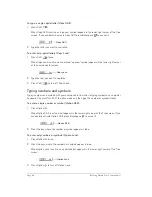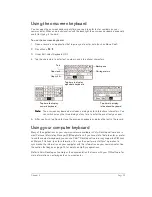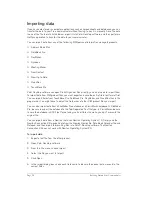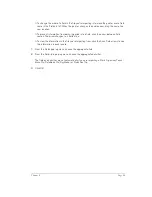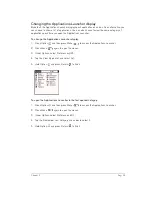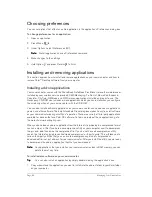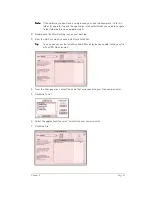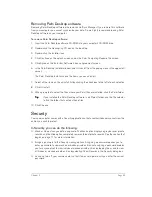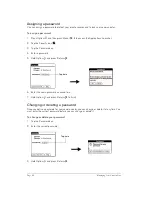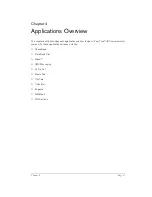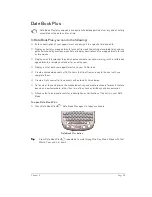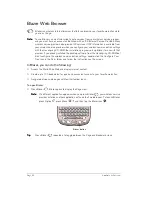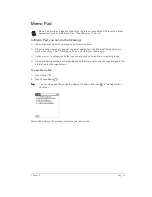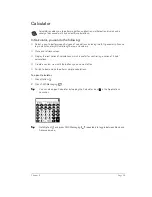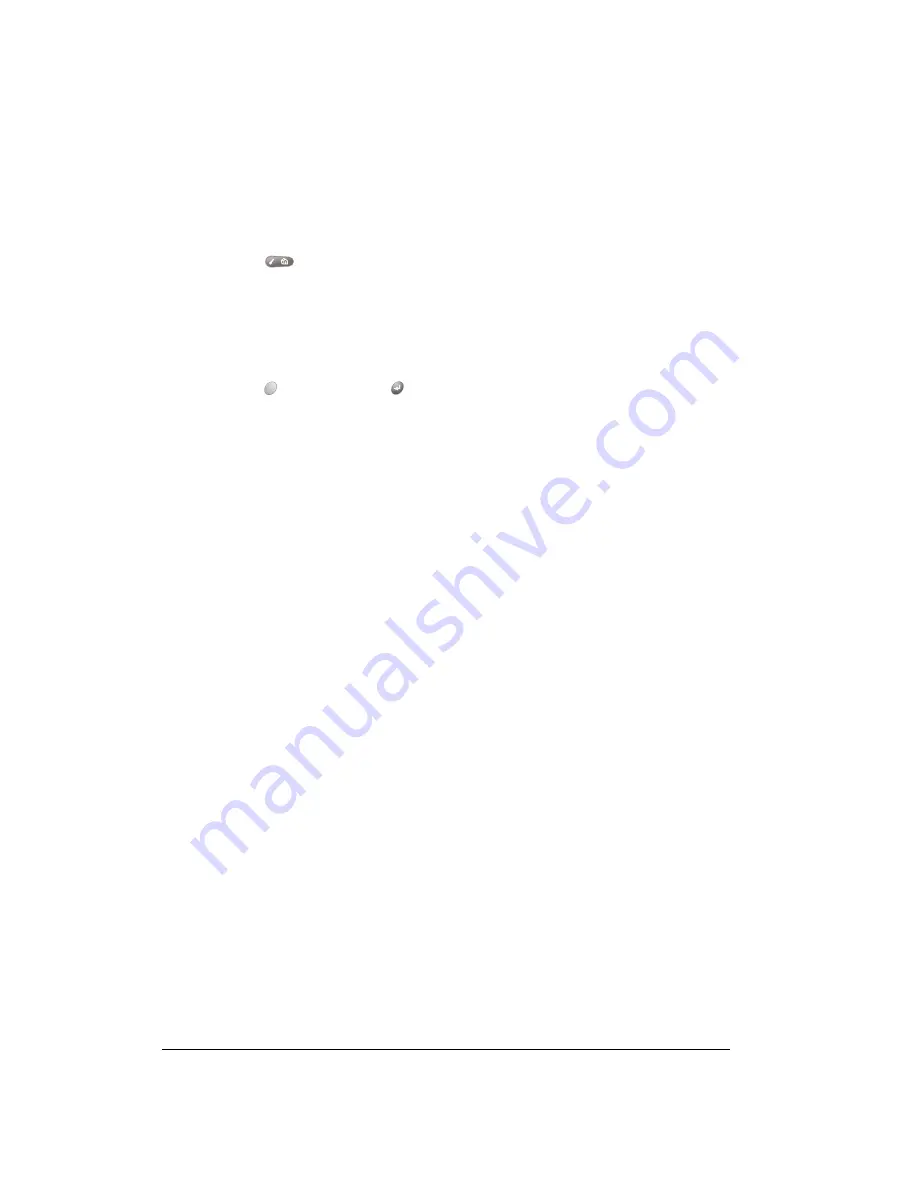
Page 40
Managing Your Applications
Choosing preferences
You can set options that affect an entire application in the application’s Preferences dialog box.
To change preferences for an application:
1. Open an application.
2. Press
Menu .
3. Under Options, select Preferences (/R).
N
N
N
No
o
o
otttte
e
e
e::::
Not all applications have a Preferences command.
4. Make changes to the settings.
5. Hold Option
and press Return
to finish.
Installing and removing applications
This section explains how to install and remove applications on your communicator and how to
remove Palm™ Desktop software from your computer.
Installing add-on applications
Your communicator comes with the PhoneBook, Date Book Plus, Blazer (or another web browser
installed by your wireless service provider), SMS Messaging, To Do List, Memo Pad, Expense,
Calculator, CityTime, SIM Book, and SIM Services applications installed and ready to use. The
Handspring CD-ROM also includes e-mail applications which you can install when you configure
the wireless portion of your communicator with the CD-ROM.
You can also install additional applications on your communicator, such as business applications,
games, and other software. The Install Handheld Files dialog box makes it easy to install software
on your communicator during a HotSync
®
operation. There are a variety of third-party applications
available for devices that use Palm OS software. To learn more about these applications, go to
the web site: www.handspring.com.
When you download an add-on application from the Internet, it is probably in a compressed format
such as a .zip or .sit file. If you have a decompression utility on your computer, use it to decompress
the .prc and .pdb files inside the compressed file. If you do not have a decompression utility,
search the Internet using phrases like 'zip decompression' or 'how to unzip'. This will lead you to
various third-party utilities that you can use to decompress any kind of compressed or
downloaded file--not just add-ons for your communicator. After you install the utility, you are ready
to decompress the add-on application files that you downloaded.
N
N
N
No
o
o
otttte
e
e
e::::
Any applications that you install on your communicator resides in RAM memory; you can
delete them at any time.
To install add-on software on your communicator:
T
T
T
Tiiiip
p
p
p::::
You can also install an application by simply double-clicking the application’s icon.
1. Copy or download the application you want to install into the add-on folder in your Palm folder
on your computer.
Summary of Contents for Treo 180
Page 1: ...Treo 180 Communicator User Guide Macintosh Edition...
Page 10: ...Page 10 Contents...
Page 36: ...Page 36 Entering Data in Your Communicator...
Page 78: ...Page 78 Common Tasks...
Page 166: ...Page 166 Application Specific Tasks...
Page 188: ...Page 188 Setting Preferences for Your Communicator...
Page 200: ...Page 200 Advanced HotSync Operations...
Page 216: ...Page 216 Troubleshooting Tips...
Page 218: ...Page 218 Non ASCII Characters for Login Scripts...