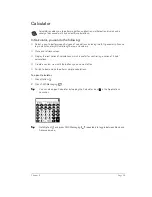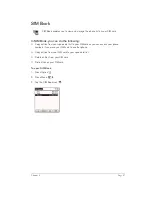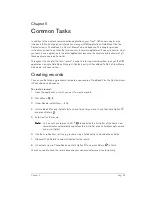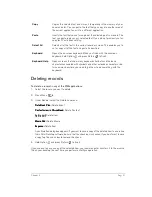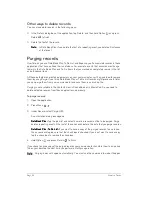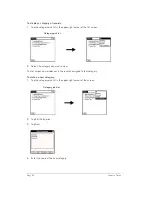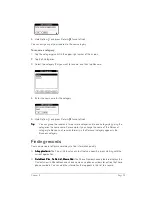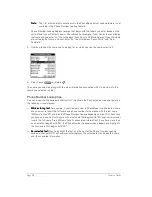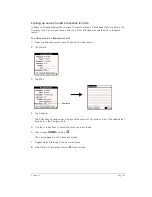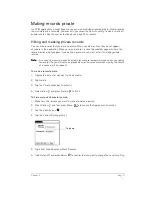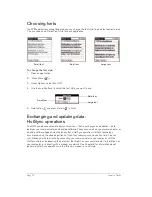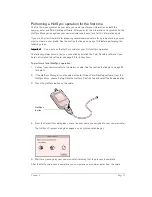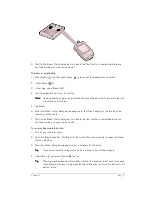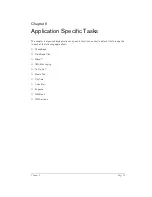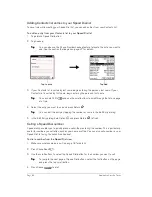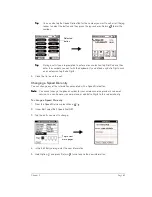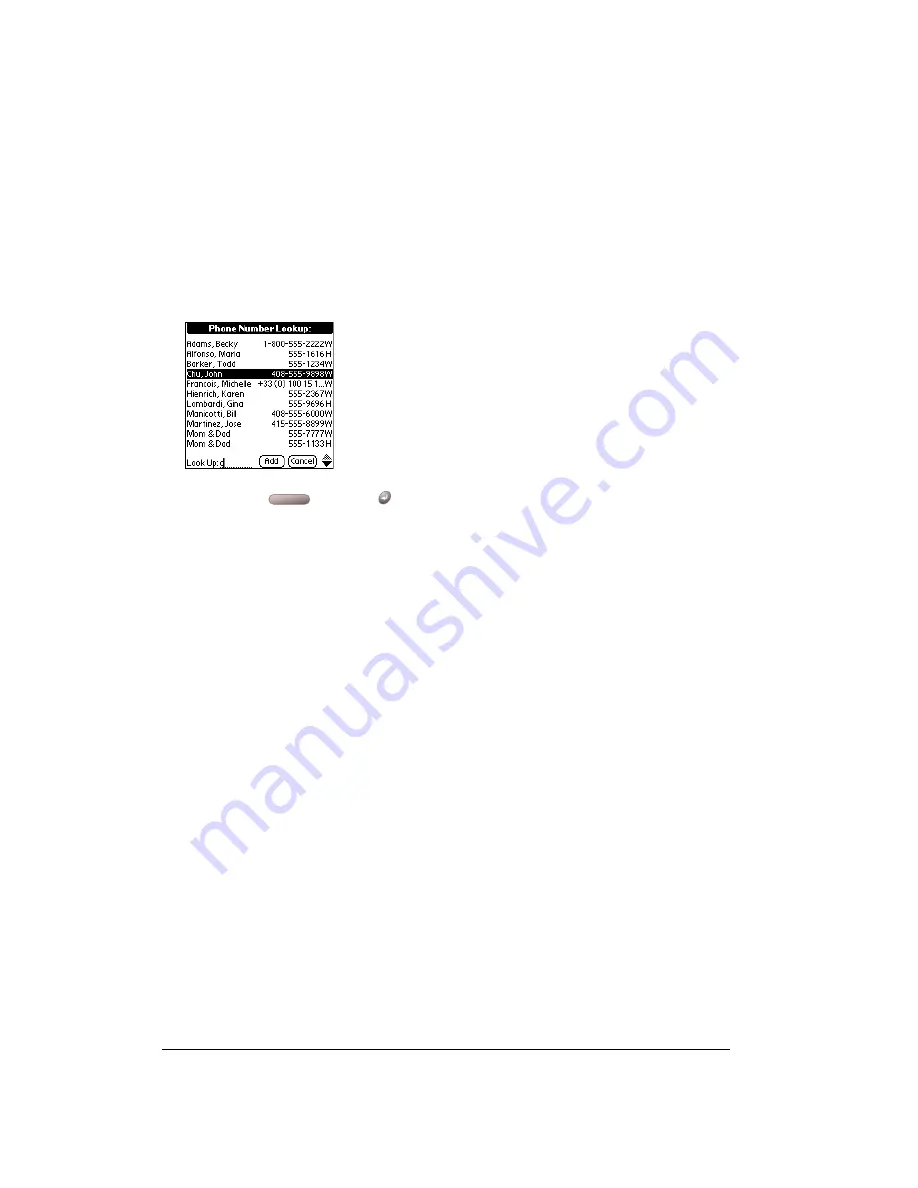
Page 68
Common Tasks
N
N
N
No
o
o
otttte
e
e
e::::
The first initial and last name search in the PhoneBook Instant Lookup feature is not
available in the Phone Number Lookup feature.
Phone Number Lookup displays records that begin with the letters you enter based on the
sort method in your Contacts view in PhoneBook. For example, if your Contacts are sorted by
last name and you enter “su,” the list displays “John Sung” and “Mario Suarez.” If your Contacts
are sorted by first name, and your enter “su,” the list displays “Susan Smith” and “Suki
Sakimoto.”
5. Continue to spell the name you’re looking for, or when you see the name, scroll to it.
6. Press Space
or Return
.
The name you selected, along with the other information associated with it, is pasted into the
record you selected in step 1.
Phone Number Lookup tips
You can also enter the keyboard shortcut (/L) to activate the Phone Number Lookup feature in
the following circumstances:
■
W
W
W
Wh
h
h
hilililile
e
e
e e
e
e
en
n
n
ntttte
e
e
errrriiiin
n
n
ng
g
g
g tttte
e
e
ex
xx
xtttt:
: :
: For example, if your Contacts view in PhoneBook is sorted by last name
and you want to insert the full name and phone number for someone with the last name
“Williams,” enter “Wi” and then the Phone Number Lookup keyboard shortcut (/L). Assuming
you have only one Contacts record with a last name that begins with “Wi,” your communicator
inserts the full name “Fred Williams” (and its associated information). If you have more than
one name that begins with “Wi,” the Phone Number Lookup screen appears and highlights
the first record that begins with “Wi.”
■
F
F
F
Fo
o
o
or
r
r
r s
ss
se
e
e
elllle
e
e
ec
cc
ctttted
ed
ed
ed tttte
e
e
ex
xx
xtttt:
: :
: Drag to highlight the text, and then enter the Phone Number Lookup
keyboard shortcut (/L). Your communicator replaces the selected text and adds the name
and its associated information.
Summary of Contents for Treo 180
Page 1: ...Treo 180 Communicator User Guide Macintosh Edition...
Page 10: ...Page 10 Contents...
Page 36: ...Page 36 Entering Data in Your Communicator...
Page 78: ...Page 78 Common Tasks...
Page 166: ...Page 166 Application Specific Tasks...
Page 188: ...Page 188 Setting Preferences for Your Communicator...
Page 200: ...Page 200 Advanced HotSync Operations...
Page 216: ...Page 216 Troubleshooting Tips...
Page 218: ...Page 218 Non ASCII Characters for Login Scripts...