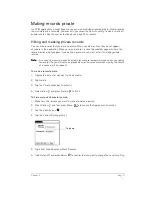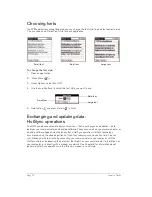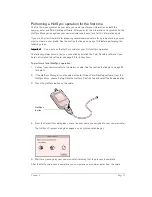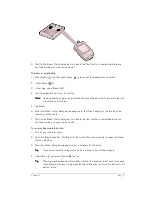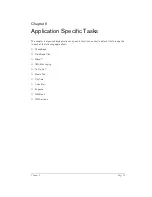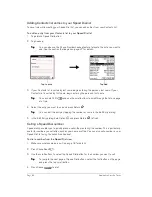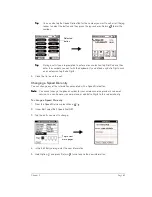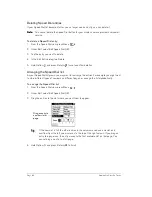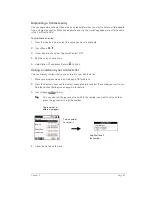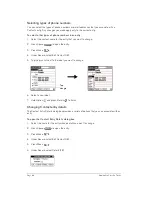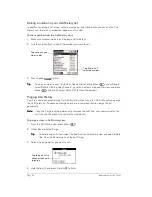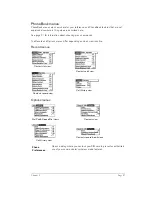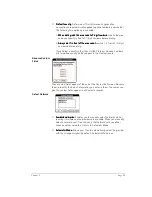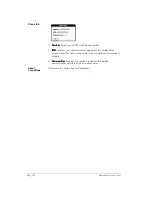Chapter 6
Page 85
Using the Dial Pad view
The Dial Pad view provides access to a more traditional phone interface. You can use this view
to dial numbers that are not in your Speed Dial or Contacts list.
To dial a number with the Dial Pad:
1. Make sure wireless mode is on. See page 18 for details.
2. Press PhoneBook
to access the Dial Pad view
.
3. Enter the number you want to dial. If you are dialing an international number, enter a + before
the country code and phone number to automatically insert the prefix for international calls.
T
T
T
Tiiiip
p
p
p::::
You don’t need to press
before entering the number.
T
T
T
Tiiiip
p
p
p::::
To display the last ten numbers dialed, press the scroll buttons or roll the jog rocker
and then press the jog rocker to dial the selected number.
4. Press Space
to dial.
5. Close the lid to end the call.
Using the Contacts view
The Contacts view is where you store name and address information about people, businesses,
and more.
Creating a Contacts entry
You can create Contacts entries on your communicator, or
you can use your desktop software to
create entries on your computer and then download the entries to your communicator with your
next HotSync operation.
Many desktop software applications also have data import capabilities that enable you to load
database files into your Contacts list on your communicator. See the section that begins on page
34 and the online Help for your desktop software for more information.
CLR deletes entire entry
Backspace erases last digit
Digits enter
numbers in
dial box
Send dials number in dial box
Dial box
Phone Tips displays helpful
PhoneBook hints
Summary of Contents for Treo 180
Page 1: ...Treo 180 Communicator User Guide Macintosh Edition...
Page 10: ...Page 10 Contents...
Page 36: ...Page 36 Entering Data in Your Communicator...
Page 78: ...Page 78 Common Tasks...
Page 166: ...Page 166 Application Specific Tasks...
Page 188: ...Page 188 Setting Preferences for Your Communicator...
Page 200: ...Page 200 Advanced HotSync Operations...
Page 216: ...Page 216 Troubleshooting Tips...
Page 218: ...Page 218 Non ASCII Characters for Login Scripts...