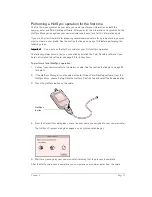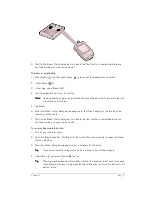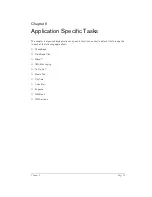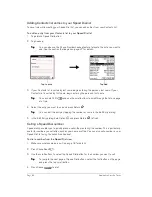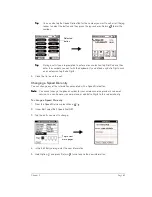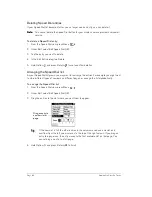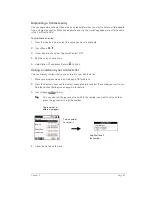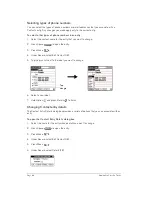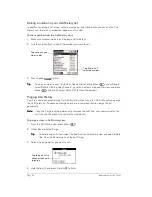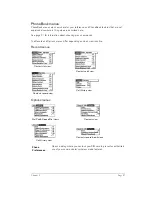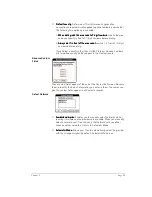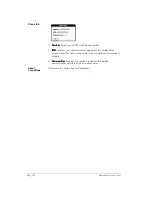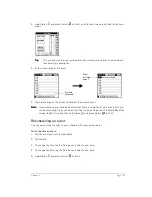Chapter 6
Page 89
7. Select any of the following settings:
8. Hold Option
and press Return
to finish.
Using the Call History view
The Call History view provides quick access to the previous 1,000 incoming and outgoing calls.
If you miss a call when your Treo is on and you remain in a coverage area, your missed calls
appear in the Call History list and you receive a missed call alert message. When your phone is
off or you travel outside a coverage area, your missed calls are forwarded to voicemail and they
do not appear in the Call History list. Similarly, when your phone is off or you travel outside a
coverage area, your wireless service provider stores your text messages until you turn on your
phone or return to a coverage area.
Reviewing Call History
Each item in the Call History view appears with an icon next to it indicating whether it is a Missed
call, an incoming call, or an outgoing call. You can display all your calls or one category at a time.
To review Call History:
1. Press PhoneBook
repeatedly to access the Call History view
.
2. Tap the pick list at the top of the screen to display a specific type of call: Missed, Incoming,
or Outgoing.
T
T
T
Tiiiip
p
p
p::::
To temporarily store a number in your communicator’s memory, press Menu
,
under Record, select Details (/E), tap Copy Phone #, and then hold Option
and
press Return
to finish. You can now Paste this number into any application on
your communicator.
Category
Assign the entry to a category.
Private
Hide this entry when Security is turned on.
Outgoing call
Tap arrow to select
the call category: All,
Incoming, Outgoing,
or Missed
Incoming call
Missed call
Tap Details to view
time and duration
Summary of Contents for Treo 180
Page 1: ...Treo 180 Communicator User Guide Macintosh Edition...
Page 10: ...Page 10 Contents...
Page 36: ...Page 36 Entering Data in Your Communicator...
Page 78: ...Page 78 Common Tasks...
Page 166: ...Page 166 Application Specific Tasks...
Page 188: ...Page 188 Setting Preferences for Your Communicator...
Page 200: ...Page 200 Advanced HotSync Operations...
Page 216: ...Page 216 Troubleshooting Tips...
Page 218: ...Page 218 Non ASCII Characters for Login Scripts...