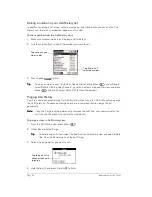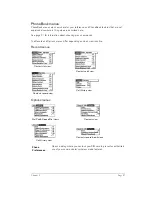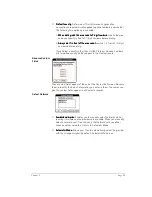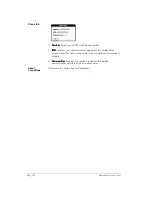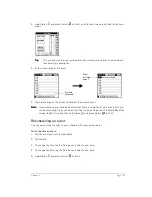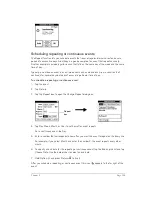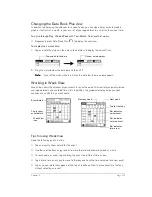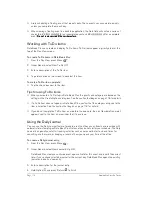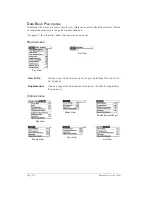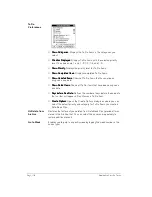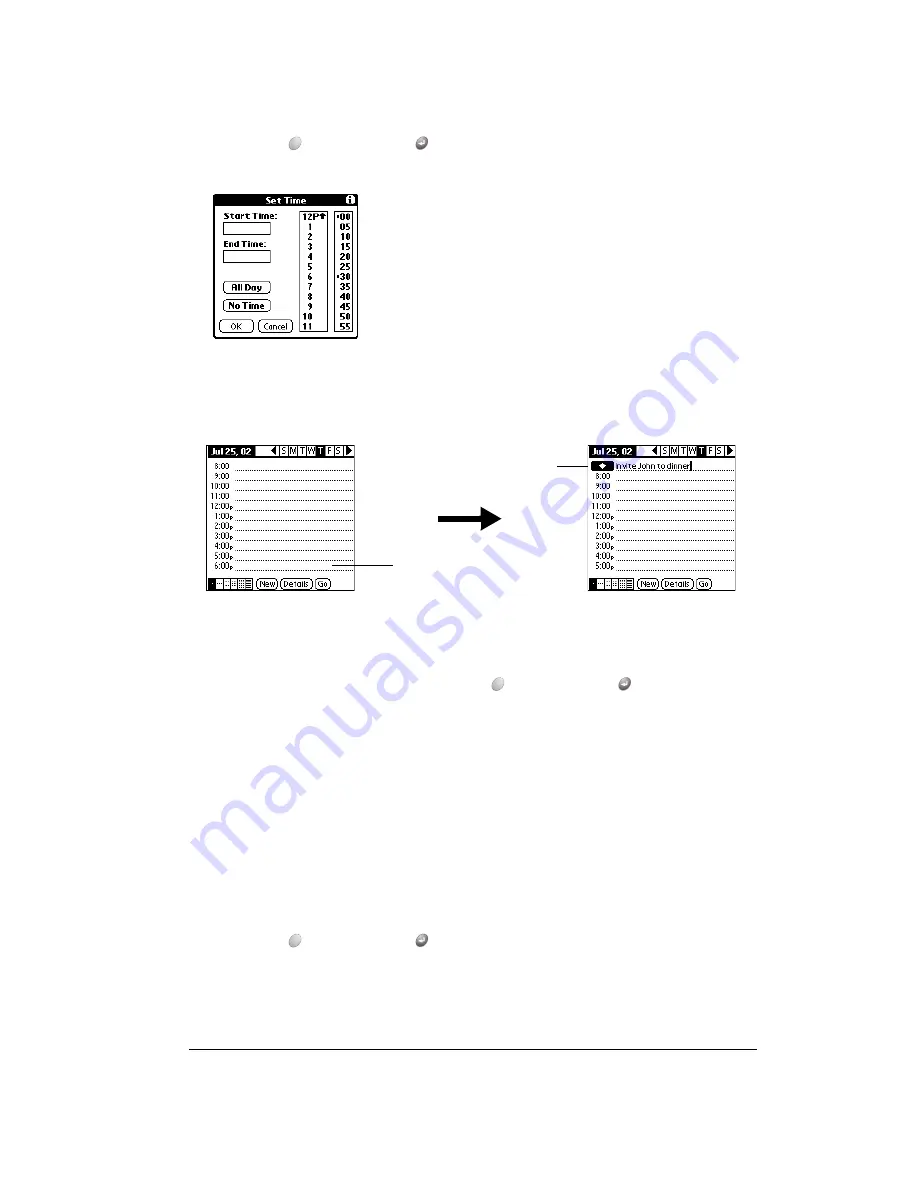
Chapter 6
Page 103
4. Hold Option
and press Return
so that no start or end times are defined for the new
event.
T
T
T
Tiiiip
p
p
p::::
You can also create a new untimed event by making sure no event is selected and
then entering a description.
5. Enter a description of the event.
6. Tap a blank area on the screen to deselect the untimed event.
N
N
N
No
o
o
otttte
e
e
e::::
If you create an event and decide later that there is no particular start or end time, you
can easily change it to an untimed event. Tap the time of the event in the Date Book Plus
screen, tap No Time, and then hold Option
and press Return
to finish.
Rescheduling an event
You can easily make changes to your schedule with your communicator.
To reschedule an event:
1. Tap the event you want to reschedule.
2. Tap Details.
3. To change the time, tap the Time box and select a new time.
4. To change the date, tap the Date box and select a new date.
5. Hold Option
and press Return
to finish.
No time
selected
New
untimed
event
Summary of Contents for Treo 180
Page 1: ...Treo 180 Communicator User Guide Macintosh Edition...
Page 10: ...Page 10 Contents...
Page 36: ...Page 36 Entering Data in Your Communicator...
Page 78: ...Page 78 Common Tasks...
Page 166: ...Page 166 Application Specific Tasks...
Page 188: ...Page 188 Setting Preferences for Your Communicator...
Page 200: ...Page 200 Advanced HotSync Operations...
Page 216: ...Page 216 Troubleshooting Tips...
Page 218: ...Page 218 Non ASCII Characters for Login Scripts...