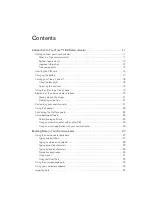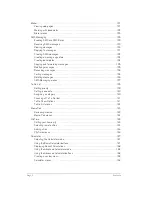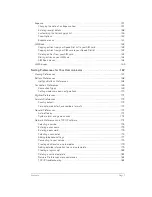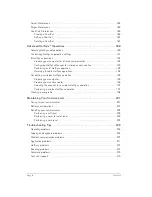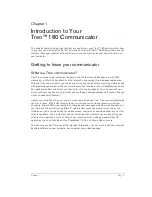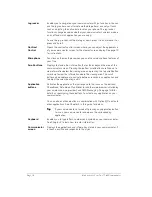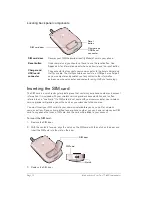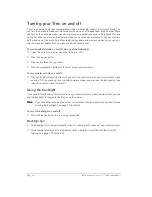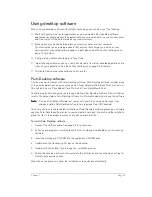Chapter 1
Page 11
Chapter 1
Introduction to Your
Treo™ 180 Communicator
This chapter explains the physical buttons and controls on your Treo™ 180 communicator, how
to use your communicator for the first time, and how to install Palm™ Desktop software and the
HotSync
®
Manager synchronization software so you can synchronize your communicator and
your computer.
Getting to know your communicator
What is a Treo communicator?
Your Treo communicator combines the power of a full-featured mobile phone, e-mail, SMS
messaging, a Palm OS
®
handheld, and the Internet in one compact and indispensable device.
With your Treo communicator, you can do everything you can do with your existing mobile phone
with greater speed and ease. You can store thousands of numbers in your PhoneBook and up to
50 speed dial entries, and dial any of them with just a few keystrokes. You can even set up a
3-way conference call by joining two calls and use the personal speakerphone for hands-free use
without a headset attachment.
Lighten your load. Everything you need is in one compact device. Your Treo communicator helps
you stay in touch. With instant access to your e-mail, you can send and receive e-mail from
anywhere, and use SMS messaging to exchange quick messages with other mobile phones on
your network. The award-winning Blazer™ web browser gives you access to any site on the
Internet—not just a few optimized for mobile access; now you can download directions, confirm
flight reservations, find a restaurant, and check stock prices wherever you are. Everything you
need to stay organized is close at hand on your communicator, including popular Palm OS
applications such as Date Book Plus, PhoneBook, To Do List, Memo Pad and more.
To make sure you don’t lose any of this important information, you can synchronize your data with
desktop software on your computer so you always have a backup copy.
Summary of Contents for Treo 180
Page 1: ...Treo 180 Communicator User Guide Macintosh Edition...
Page 10: ...Page 10 Contents...
Page 36: ...Page 36 Entering Data in Your Communicator...
Page 78: ...Page 78 Common Tasks...
Page 166: ...Page 166 Application Specific Tasks...
Page 188: ...Page 188 Setting Preferences for Your Communicator...
Page 200: ...Page 200 Advanced HotSync Operations...
Page 216: ...Page 216 Troubleshooting Tips...
Page 218: ...Page 218 Non ASCII Characters for Login Scripts...