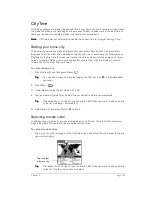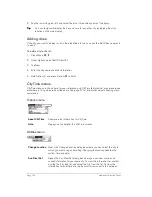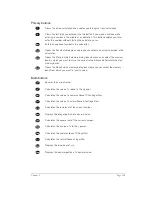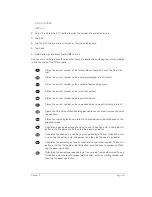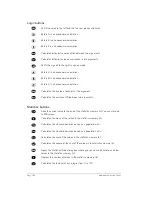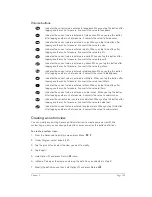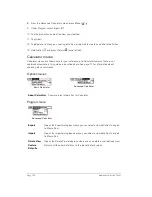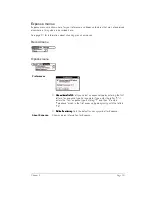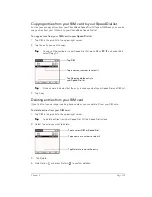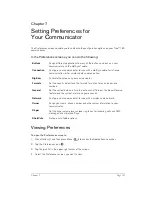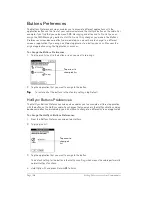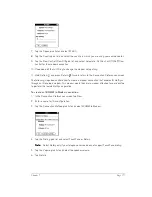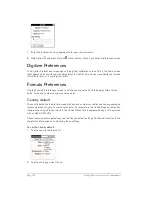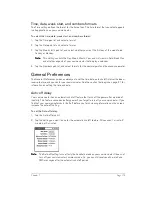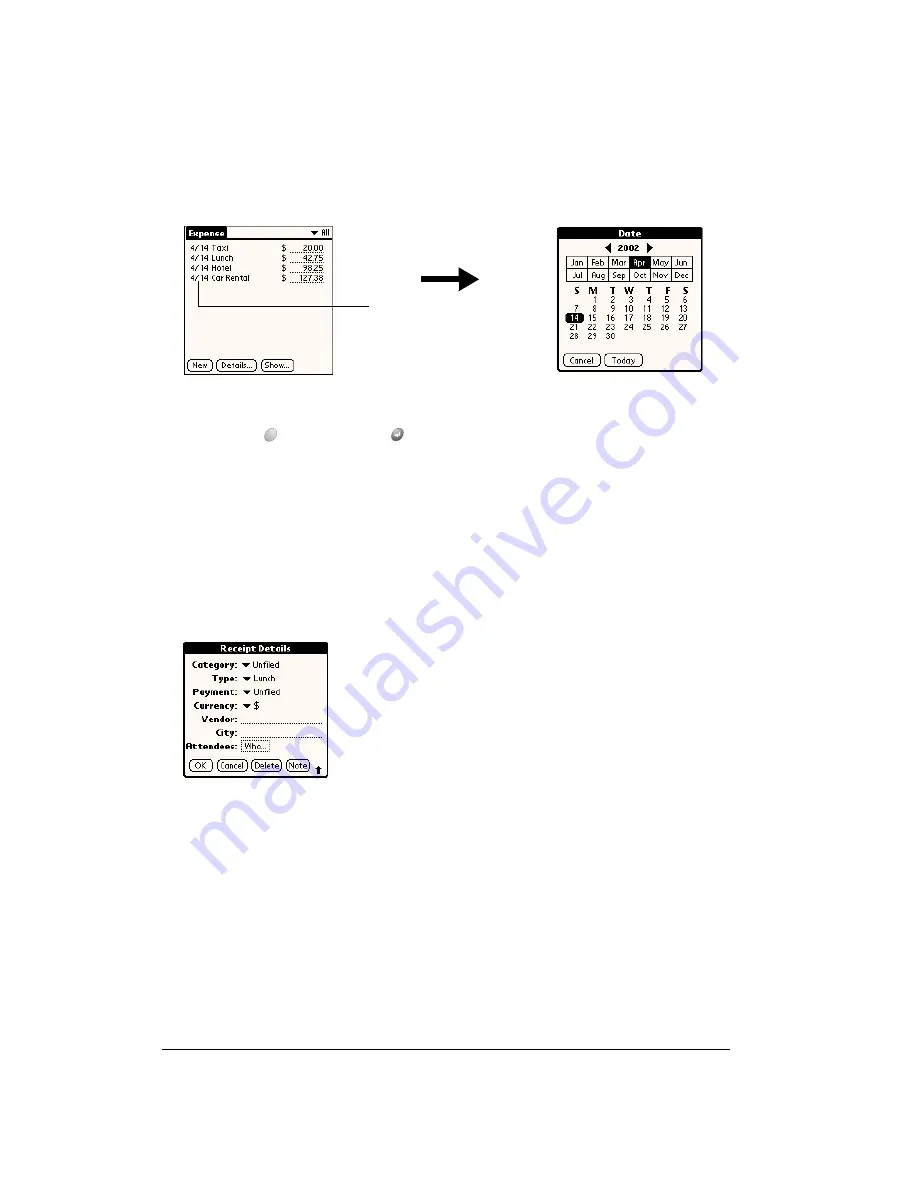
Page 158
Application Specific Tasks
To change the date of an Expense item:
1. Tap the Expense item you want to change.
2. Tap the date of the selected item.
3. Select the new date.
4. Hold Option
and press Return
to finish.
Entering receipt details
Expense provides a variety of options that you can associate with an item. These options appear
in the Receipt Details dialog box.
To open the Receipt Details dialog box:
1. Tap the Expense item to which you want to assign details.
2. Tap Details.
3. Select any of the following options:
Category
See the section that begins on page 63 for details.
Type
Opens a pick list of expense types.
Payment
Lets you choose the payment method used to pay the Expense item. If
the item is prepaid (such as airline tickets supplied by your company),
you can choose Prepaid to place your expense in the appropriate place
on your expense report.
Tap date
Summary of Contents for Treo 180
Page 1: ...Treo 180 Communicator User Guide Macintosh Edition...
Page 10: ...Page 10 Contents...
Page 36: ...Page 36 Entering Data in Your Communicator...
Page 78: ...Page 78 Common Tasks...
Page 166: ...Page 166 Application Specific Tasks...
Page 188: ...Page 188 Setting Preferences for Your Communicator...
Page 200: ...Page 200 Advanced HotSync Operations...
Page 216: ...Page 216 Troubleshooting Tips...
Page 218: ...Page 218 Non ASCII Characters for Login Scripts...