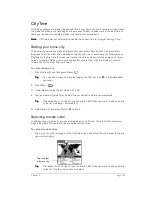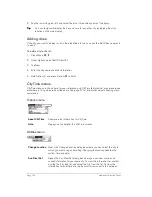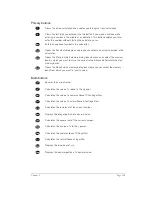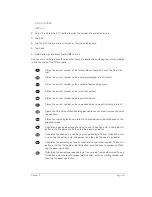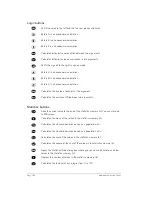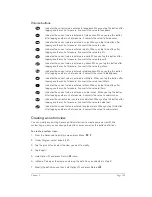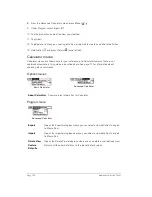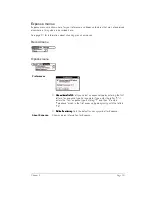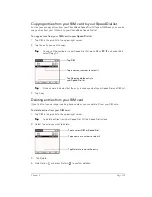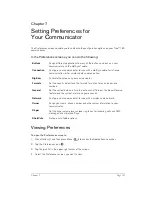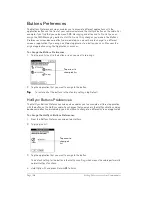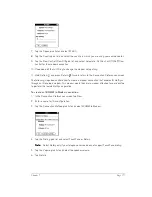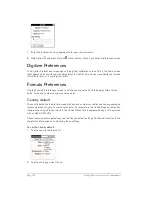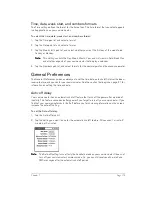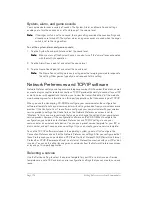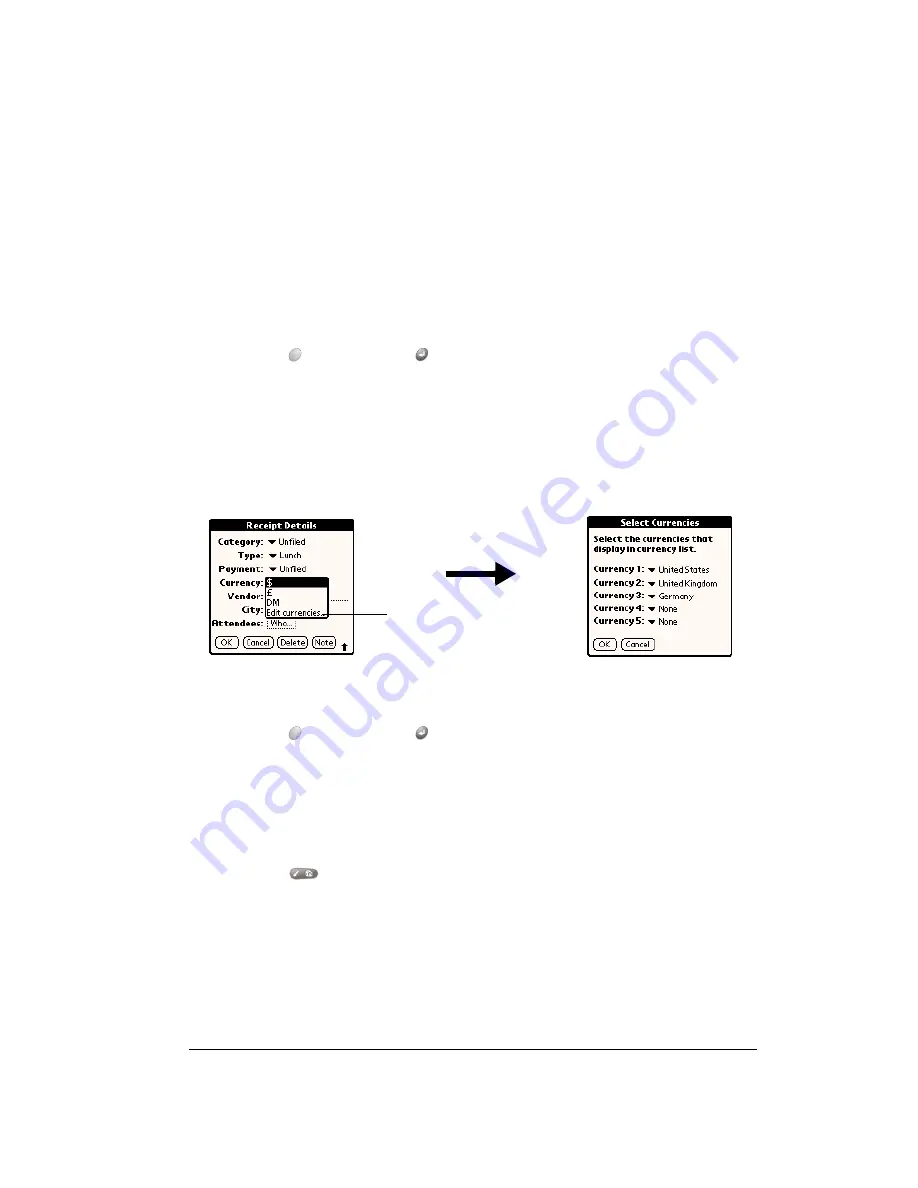
Chapter 6
Page 159
4. Hold Option
and press Return
to finish.
Customizing the Currency pick list
You can select the currencies and symbols that appear in the Currency pick list.
To customize the Currency pick list:
1. In the Receipt Details dialog box, tap the Currency pick list and select Edit currencies.
2. Tap each Currency pick list and select the country whose currency you want to display on that
line.
3. Hold Option
and press Return
twice to finish.
Defining a custom currency symbol
If the currency you want to use is not in the list of countries, you can create your own custom
country and currency symbol.
To define a custom currency symbol:
1. Press
Menu .
2. Under Options, select Custom Currencies. (/Y)
3. Tap one of the four Country boxes.
Currency
Enables you to choose the type of currency used to pay the Expense
item. The default currency unit is defined in the Preferences dialog (see
page 161). You can also display up to four other common types of
currency. see the next section in this chapter for more information.
Vendor and City
Lets you record the name of the vendor (usually a company) associated
with the expense and the city where the expense was incurred. For
example, a business lunch might be at Rosie's Cafe (Vendor) in San
Francisco (City).
Attendees
See the section that begins on page 69 for details.
Tap Edit
currencies
Summary of Contents for Treo 180
Page 1: ...Treo 180 Communicator User Guide Macintosh Edition...
Page 10: ...Page 10 Contents...
Page 36: ...Page 36 Entering Data in Your Communicator...
Page 78: ...Page 78 Common Tasks...
Page 166: ...Page 166 Application Specific Tasks...
Page 188: ...Page 188 Setting Preferences for Your Communicator...
Page 200: ...Page 200 Advanced HotSync Operations...
Page 216: ...Page 216 Troubleshooting Tips...
Page 218: ...Page 218 Non ASCII Characters for Login Scripts...