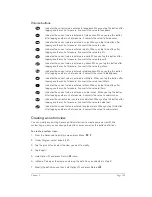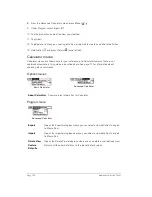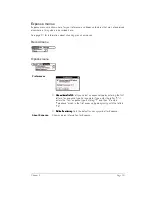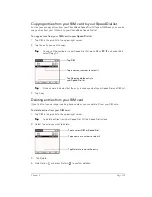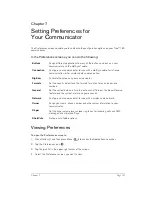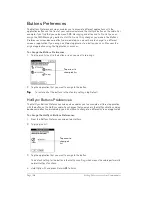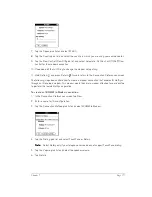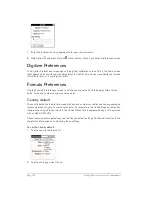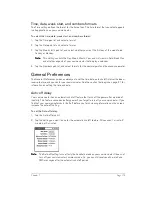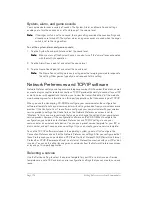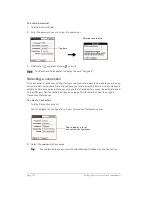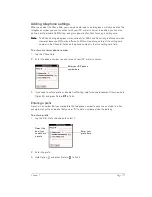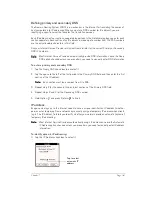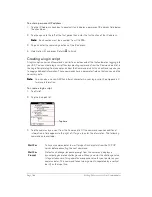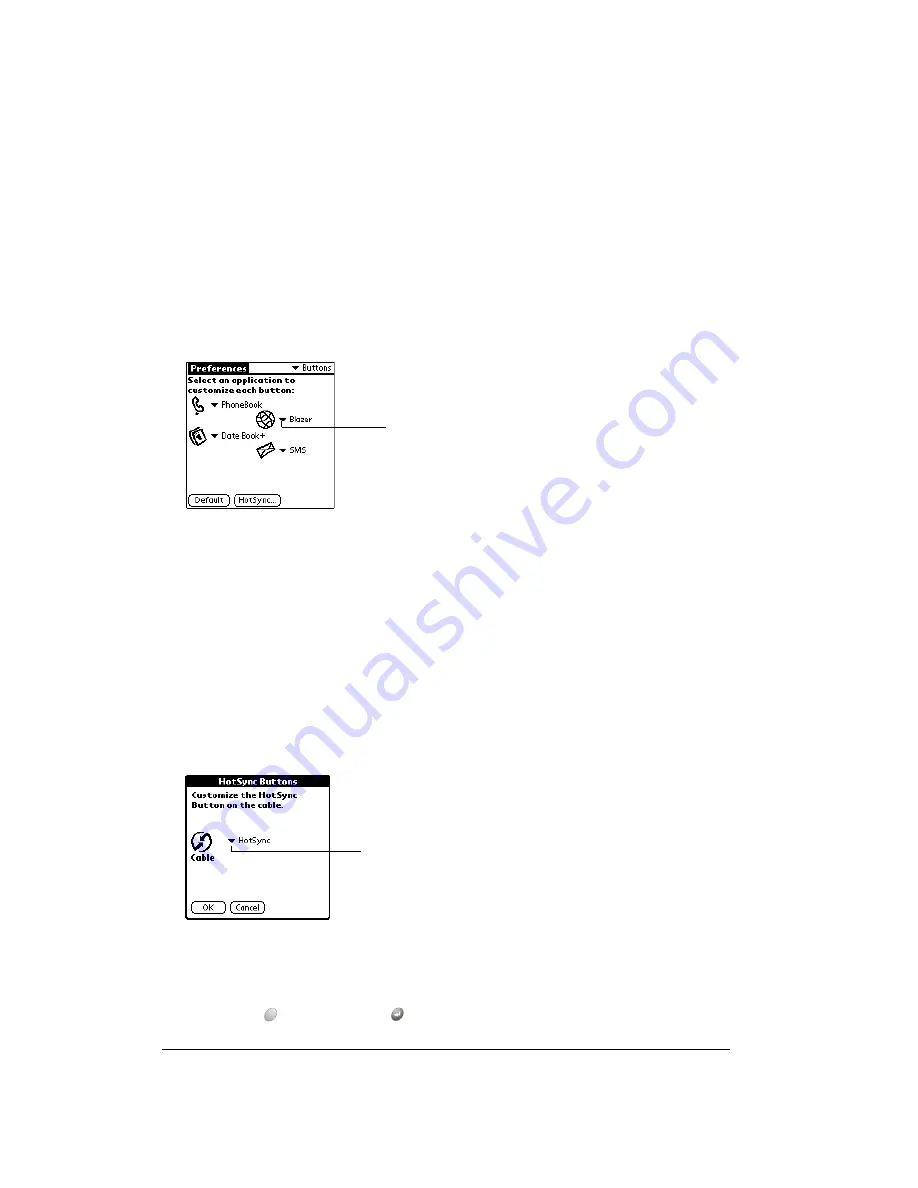
Page 168
Setting Preferences for Your Communicator
Buttons Preferences
The Buttons Preferences screen enables you to associate different applications with the
application buttons on the front of your communicator and the HotSync button on the cable. For
example, if you find that you seldom use SMS Messaging and often use To Do List, you can
assign the SMS Messaging button to start To Do List. Any changes you make in the Buttons
Preferences screen become effective immediately; you do not have to change to a different
screen or application. If you assign a different application to a button, you can still access the
original application using the Applications Launcher.
To change the Buttons Preferences:
1. Tap the pick list next to the button or icon you want to re-assign.
2. Tap the application that you want to assign to the button.
T
T
T
Tiiiip
p
p
p::::
To restore all of the buttons to their factory settings, tap Default.
HotSync Buttons Preferences
The HotSync Buttons Preferences screen also enables you to associate a different application
with the button on the HotSync cable. Any changes that you make in the HotSync Buttons dialog
box become effective immediately; you do not have to change to a different screen or application.
To change the HotSync Buttons Preferences:
1. From the Buttons Preferences screen, tap HotSync.
2. Tap the pick list.
3. Tap the application that you want to assign to the button.
The default setting for the button is the HotSync setting, which means the cable performs its
normal HotSync functions.
4. Hold Option
and press Return
to finish.
Tap arrow to
show pick list
Tap arrow to
show pick
list
Summary of Contents for Treo 180
Page 1: ...Treo 180 Communicator User Guide Macintosh Edition...
Page 10: ...Page 10 Contents...
Page 36: ...Page 36 Entering Data in Your Communicator...
Page 78: ...Page 78 Common Tasks...
Page 166: ...Page 166 Application Specific Tasks...
Page 188: ...Page 188 Setting Preferences for Your Communicator...
Page 200: ...Page 200 Advanced HotSync Operations...
Page 216: ...Page 216 Troubleshooting Tips...
Page 218: ...Page 218 Non ASCII Characters for Login Scripts...