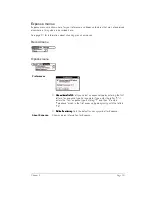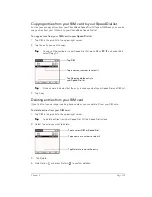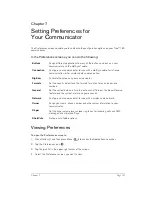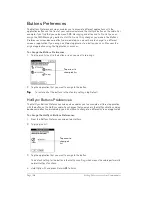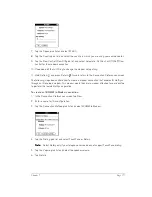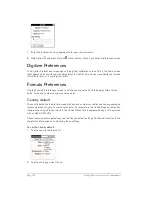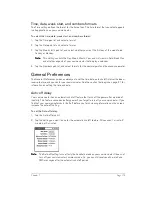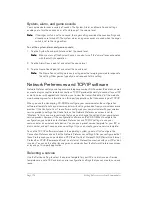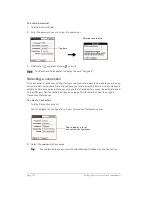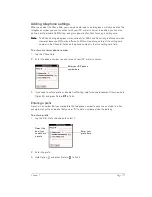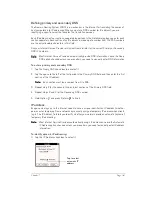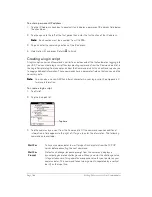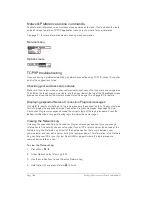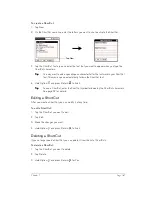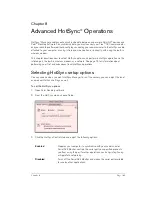Page 174
Setting Preferences for Your Communicator
System, alarm, and game sounds
Your communicator uses a variety of sounds. The System, Alarm, and Game Sound settings
enable you to turn the sounds on or off, and to adjust the volume level.
N
N
N
No
o
o
otttte
e
e
e::::
If the ringer switch is set to no sound, the ringer setting overrides the sound settings and
all sounds are turned off. The system, alarm, and game sounds are used when the ringer
switch is set to the ring position.
To set the system, alarm, and game sounds:
1. Tap the System Sound pick list and select the sound level.
N
N
N
No
o
o
otttte
e
e
e::::
When you turn off the System Sounds, you also turn off the “chime” tones associated
with the HotSync operation.
2. Tap the Alarm Sound pick list and select the sound level.
3. Tap the Game Sound pick list and select the sound level.
N
N
N
No
o
o
otttte
e
e
e::::
The Game Sound setting works only with games that are programmed to respond to
this setting. Older games typically do not respond to this setting.
Network Preferences and TCP/IP software
Network Preferences let you set a password, telephone number, DNS number, IP address, as well
as create a login script for remote connections. TCP/IP provides the ability to connect to your ISP
or dial-in server with applications that allow you to view the transmitted data. Visit the web site
www.handspring.com for information on third-party applications that take advantage of TCP/IP.
When you use the Handspring CD-ROM to configure your communicator, the configuration
software attempts to set up your communicator with settings received from your wireless service
provider. If the Configure Your Treo software configured your communicator with your wireless
service provider’s settings, the Phone field on the Network Preferences screen is set to
“Wireless.” In this case, we recommend that you do not change the settings from your wireless
service provider. However, if the configuration software on the CD-ROM can’t complete the
configuration, you need to enter Network Preferences and TCP/IP settings to use your
communicator as a wireless data device. You can use a preset service template for your ISP or
dial-in server, and edit, save, and reuse settings. Or you can create your own service template.
To use the TCP/IP software included in the operating system, you must first configure the
Connection Preferences and then the Network Preferences settings. After you configure both of
these Preferences, you can establish a PPP (Point-to-Point Protocol), SLIP (Serial Line Internet
Protocol), or CSLIP (Compressed Serial Line Internet Protocol) connection with your ISP or dial-
in server. You can do this either by using menu commands from the Network Preferences screen
or by using a third-party application.
Selecting a service
Use the Service setting to select the service template for your ISP or a dial-in server. Service
templates are a set of ISP and dial-in server configuration settings that you can create, save, and
reuse.
Summary of Contents for Treo 180
Page 1: ...Treo 180 Communicator User Guide Macintosh Edition...
Page 10: ...Page 10 Contents...
Page 36: ...Page 36 Entering Data in Your Communicator...
Page 78: ...Page 78 Common Tasks...
Page 166: ...Page 166 Application Specific Tasks...
Page 188: ...Page 188 Setting Preferences for Your Communicator...
Page 200: ...Page 200 Advanced HotSync Operations...
Page 216: ...Page 216 Troubleshooting Tips...
Page 218: ...Page 218 Non ASCII Characters for Login Scripts...