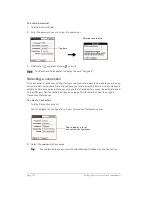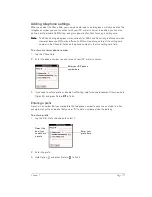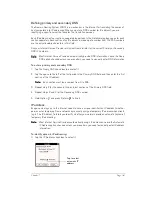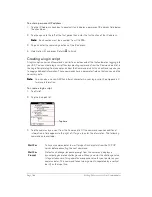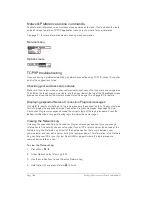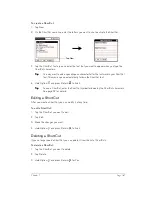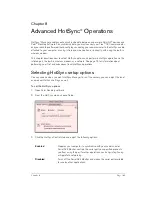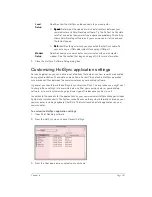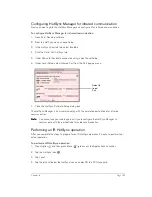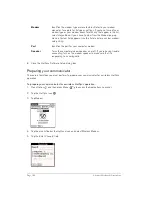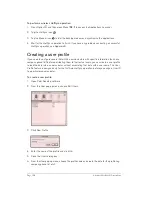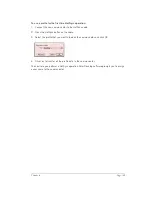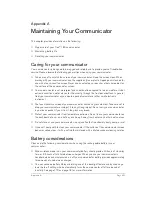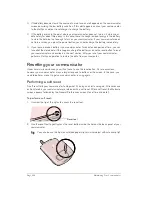Chapter 8
Page 189
Chapter 8
Advanced HotSync
®
Operations
HotSync
®
Manager enables you to synchronize data between one or more Palm OS
®
devices and
Palm™ Desktop software. To synchronize data, you must connect your Treo™ 180 communicator
and your desktop software either directly, by connecting your communicator to the HotSync cable
attached to your computer or using infrared communication, or indirectly, with using the built-in
wireless modem.
This chapter describes how to select HotSync options and perform a HotSync operation via the
infrared port, the built-in wireless modem, or a network. See page 74 for information about
performing your first and subsequent local HotSync operations.
Selecting HotSync setup options
You can choose when you want HotSync Manager to run. If necessary, you can adjust the local
and modem HotSync settings as well.
To set the HotSync options:
1. Open Palm Desktop software.
2. From the HotSync menu, choose Setup.
3. Click the HotSync Controls tab and adjust the following options:
Enabled
Prepares your computer to synchronize with your communicator.
Serial Port Monitor controls the serial port you specified, prevents
you from using the port for other operations, such as printing, faxing
or AppleTalk networking.
Disabled
Turns off the Serial Port Monitor and makes the serial port available
for use by other applications.
Summary of Contents for Treo 180
Page 1: ...Treo 180 Communicator User Guide Macintosh Edition...
Page 10: ...Page 10 Contents...
Page 36: ...Page 36 Entering Data in Your Communicator...
Page 78: ...Page 78 Common Tasks...
Page 166: ...Page 166 Application Specific Tasks...
Page 188: ...Page 188 Setting Preferences for Your Communicator...
Page 200: ...Page 200 Advanced HotSync Operations...
Page 216: ...Page 216 Troubleshooting Tips...
Page 218: ...Page 218 Non ASCII Characters for Login Scripts...