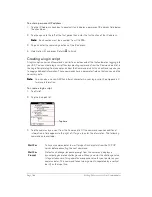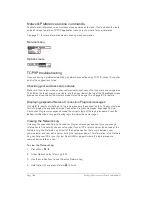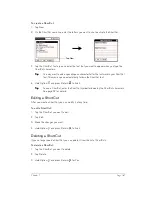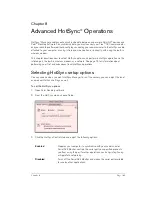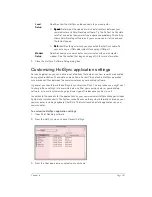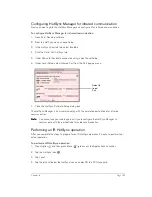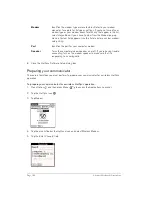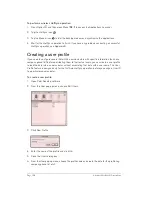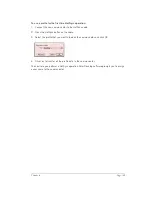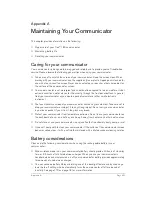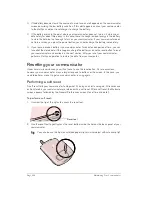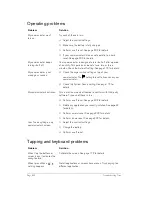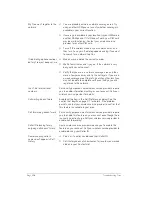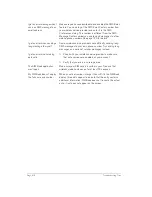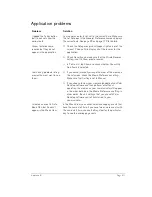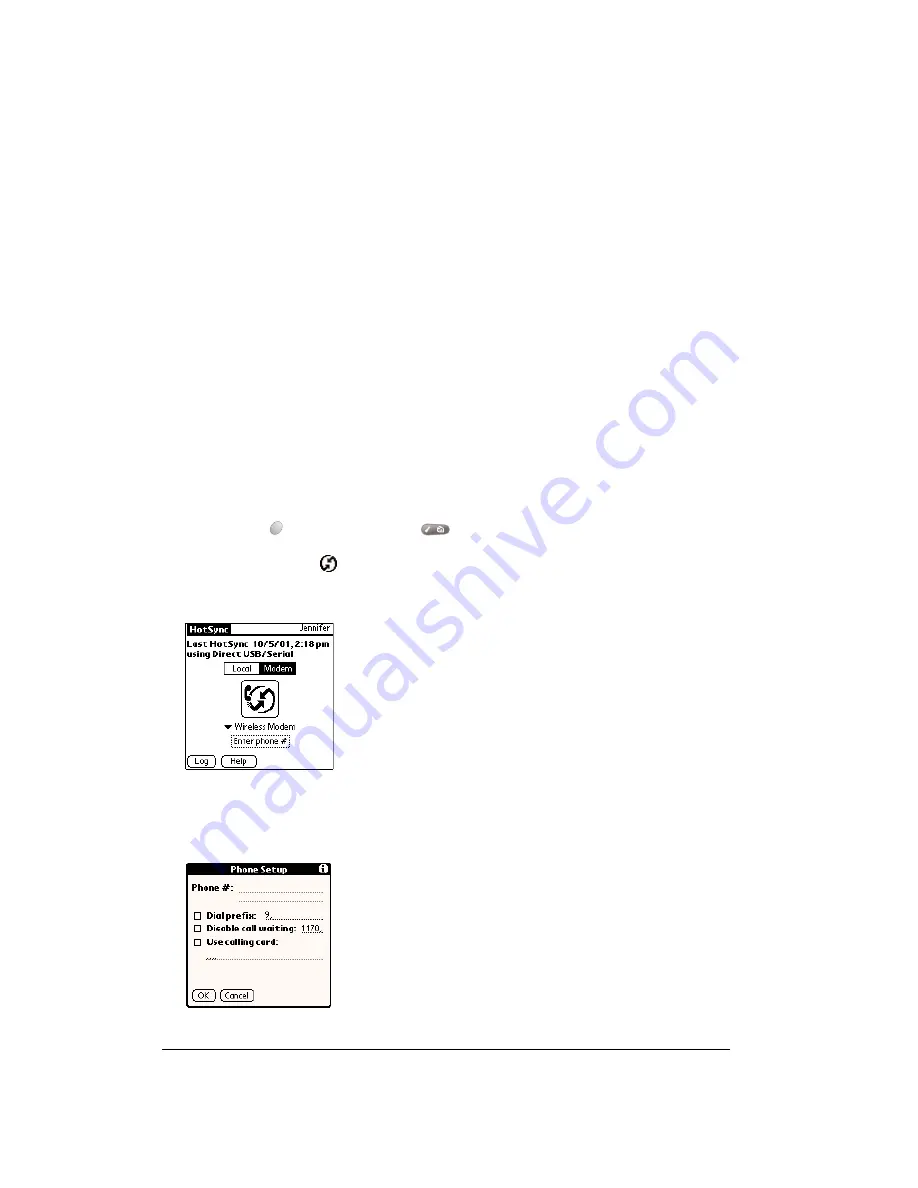
Page 196
Advanced HotSync® Operations
8. Close the HotSync Software Setup dialog box.
Preparing your communicator
There are a few steps you must perform to prepare your communicator for a wireless HotSync
operation.
To prepare your communicator for a wireless HotSync operation:
1. Press Option
and then press Menu
to access the Applications Launcher.
2. Tap the HotSync icon
.
3. Tap Modem.
4. Tap the pick list below the HotSync icon and select Wireless Modem.
5. Tap the Enter Phone # field.
Modem
Identifies the modem type or manufacturer. Refer to your modem
manual or face plate for its type or settings. If you’re not sure of your
modem type or your modem doesn’t match any that appear in the list,
select Hayes Basic. If you chose Custom from the Modem pop-up
menu, a Custom field appears. Use this field to enter a custom modem
setup string.
Port
Identifies the port for your computer modem.
Speaker
Turns the computer modem speaker on or off. If you’re having trouble
connecting, turn on the modem speaker to make sure that it is
responding to incoming calls.
Summary of Contents for Treo 180
Page 1: ...Treo 180 Communicator User Guide Macintosh Edition...
Page 10: ...Page 10 Contents...
Page 36: ...Page 36 Entering Data in Your Communicator...
Page 78: ...Page 78 Common Tasks...
Page 166: ...Page 166 Application Specific Tasks...
Page 188: ...Page 188 Setting Preferences for Your Communicator...
Page 200: ...Page 200 Advanced HotSync Operations...
Page 216: ...Page 216 Troubleshooting Tips...
Page 218: ...Page 218 Non ASCII Characters for Login Scripts...