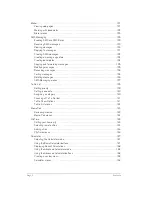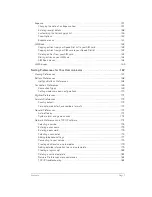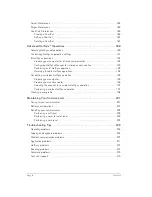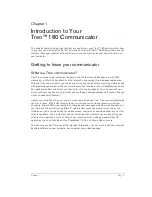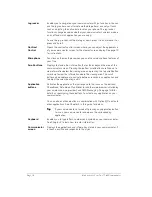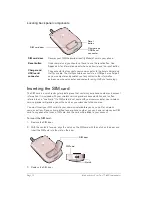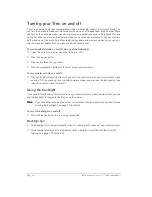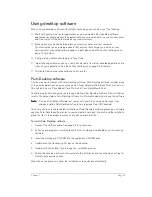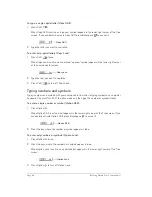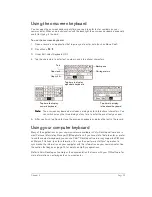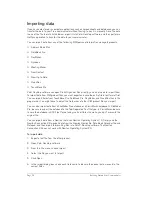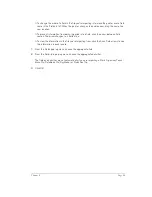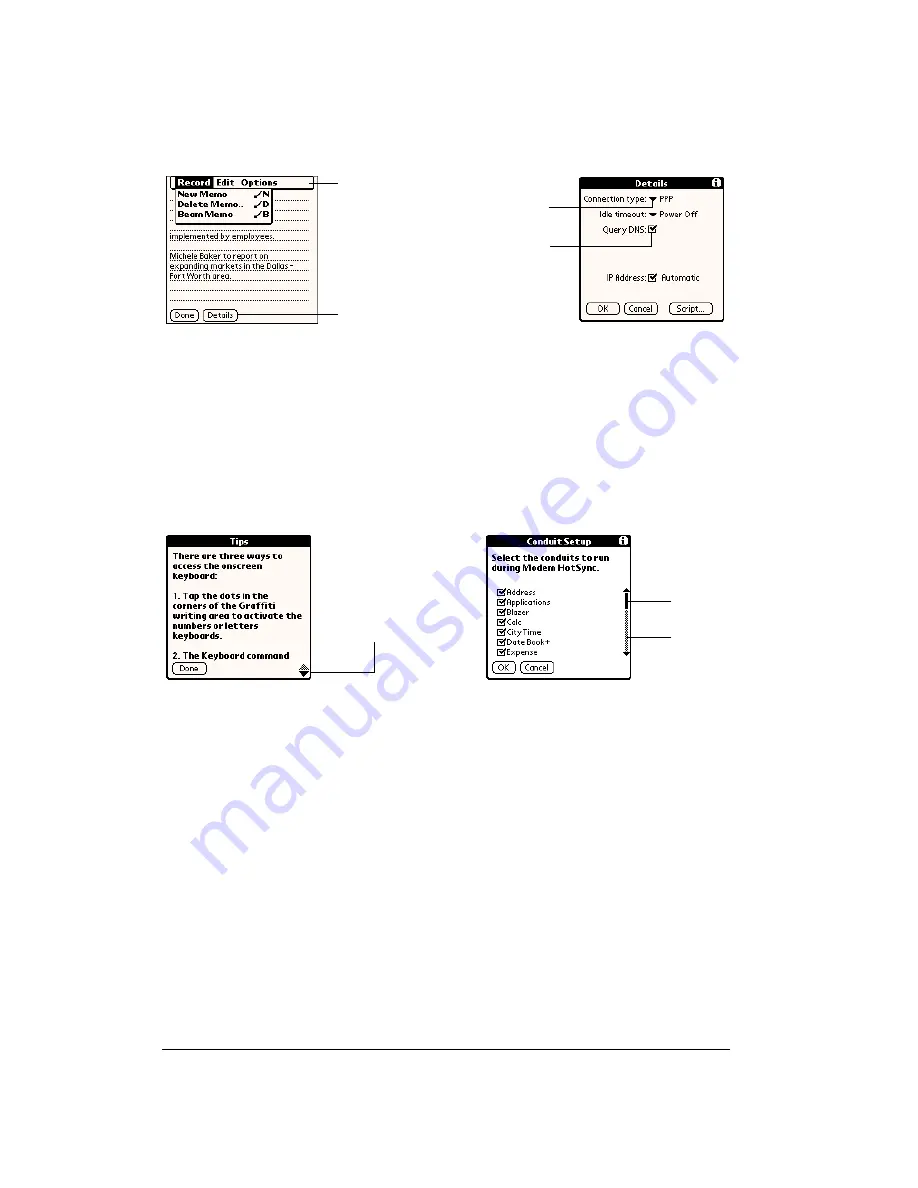
Page 20
Introduction to Your Treo™ 180 Communicator
Elements of the communicator interface
Menu bar
A set of commands that are specific to the application. Not all applications have
a menu bar.
Command
buttons
Tap a button to perform a command. Command buttons appear in dialog boxes
and at the bottom of application screens.
Check box
When a check mark appears in a check box, the corresponding option is active. If
a check box is empty, tapping it inserts a check mark. If a check box is checked,
tapping it removes the check mark.
Pick list
Tap the arrow to display a list of choices, and then tap an item in the list to select it.
Previous/
next arrows
Tap the up and down arrows to display the previous and next page of
information; tap the left and right arrows to display the previous and next record.
Scroll bar
Roll the jog rocker or press the scroll buttons on the front panel of your
communicator to scroll to the previous and next pages. To scroll the display one
line at a time, tap the top or bottom arrow.
You can also scroll by dragging the slider or by tapping the scroll bar just above
or below the slider to scroll to the previous or next page.
Menu bar
Command buttons
Pick list
Check box
Scroll
bar
Previous/next
arrows
Slider
Summary of Contents for Treo 180
Page 1: ...Treo 180 Communicator User Guide Macintosh Edition...
Page 10: ...Page 10 Contents...
Page 36: ...Page 36 Entering Data in Your Communicator...
Page 78: ...Page 78 Common Tasks...
Page 166: ...Page 166 Application Specific Tasks...
Page 188: ...Page 188 Setting Preferences for Your Communicator...
Page 200: ...Page 200 Advanced HotSync Operations...
Page 216: ...Page 216 Troubleshooting Tips...
Page 218: ...Page 218 Non ASCII Characters for Login Scripts...