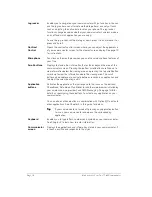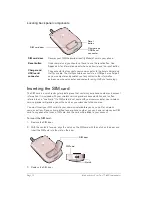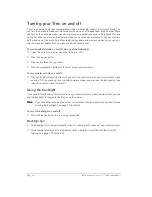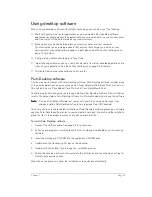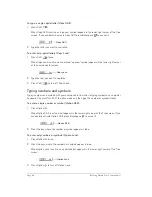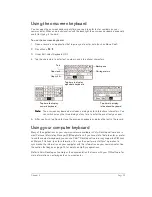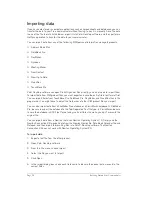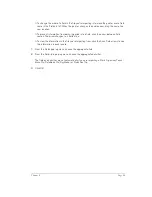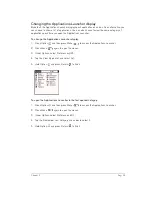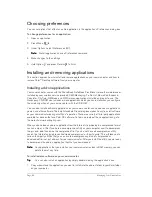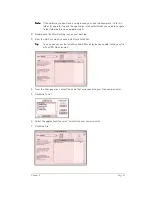Page 26
Introduction to Your Treo™ 180 Communicator
Using your communicator with another PIM
If you prefer to use another personal information manager (PIM), you can use it if third-party
connection software, called a conduit, is available for your PIM. You must install the software that
came with your Treo communicator along with the conduit for your PIM to synchronize the data
between your communicator and your PIM. For information on conduit software, go to this web
site: www.handspring.com.
Using an e-mail application with your communicator
Your communicator comes with the One-Touch Mail™ by JP Mobile e-mail application.
N
N
N
No
o
o
otttte
e
e
e::::
To use a wireless e-mail application, your wireless service provider must support data
services and it must be part of your service package (some wireless service providers may
require you to sign up for data services separately). You must also have an account
established with an ISP (Internet Service Provider). Many wireless service providers also
provide ISP services. If ISP information is available from your wireless service provider
when you configure your wireless communication settings with the Handspring CD-ROM,
the installation program sets up your communicator for use with that provider.
One-Touch Mail
One-Touch Mail is a wireless e-mail application that enables you to access your ISP (POP3
account) e-mail directly from your communicator. You may also be able to use One-Touch Mail
to access your corporate e-mail; contact your System Administrator for assistance.
To install One-Touch Mail, do one of the following:
■
Select the One-Touch Mail option when you configure the wireless communication features
using the Handspring CD-ROM.
■
If you already installed the desktop software from the Handspring CD-ROM but didn’t install
this application, double-click the Configure Your Treo icon in the Handspring folder.
Summary of Contents for Treo 180
Page 1: ...Treo 180 Communicator User Guide Macintosh Edition...
Page 10: ...Page 10 Contents...
Page 36: ...Page 36 Entering Data in Your Communicator...
Page 78: ...Page 78 Common Tasks...
Page 166: ...Page 166 Application Specific Tasks...
Page 188: ...Page 188 Setting Preferences for Your Communicator...
Page 200: ...Page 200 Advanced HotSync Operations...
Page 216: ...Page 216 Troubleshooting Tips...
Page 218: ...Page 218 Non ASCII Characters for Login Scripts...