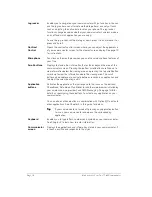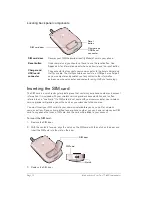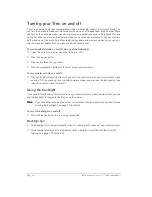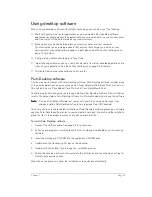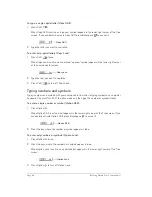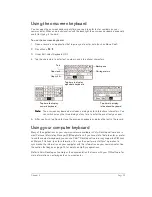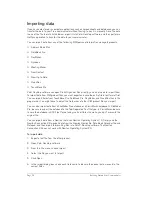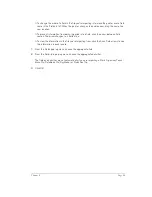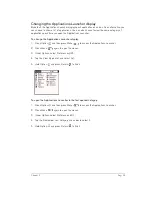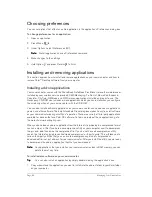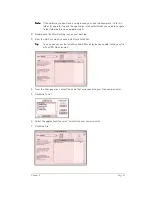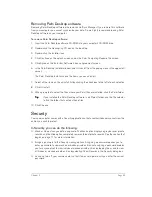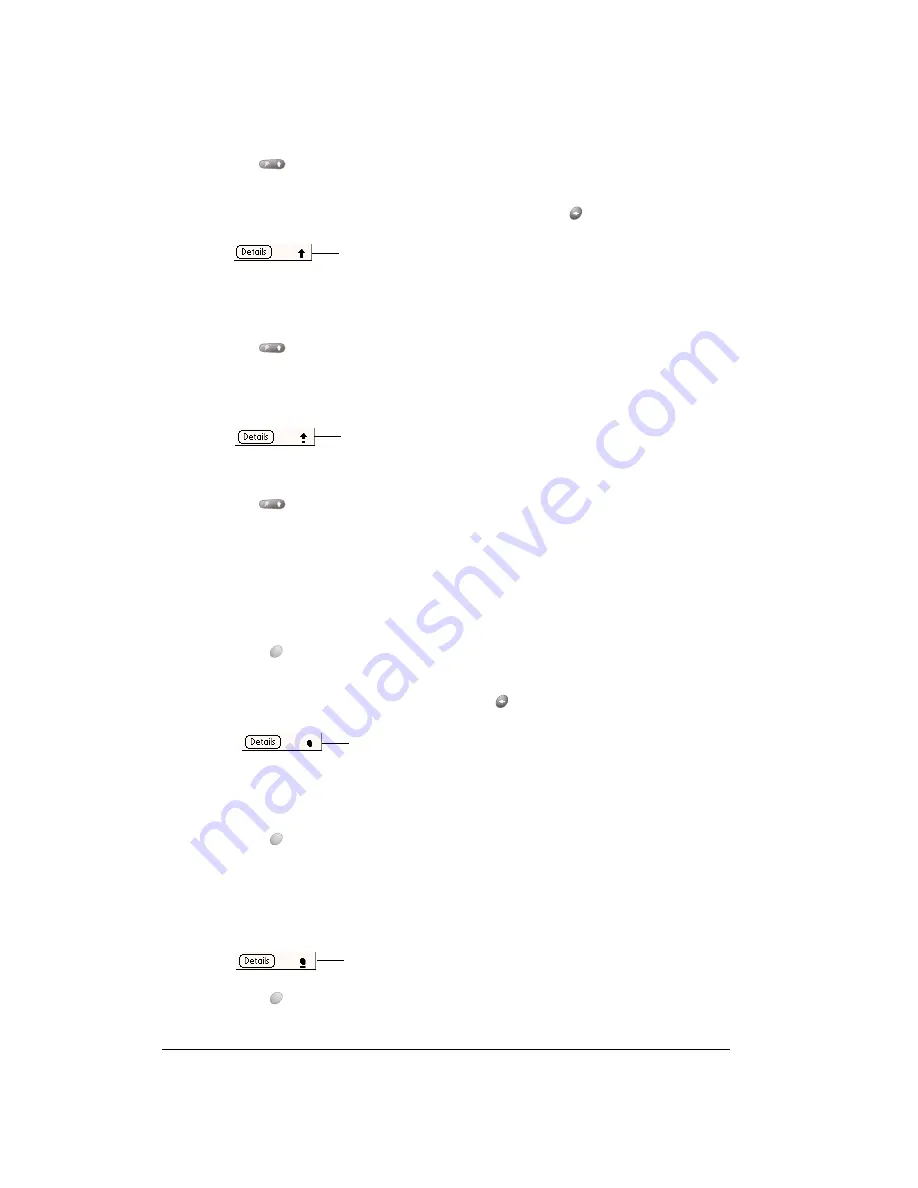
Page 28
Entering Data in Your Communicator
To type a single capital letter (Caps Shift):
1. Press Shift
:
When Caps Shift is active, an “up arrow” symbol appears in the lower-right corner of the Treo
screen. If you accidentally activate Caps Shift, press Backspace
to cancel it.
2. Type the letter you want to capitalize.
To enter only capital letters (Caps Lock):
1. Press Shift
twice.
When Caps Lock is active, an underlined “up arrow” symbol appears in the lower-right corner
of the communicator screen.
2. Type the text you want to capitalize.
3. Press Shift
to turn off Caps Lock.
Typing numbers and symbols
Typing numbers and symbols with your communicator is similar to typing symbols on a computer
keyboard. You must first “shift” to option mode and then type the number or symbol strokes.
To enter a single number or symbol (Option Shift):
1. Press Option
.
When Option Shift is active, a dot appears in the lower-right corner of the Treo screen. If you
accidentally activate Option Shift, press Backspace
to cancel it.
2. Press the key where the number or symbol appears in blue.
To enter only numbers or symbols (Option Lock):
1. Press Option
twice.
2. Press the keys where the numbers or symbols appear in blue.
When Option Lock is active, an underlined dot appears in the lower-right corner of the Treo
screen.
3. Press Option
to turn off Option Lock.
Caps Shift
Caps Lock
Option Shift
Option Lock
Summary of Contents for Treo 180
Page 1: ...Treo 180 Communicator User Guide Macintosh Edition...
Page 10: ...Page 10 Contents...
Page 36: ...Page 36 Entering Data in Your Communicator...
Page 78: ...Page 78 Common Tasks...
Page 166: ...Page 166 Application Specific Tasks...
Page 188: ...Page 188 Setting Preferences for Your Communicator...
Page 200: ...Page 200 Advanced HotSync Operations...
Page 216: ...Page 216 Troubleshooting Tips...
Page 218: ...Page 218 Non ASCII Characters for Login Scripts...