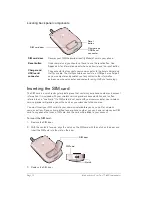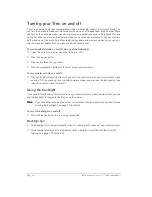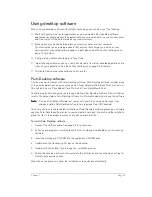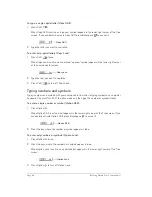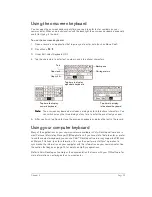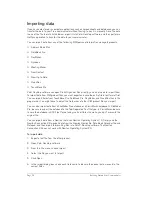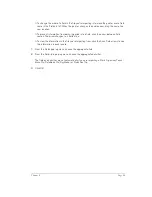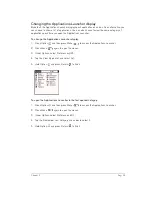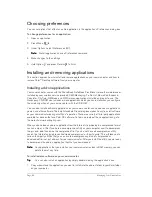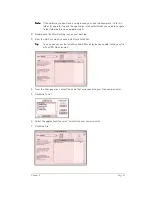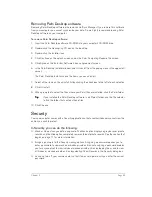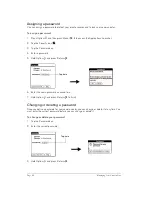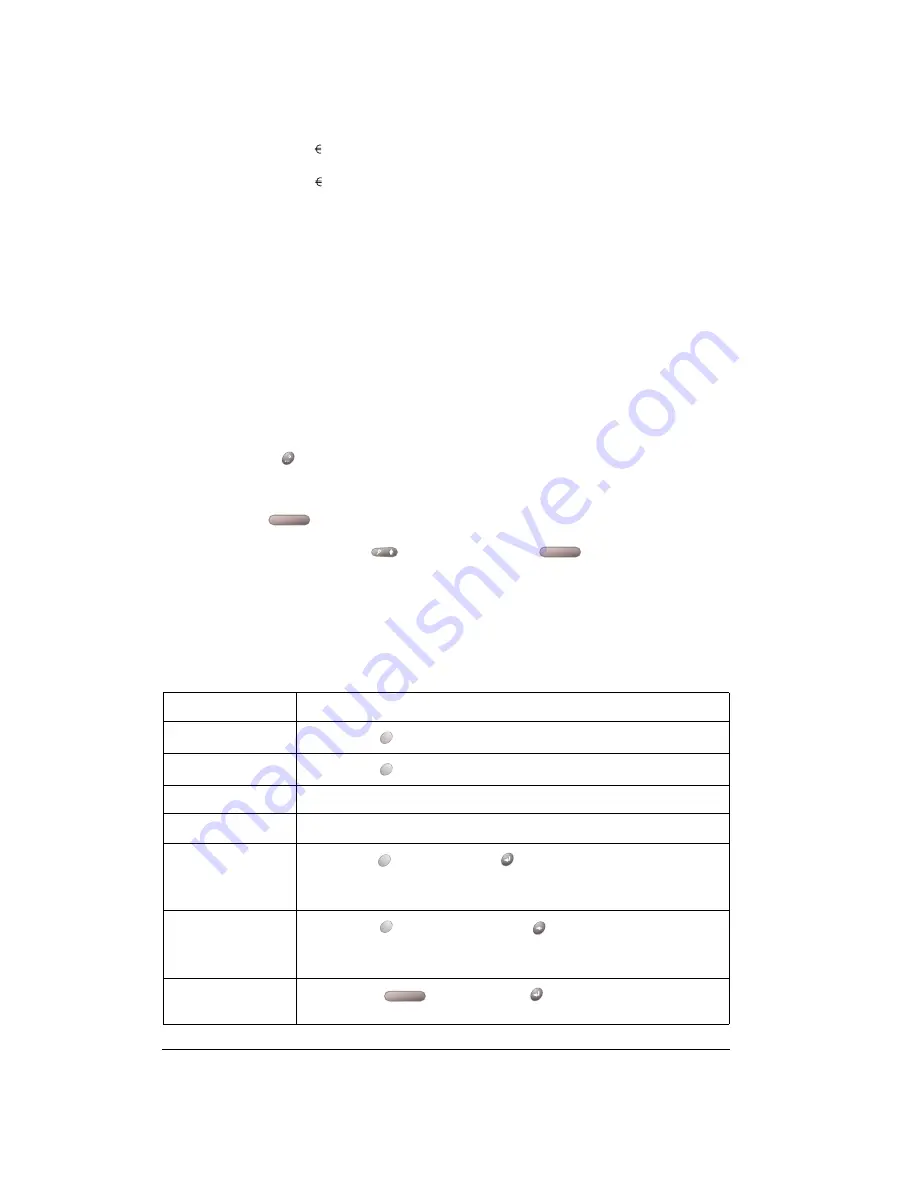
Page 30
Entering Data in Your Communicator
3. Press
ListType .
4. Use the scroll buttons to select the extended symbol you want to insert.
5. Press Space
to insert the extended character.
T
T
T
Tiiiip
p
p
p::::
To enter a tab, press Shift
and then press Space
.
Navigation keystrokes
In addition to character symbols, your communicator includes special keystrokes that you can use
to navigate within text or fields in your applications.
N
N
N
No
o
o
otttte
e
e
e::::
Some applications may not support these navigation keystrokes.
e
T
~ ™ † ‡
+
&
E
x
×
-
_ ~ • – —
f
ƒ
X
×
/
\ ÷ ¦
F
ƒ
y
¥
%
‰
l
£
Y
¥
#
=
L
£
0
‰ º
(
<[{‹
m
µ
1
¹ ¼ ½
)
>]}›
M
µ
2
²
o
ø
3
³
Command
Keystrokes
M
M
M
Mo
o
o
ovvvve
e
e
e c
cc
cu
u
u
urrrrsssso
o
o
or
r
r
r rrrriiiig
g
g
gh
h
h
htttt
Hold Option
while pressing the bottom scroll button.
M
M
M
Mo
o
o
ovvvve
e
e
e c
cc
cu
u
u
urrrrsssso
o
o
or
r
r
r lllle
e
e
efffftttt
Hold Option
while pressing the top scroll button.
P
P
P
Prrrre
e
e
evvvviiiio
o
o
ou
u
u
us
s
s
s ffffiiiie
e
e
elllld
d
d
d
Press the top scroll button.
N
N
N
Ne
e
e
ex
xx
xt
t
t
t ffffiiiie
e
e
elllld
d
d
d
Press the bottom scroll button.
A
A
A
Affffffffiiiirrrrm
m
m
m a
aa
an
n
n
n a
aa
ac
cc
cttttiiiion
on
on
on
Hold Option
and press Return
. Use these keys instead of tapping
the following onscreen buttons: OK, Done, Yes, Next, Accept, Send, and
Dial.
A
A
A
An
n
n
nn
n
n
nu
u
u
ul
l l
l a
aa
an
n
n
n a
aa
ac
cc
cttttiiiio
o
o
on
n
n
n
Hold Option
and press Backspace
. Use these keys instead of
tapping the following onscreen buttons: Cancel, No, Previous, and
Reject.
O
O
O
Op
p
p
pen
en
en
en o
o
o
or
r
r
r d
d
d
diiiia
aa
al
l l
l tttth
h
h
he
e
e
e
s
ss
se
e
e
elllle
e
e
ec
cc
ctttte
e
e
ed
d
d
d iiiitttte
e
e
em
m
m
m
Press Space
or press Return
.
Summary of Contents for Treo 180
Page 1: ...Treo 180 Communicator User Guide Macintosh Edition...
Page 10: ...Page 10 Contents...
Page 36: ...Page 36 Entering Data in Your Communicator...
Page 78: ...Page 78 Common Tasks...
Page 166: ...Page 166 Application Specific Tasks...
Page 188: ...Page 188 Setting Preferences for Your Communicator...
Page 200: ...Page 200 Advanced HotSync Operations...
Page 216: ...Page 216 Troubleshooting Tips...
Page 218: ...Page 218 Non ASCII Characters for Login Scripts...