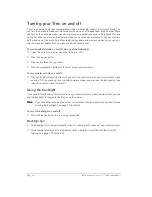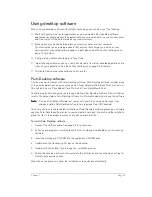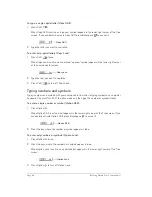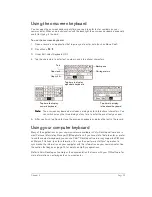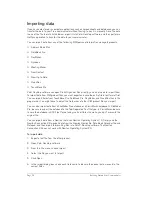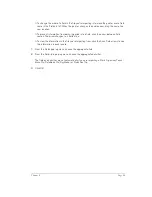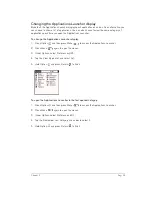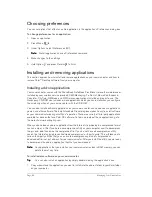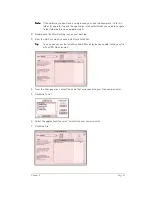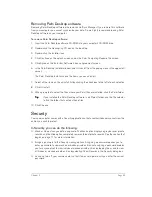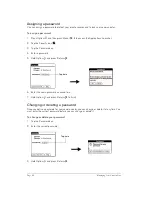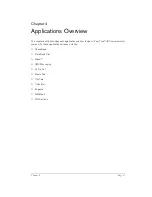Page 32
Entering Data in Your Communicator
To use keyboard shortcuts for menu commands:
1. Press Menu
to open the menu bar.
2. Type the menu command shortcut letter.
For example, to choose Copy in the Edit menu, press Menu
followed by the letter “c.”
T
T
T
Tiiiip
p
p
p::::
When the menu bar is open, you can enter a shortcut letter for any menu item in the
current application view, not just the ones that appear on the current menu.
Using text ShortCuts
ShortCuts make entering commonly used words or phrases quick and easy. ShortCuts are similar
to the Glossary or Autotext features of some word processors.
Your communicator comes with several predefined ShortCuts, and you can also create your own.
Each ShortCut can represent up to 45 characters. For example, you might create a ShortCut for
your name, or for the header of a memo. See the section that begins on page 186 to learn about
creating your own ShortCuts.
Your communicator includes the following predefined ShortCuts:
To use a ShortCut:
1. Type the letter s.
2. Press
ListType .
3. Use the scroll buttons to select the ShortCut symbol
.
N
N
N
No
o
o
otttte
e
e
e::::
The ShortCut symbol appears by the cursor to show that you are in ShortCut mode.
4. Type the ShortCut characters.
Entry
ShortCut
Date stamp
ds
Time stamp
ts
Date / time stamp
dts
Meeting
me
Breakfast
br
Lunch
lu
Dinner
di
Summary of Contents for Treo 180
Page 1: ...Treo 180 Communicator User Guide Macintosh Edition...
Page 10: ...Page 10 Contents...
Page 36: ...Page 36 Entering Data in Your Communicator...
Page 78: ...Page 78 Common Tasks...
Page 166: ...Page 166 Application Specific Tasks...
Page 188: ...Page 188 Setting Preferences for Your Communicator...
Page 200: ...Page 200 Advanced HotSync Operations...
Page 216: ...Page 216 Troubleshooting Tips...
Page 218: ...Page 218 Non ASCII Characters for Login Scripts...