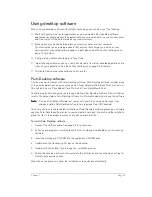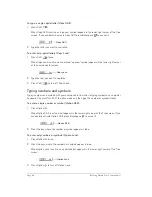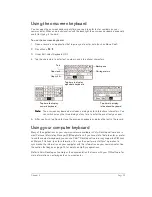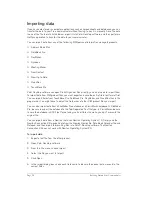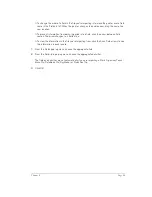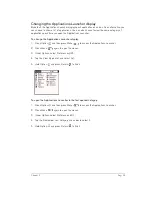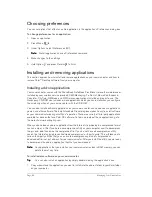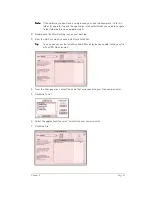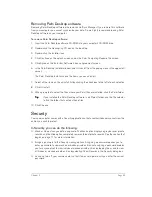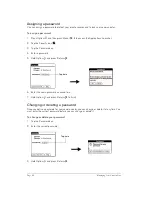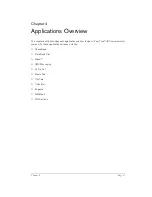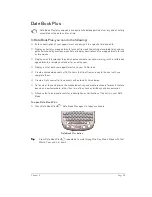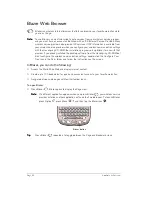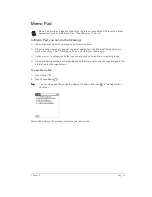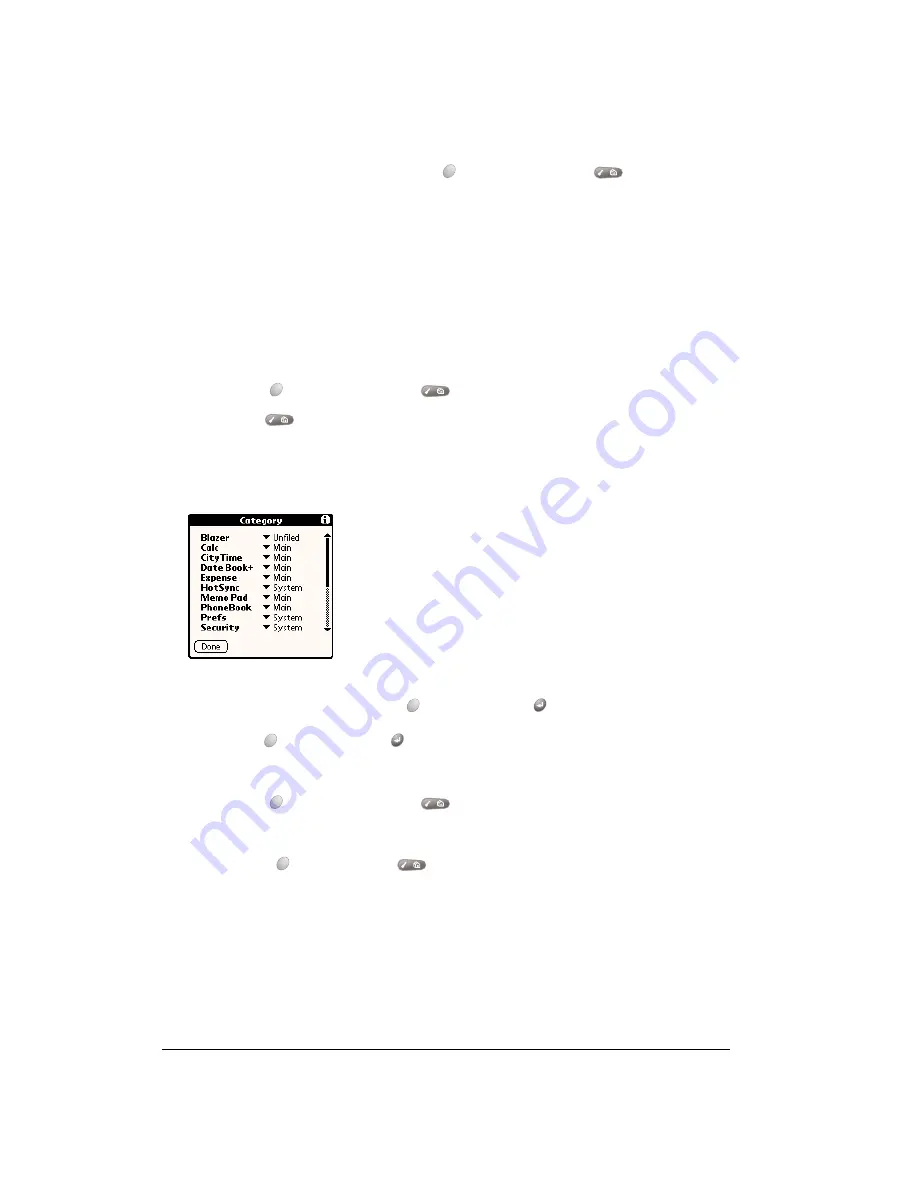
Page 38
Managing Your Applications
Switching between applications
When working in any application, press Option
and then press Menu
, or press an
application button on the front panel of your communicator to switch to another application. Your
communicator automatically saves your work in the current application and displays it when you
return to that application.
Categorizing applications
The category feature enables you to manage the number of application icons that appear
onscreen in the Applications Launcher. You can assign an application to a category and then
display a single category or all your applications.
To categorize an application:
1. Press Option
and then press Menu
to access the Applications Launcher.
2. Press Menu
again to open the menus.
3. Under App, select Category (/Y).
4. Tap the pick list next to each application to select a category.
T
T
T
Tiiiip
p
p
p::::
To create a new category, tap Edit Categories from the pick list. Tap New, enter the
category name. Hold Option
and press Return
twice to add the category.
5. Hold Option
and press Return
to finish.
To display applications by category:
1. Press Option
and then press Menu
to access the Applications Launcher.
2. Do one of the following:
■
Hold Option
and press Menu
repeatedly to cycle through all your categories.
■
Tap the pick list in the upper-right corner of the screen and select the category you want
to display.
Summary of Contents for Treo 180
Page 1: ...Treo 180 Communicator User Guide Macintosh Edition...
Page 10: ...Page 10 Contents...
Page 36: ...Page 36 Entering Data in Your Communicator...
Page 78: ...Page 78 Common Tasks...
Page 166: ...Page 166 Application Specific Tasks...
Page 188: ...Page 188 Setting Preferences for Your Communicator...
Page 200: ...Page 200 Advanced HotSync Operations...
Page 216: ...Page 216 Troubleshooting Tips...
Page 218: ...Page 218 Non ASCII Characters for Login Scripts...