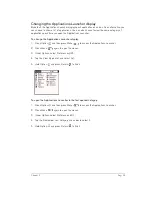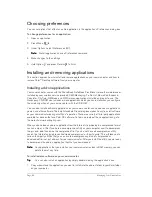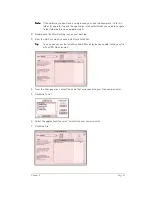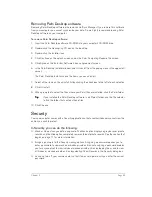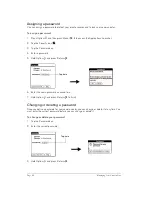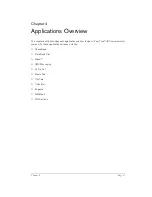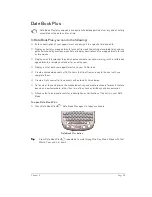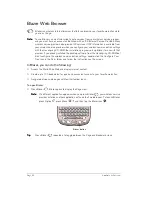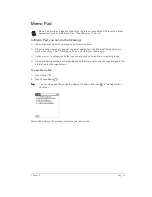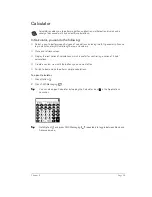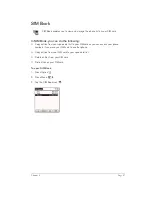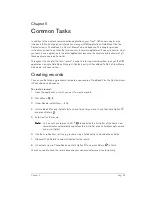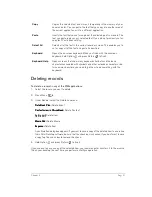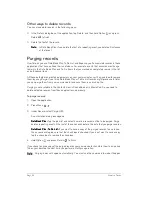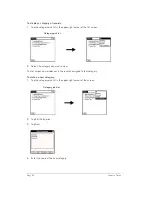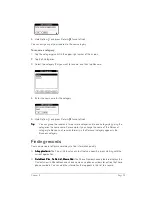Page 50
Applications Overview
Blazer Web Browser
Blazer is a wireless Internet browser that lets you browse your favorite web sites while
you’re on the go.
N
N
N
No
o
o
otttte
e
e
e::::
To use Blazer, you must subscribe to data services from your wireless service provider,
and you must have an account established with an ISP (Internet Service Provider). Many
wireless service providers also provide ISP services. If ISP information is available from
your wireless service provider when you configure your wireless communication settings
with the Handspring CD-ROM, the installation program sets up Blazer for use with that
provider. If you already installed the desktop software from the Handspring CD-ROM but
didn’t configure the wireless communication settings, double-click the Configure Your
Treo icon in the Palm folder and follow the instructions on the screen
In Blazer, you can do the following:
■
Access the World Wide Web and display Internet content.
■
Create up to 100 bookmarks for quick and convenient access to your favorite web sites.
■
Navigate between web pages with familiar toolbar icons.
To open Blazer:
■
Press Blazer
. Blazer opens to display the Page view.
N
N
N
No
o
o
otttte
e
e
e::::
If a different application appears when you press Blazer
, your wireless service
provider installed another application as the default web browser. To launch Blazer,
press Option
, press Menu
, and then tap the Blazer icon
.
T
T
T
Tiiiip
p
p
p::::
Press Blazer
repeatedly to toggle between the Page and Bookmark views.
"
P
#
O
3
I
2
U
1
Y
*
T
/
R
$
E
@
W
Q
'
L
6
K
5
J
4
H
9
M
0
...
.
8
N
7
B
+
G
–
F
)
D
(
S
%
A
’
V
?
C
!
X
:
Z
Blazer button
Summary of Contents for Treo 180
Page 1: ...Treo 180 Communicator User Guide Macintosh Edition...
Page 10: ...Page 10 Contents...
Page 36: ...Page 36 Entering Data in Your Communicator...
Page 78: ...Page 78 Common Tasks...
Page 166: ...Page 166 Application Specific Tasks...
Page 188: ...Page 188 Setting Preferences for Your Communicator...
Page 200: ...Page 200 Advanced HotSync Operations...
Page 216: ...Page 216 Troubleshooting Tips...
Page 218: ...Page 218 Non ASCII Characters for Login Scripts...