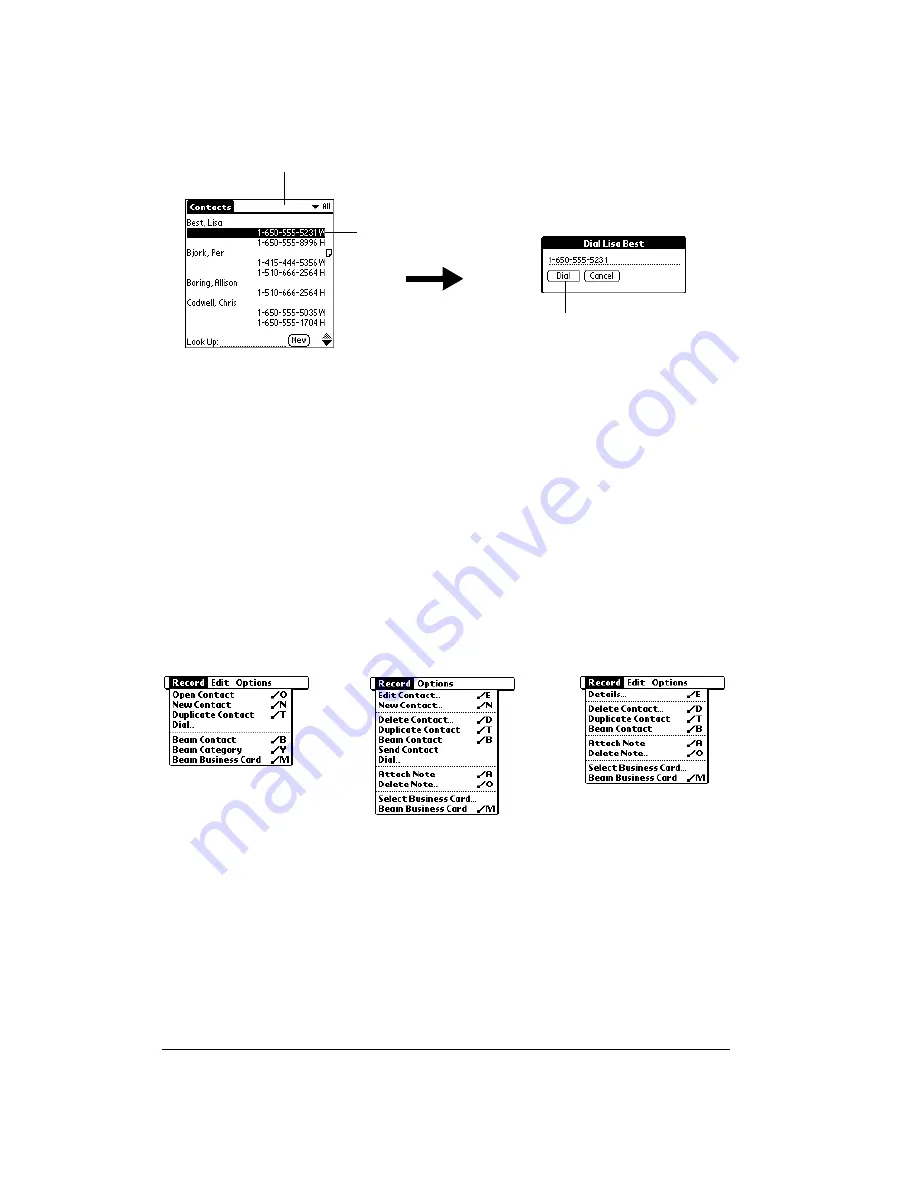
Page 106
Application-Specific Tasks
4. Prepare your handheld and mobile phone for data communications. See page 194 for details.
5. Tap Dial.
Tip:
If you select the Enable Tap-Dialing check box in the Contacts Preference dialog box,
you can simply tap the number you want to dial without using the Dial menu command.
Contacts menus
Contacts menus are shown here for your reference, and Contacts features that are not explained
elsewhere in this guide are described here.
See page 29 for information about choosing menu commands.
The Record and Options menus differ depending on which screen is displayed.
Record menus
Send Contact
Enables you to send the selected record to someone else via an SMS
message. When you select this command, the Send dialog box opens
where you can select or enter the recipient’s mobile phone number. See
page 208 for more information.
Note:
This command appears only if you installed the Palm SMS
application and a phone driver from the Handspring CD-ROM.
Tap a number
to select it
Tap Dial to call
the number
Tap to select a
different category
Contacts list view
Contacts edit view
Contacts record view
Summary of Contents for Treo 90
Page 1: ...Treo 90 Handheld User Guide Windows Edition ...
Page 10: ...Page 10 Contents ...
Page 26: ...Page 26 Introduction to Your Treo 90 Handheld ...
Page 36: ...Page 36 Entering Data in Your Handheld ...
Page 52: ...Page 52 Managing Your Applications ...
Page 113: ...Chapter 6 Page 113 Options menu About To Do List Shows version information for To Do List ...
Page 136: ...Page 136 Application Specific Tasks ...
Page 156: ...Page 156 Setting Preferences for Your Handheld ...
Page 192: ...Page 192 Advanced HotSync Operations ...
Page 212: ...Page 212 Using the Wireless Application Suite ...
Page 234: ...Page 234 Non ASCII Characters for Login Scripts ...











































