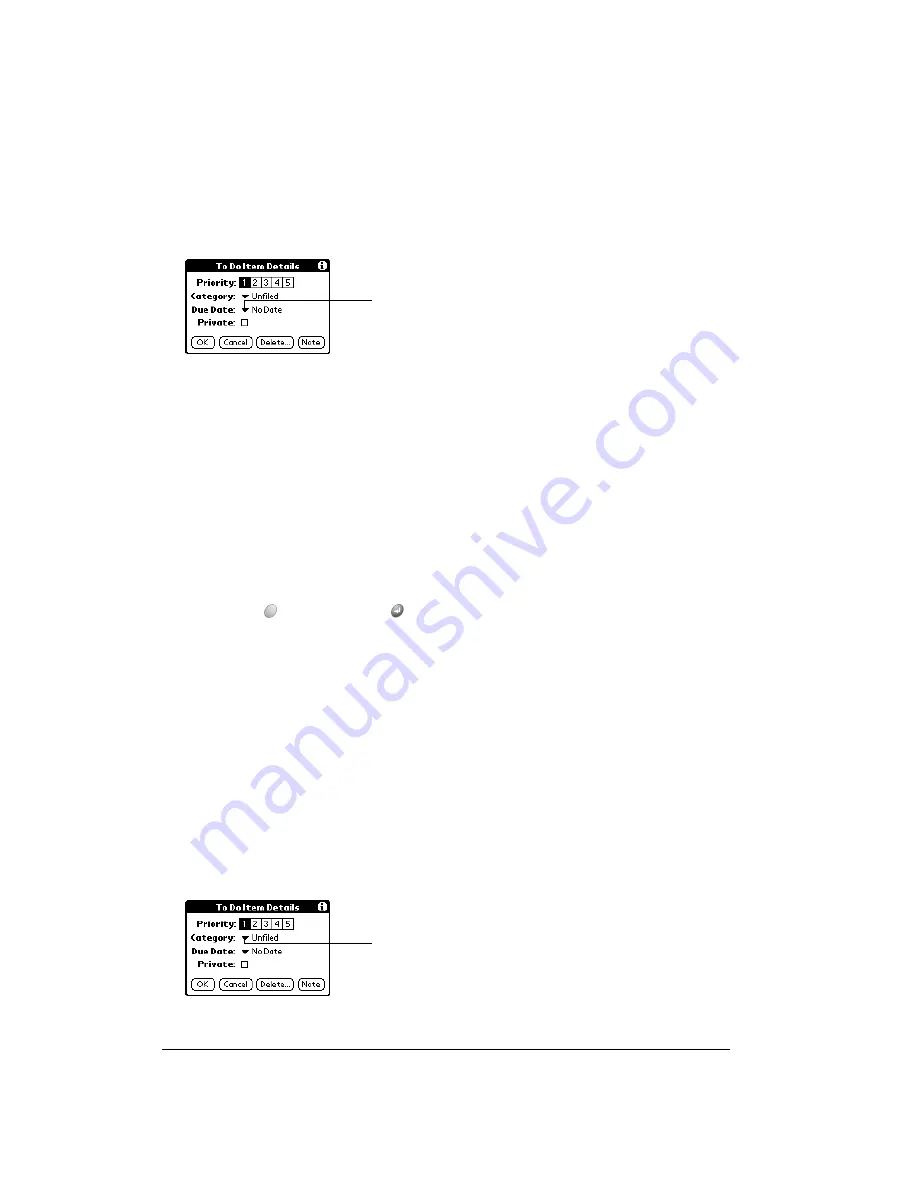
Page 110
Application-Specific Tasks
To set a due date for a To Do item:
1. Tap the text of the item whose details you want to change.
2. Tap Details.
3. Tap the Due Date pick list.
4. Tap the date that you want to assign the item:
5. Hold Option
and press Return
to finish.
Tip:
If you turn on the Show Due Dates option in the To Do Show options dialog, you can tap
directly on the due date in the To Do list to open the pick list shown in step 4.
Assigning a category
You can associate any To Do item with a category. You can also sort the items that appear in the
list based on their category.
To assign a category for a To Do item:
1. Tap the text of the item whose details you want to change.
2. Tap Details.
3. Tap the category pick list.
Today
Assigns the current date.
Tomorrow
Assigns tomorrow’s date.
One week later
Assigns the date exactly one week from the current date.
No Date
Removes the due date from the item.
Choose date
Opens the date selector, where you can choose any date that you
want for the item.
Tap here
Tap here
Summary of Contents for Treo 90
Page 1: ...Treo 90 Handheld User Guide Windows Edition ...
Page 10: ...Page 10 Contents ...
Page 26: ...Page 26 Introduction to Your Treo 90 Handheld ...
Page 36: ...Page 36 Entering Data in Your Handheld ...
Page 52: ...Page 52 Managing Your Applications ...
Page 113: ...Chapter 6 Page 113 Options menu About To Do List Shows version information for To Do List ...
Page 136: ...Page 136 Application Specific Tasks ...
Page 156: ...Page 156 Setting Preferences for Your Handheld ...
Page 192: ...Page 192 Advanced HotSync Operations ...
Page 212: ...Page 212 Using the Wireless Application Suite ...
Page 234: ...Page 234 Non ASCII Characters for Login Scripts ...




































