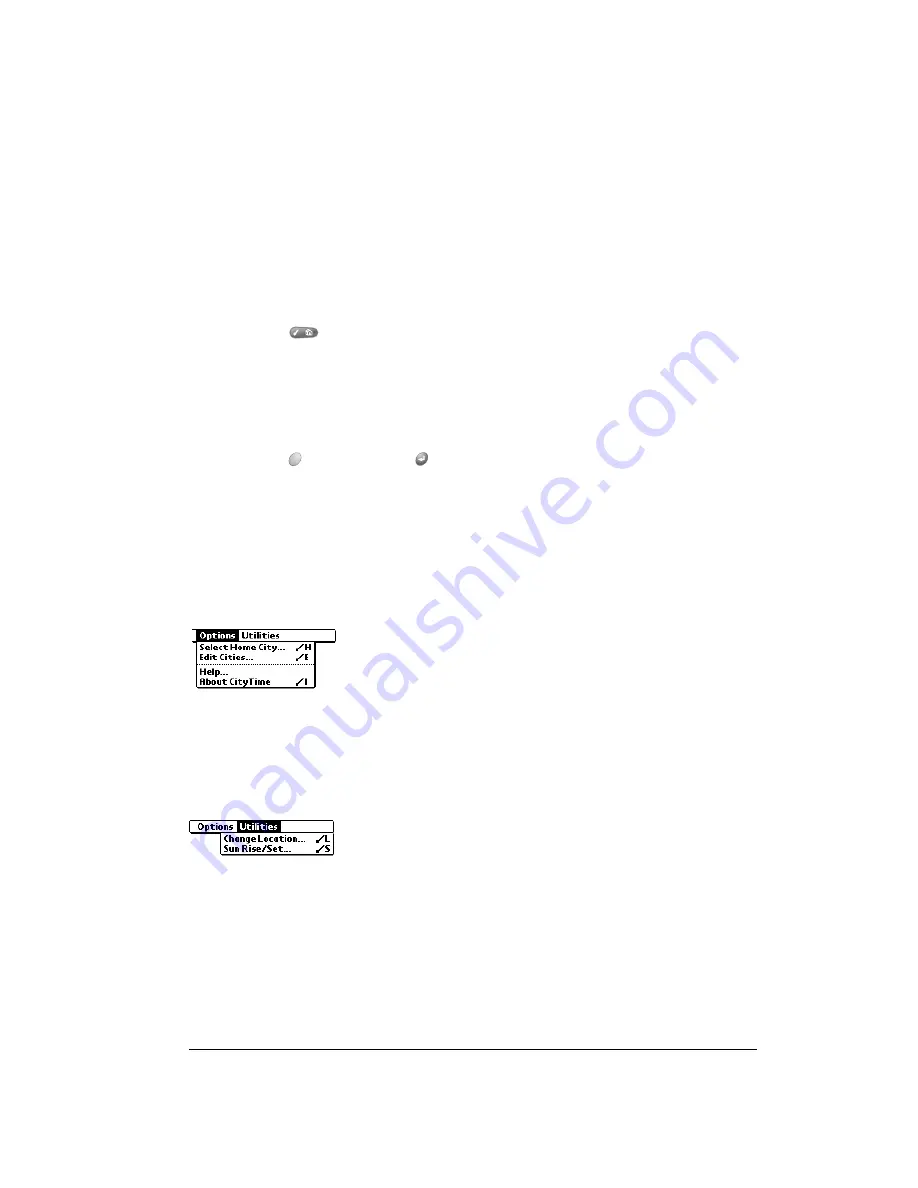
Chapter 6
Page 117
2. Tap the remaining pick lists and select the other three cities you want to display.
Tip:
You can temporarily display the day and time for any other city by tapping the city’s
location on the map display.
Adding cities
If the city you want to display is not in the predefined list, you can use the Edit Cities command
to add it.
To add a city to the list:
1. Press Menu
.
2. Under Options, select Edit Cities (/E).
3. Tap New.
4. Enter the city name and other information.
5. Hold Option
and press Return
to finish.
CityTime menus
CityTime menus are shown here for your reference, and CityTime features that are not explained
elsewhere in this guide are described here. See page 33 for information about choosing menu
commands.
Options menu
Utilities menu
About CityTime
Shows version information for CityTime.
Help
Displays online help for the CityTime screens.
Change Location
Opens the Change Location dialog box where you can select the city to
which you are moving or travelling. Changing the location updates the
system time, date, and daylight savings settings.
Sun Rise/Set
Opens the Sun Rise/Set dialog box where you can view sunrise and
sunset information for your home city. To view this information for another
city, tap the City pick list and select the city from the list. To view this
information for another date, tap the scroll arrows next to the date box.
Summary of Contents for Treo 90
Page 1: ...Treo 90 Handheld User Guide Windows Edition ...
Page 10: ...Page 10 Contents ...
Page 26: ...Page 26 Introduction to Your Treo 90 Handheld ...
Page 36: ...Page 36 Entering Data in Your Handheld ...
Page 52: ...Page 52 Managing Your Applications ...
Page 113: ...Chapter 6 Page 113 Options menu About To Do List Shows version information for To Do List ...
Page 136: ...Page 136 Application Specific Tasks ...
Page 156: ...Page 156 Setting Preferences for Your Handheld ...
Page 192: ...Page 192 Advanced HotSync Operations ...
Page 212: ...Page 212 Using the Wireless Application Suite ...
Page 234: ...Page 234 Non ASCII Characters for Login Scripts ...














































