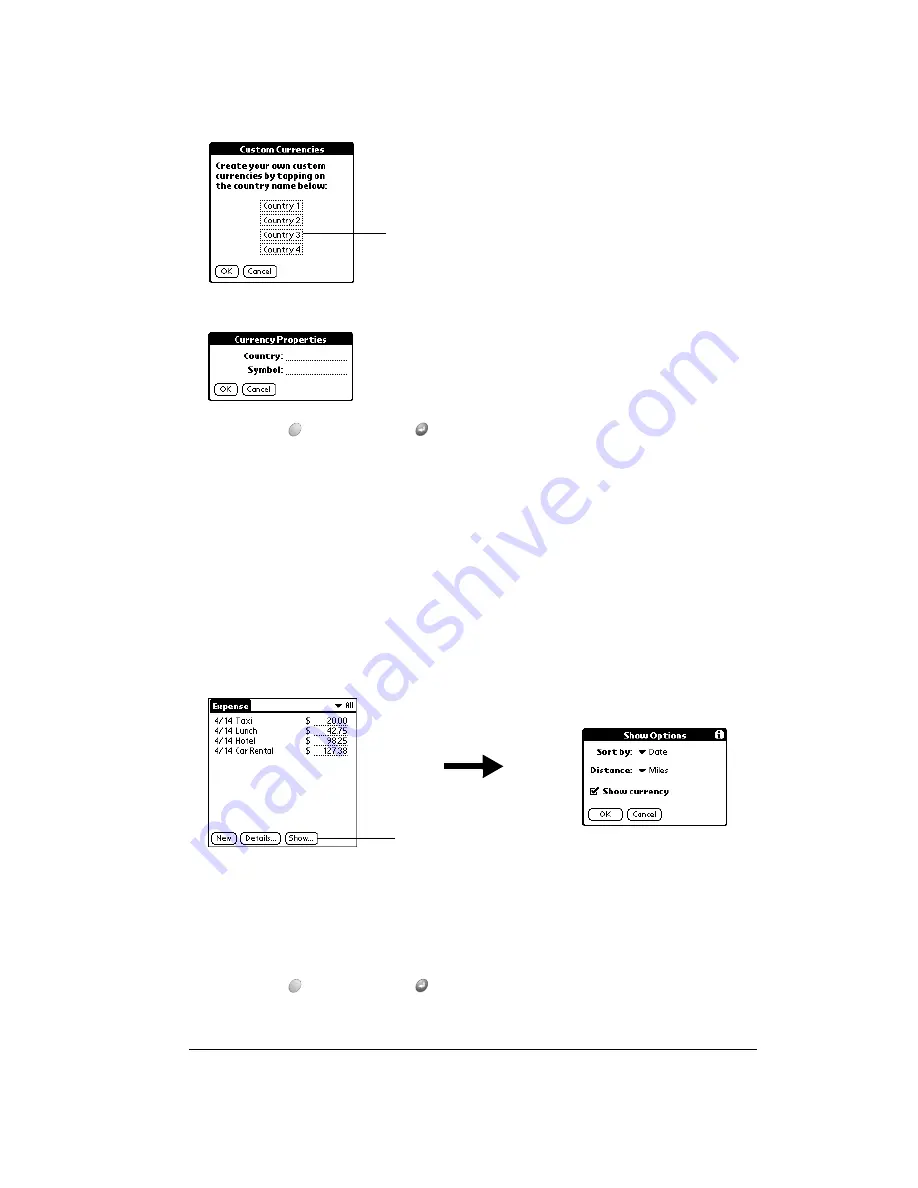
Chapter 6
Page 131
4. Enter the name of the country and the symbol that you want to appear in Expense.
5. Hold Option
and press Return
twice to finish.
Note:
If you want to use your custom currency symbol as the default for all Expense items,
select the symbol in the Preferences dialog box. If you want to use your custom currency
symbol only for a particular Expense item, select the symbol in the Receipt Details dialog
box associated with that item.
Show Options
Show Options define the sort order and other settings that relate to your Expense items.
To open the Show Options dialog box:
1. In the Expense list, tap Show.
2. Select any of the options.
3. Hold Option
and press Return
to finish.
Sort by
Enables you to sort expense items by date or type.
Distance
Enables you to display Mileage entries in miles or kilometers.
Show currency
Shows or hides the currency symbol in the Expense list.
Tap a Country box
Tap Show
Summary of Contents for Treo 90
Page 1: ...Treo 90 Handheld User Guide Windows Edition ...
Page 10: ...Page 10 Contents ...
Page 26: ...Page 26 Introduction to Your Treo 90 Handheld ...
Page 36: ...Page 36 Entering Data in Your Handheld ...
Page 52: ...Page 52 Managing Your Applications ...
Page 113: ...Chapter 6 Page 113 Options menu About To Do List Shows version information for To Do List ...
Page 136: ...Page 136 Application Specific Tasks ...
Page 156: ...Page 156 Setting Preferences for Your Handheld ...
Page 192: ...Page 192 Advanced HotSync Operations ...
Page 212: ...Page 212 Using the Wireless Application Suite ...
Page 234: ...Page 234 Non ASCII Characters for Login Scripts ...








































