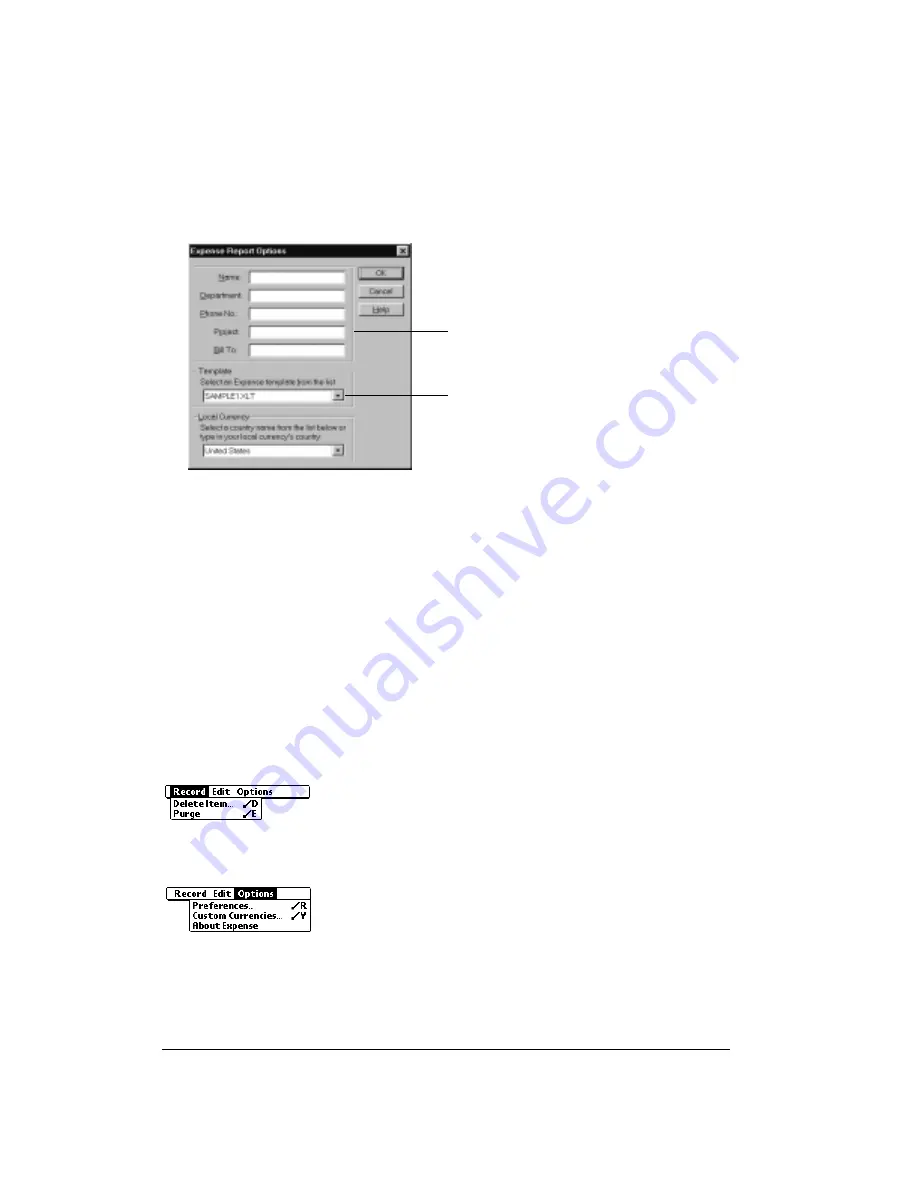
Page 134
Application-Specific Tasks
To view your expense data using a Microsoft Excel template:
1. Display your expense data in a Microsoft Excel spreadsheet as described in the previous
procedure.
2. Click Options.
3. Enter name, department, and other information as necessary for your expense report.
4. Click the Templates menu; then select an expense template.
Note:
If you want to create your own custom expense template and have it appear in the
Templates menu, see Appendix C for more information.
5. Click OK.
Expense menus
Expense menus are shown here for your reference, and Expense features that are not explained
elsewhere in this guide are described here.
See page 33 for information about choosing menu commands.
Record menu
Options menu
Choose expense
template
Enter name and
other information
Summary of Contents for Treo 90
Page 1: ...Treo 90 Handheld User Guide Windows Edition ...
Page 10: ...Page 10 Contents ...
Page 26: ...Page 26 Introduction to Your Treo 90 Handheld ...
Page 36: ...Page 36 Entering Data in Your Handheld ...
Page 52: ...Page 52 Managing Your Applications ...
Page 113: ...Chapter 6 Page 113 Options menu About To Do List Shows version information for To Do List ...
Page 136: ...Page 136 Application Specific Tasks ...
Page 156: ...Page 156 Setting Preferences for Your Handheld ...
Page 192: ...Page 192 Advanced HotSync Operations ...
Page 212: ...Page 212 Using the Wireless Application Suite ...
Page 234: ...Page 234 Non ASCII Characters for Login Scripts ...




































