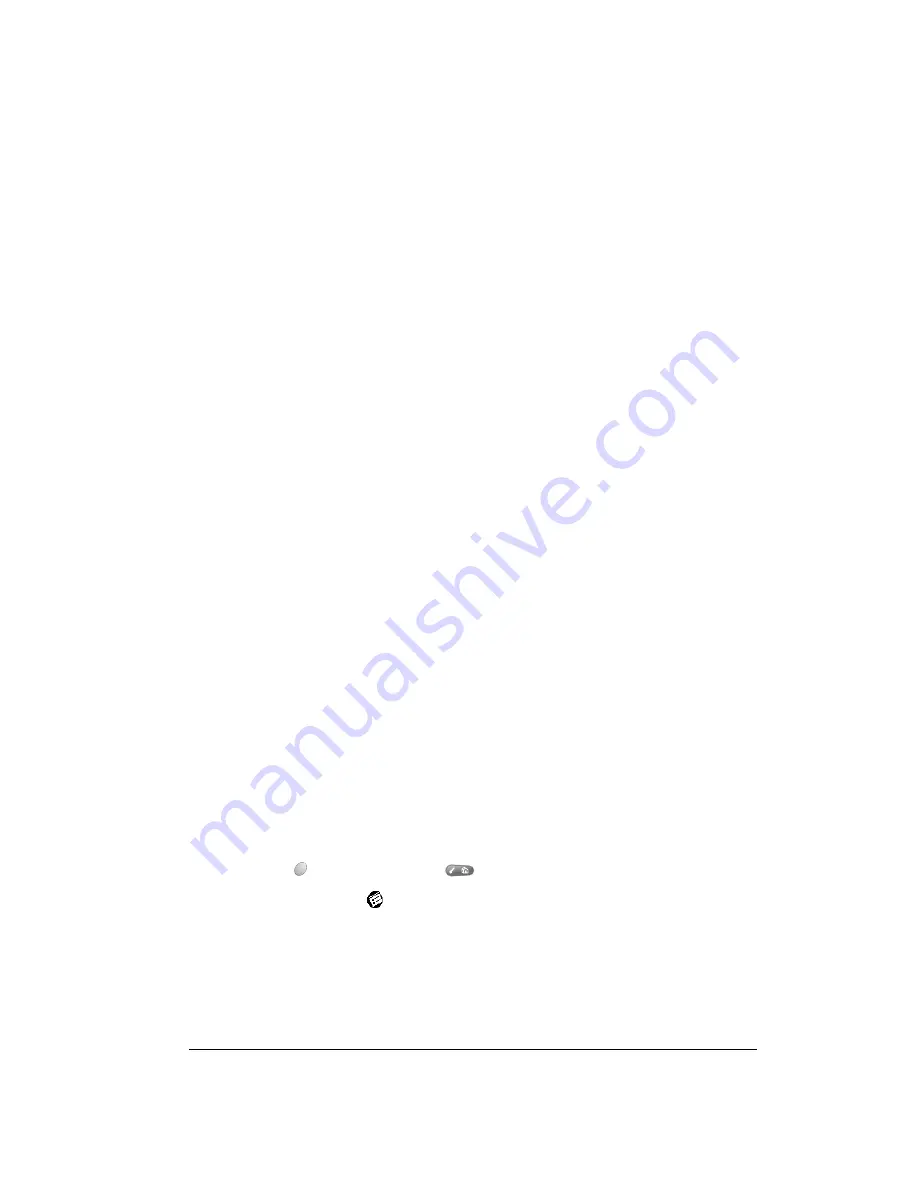
Chapter 7
Page 137
Chapter 7
Setting Preferences for
Your Handheld
The Preferences screens enable you to customize the configuration options on your Treo™ 90
handheld.
In the Preferences screens, you can do the following:
Viewing Preferences
To open the Preferences screens:
1. Press Option
and then press Menu
to access the Applications Launcher.
2. Tap the Preferences icon
.
3. Tap the pick list in the upper-right corner of the screen.
4. Select the Preferences screen you want to view.
Buttons
Assign different applications to many of the buttons and icons on your
handheld and the HotSync
®
cable.
Connection
Configure your handheld to communicate with other devices.
Date & Time
Set the current date and time, the time zone, and daylight savings setting.
Digitizer
Calibrate the screen on your handheld.
Formats
Set the country default and the formats for dates, times, calendar, and
numbers.
General
Set the current date and time, the auto shut-off interval, the Beam Receive
feature, and the system, alarm, and game sounds.
Network
Configure your handheld for use with a wireless data network.
Owner
Assign your name, phone number, and other owner information to your
handheld.
Phone
Assign a Connection profile and phone driver to use when communicating
with a cell phone via IR or a special cable. These settings are used by the Palm
SMS application and the dialing feature in the Contacts application.
ShortCuts
Define a list of abbreviations.
Summary of Contents for Treo 90
Page 1: ...Treo 90 Handheld User Guide Windows Edition ...
Page 10: ...Page 10 Contents ...
Page 26: ...Page 26 Introduction to Your Treo 90 Handheld ...
Page 36: ...Page 36 Entering Data in Your Handheld ...
Page 52: ...Page 52 Managing Your Applications ...
Page 113: ...Chapter 6 Page 113 Options menu About To Do List Shows version information for To Do List ...
Page 136: ...Page 136 Application Specific Tasks ...
Page 156: ...Page 156 Setting Preferences for Your Handheld ...
Page 192: ...Page 192 Advanced HotSync Operations ...
Page 212: ...Page 212 Using the Wireless Application Suite ...
Page 234: ...Page 234 Non ASCII Characters for Login Scripts ...














































