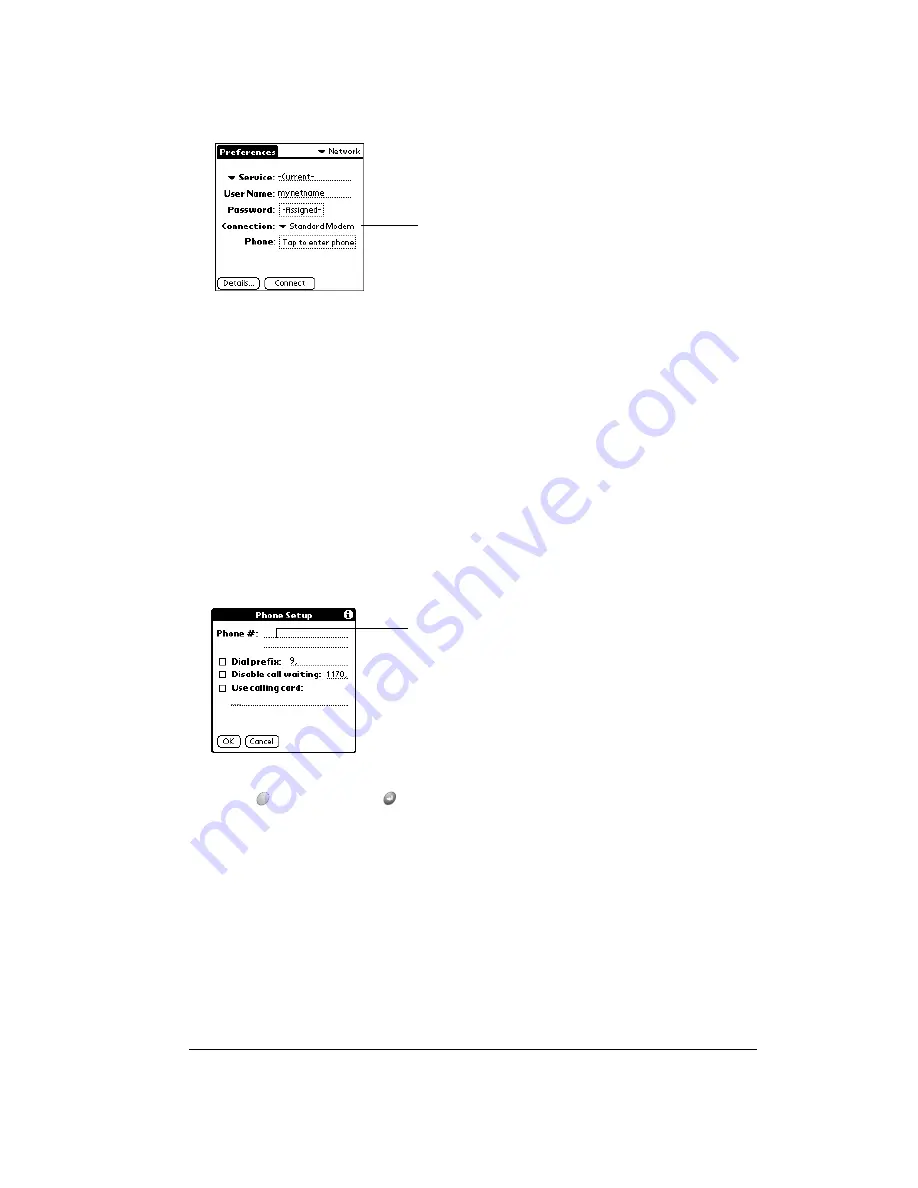
Chapter 7
Page 145
2. Select the appropriate Connection.
Adding telephone settings
When you select the Phone field, your handheld opens a dialog box in which you define the
telephone number you use to connect with your ISP or dial-in server. In addition, you can also
define a prefix, disable Call Waiting, and give special instructions for using a calling card.
Note:
The Phone Setup dialog box works correctly for AT&T and Sprint long-distance services.
However, because MCI works differently, MCI customers need to put the calling card
number in the Phone # field and the phone number in the Use calling card field.
To enter your server phone number:
1. Tap the Phone field.
2. Enter the phone number you use to reach your ISP or dial-in server.
3. If you need to enter a prefix or disable Call Waiting, skip to those procedures. Otherwise, hold
Option
and press Return
to finish.
Entering a prefix
A prefix is a number that you dial before the telephone number to access an outside line. For
example, many offices require that you dial “9” to dial a number outside the building.
Tap to display a list of
connection configurations
Enter your ISP phone
number here
Summary of Contents for Treo 90
Page 1: ...Treo 90 Handheld User Guide Windows Edition ...
Page 10: ...Page 10 Contents ...
Page 26: ...Page 26 Introduction to Your Treo 90 Handheld ...
Page 36: ...Page 36 Entering Data in Your Handheld ...
Page 52: ...Page 52 Managing Your Applications ...
Page 113: ...Chapter 6 Page 113 Options menu About To Do List Shows version information for To Do List ...
Page 136: ...Page 136 Application Specific Tasks ...
Page 156: ...Page 156 Setting Preferences for Your Handheld ...
Page 192: ...Page 192 Advanced HotSync Operations ...
Page 212: ...Page 212 Using the Wireless Application Suite ...
Page 234: ...Page 234 Non ASCII Characters for Login Scripts ...
















































