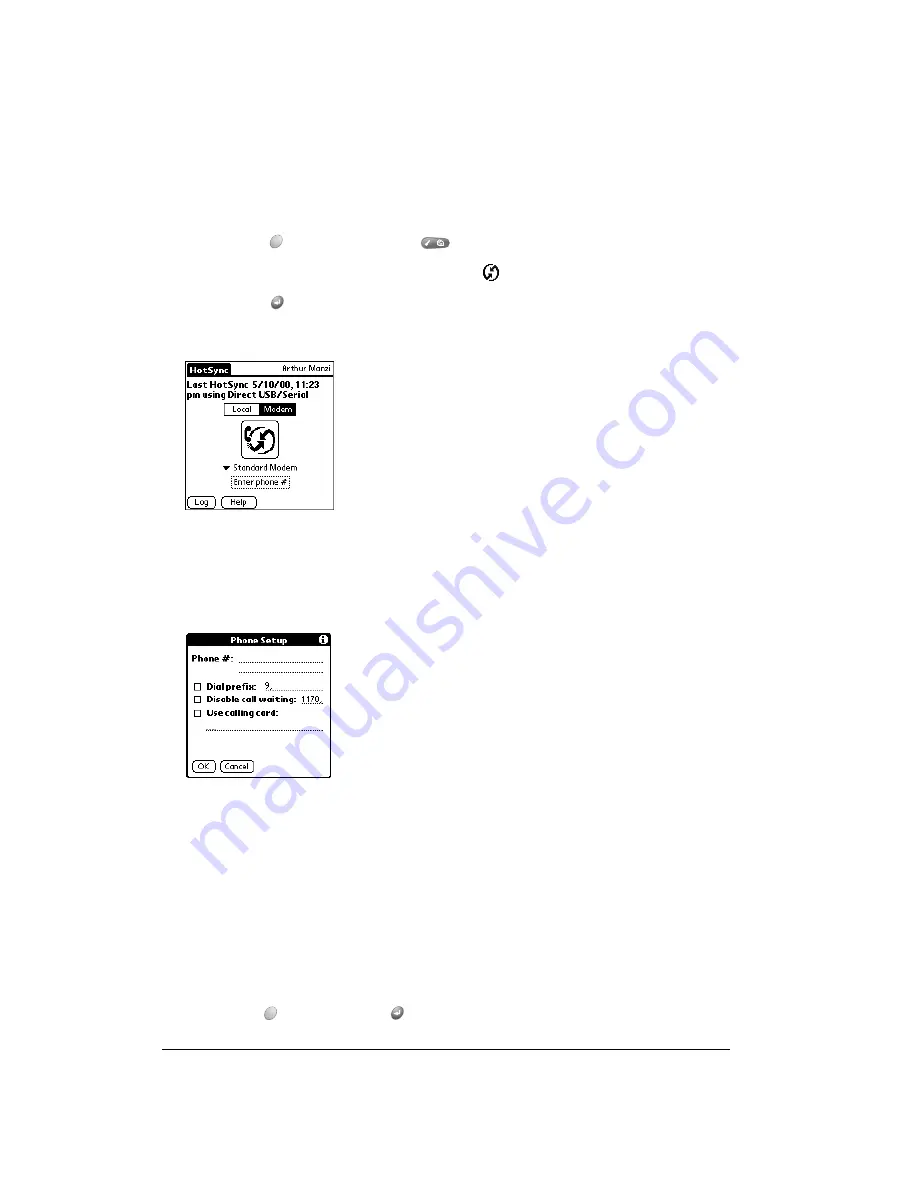
Page 166
Advanced HotSync® Operations
Preparing your handheld
There are a few steps you must perform to prepare your handheld for a modem HotSync
operation.
To prepare your handheld for a modem HotSync operation:
1. Press Option
and then press Menu
to access the Applications Launcher.
2. Use the scroll buttons to select the HotSync icon
.
3. Press Return
to launch the application.
4. Tap Modem.
5. Tap the pick list below the HotSync icon and select Standard Modem.
6. Tap the Enter Phone # field.
Note:
If you plan to connect to your company’s dial-in server (network modem) instead of
connecting to a computer modem, see page 168.
7. Enter the telephone number to access the modem connected to your computer.
8. If needed, enter a dial prefix (such as “9”) to access an outside line, and then tap the Dial
Prefix check box.
Tip:
You can enter a comma in the field to introduce a “pause” in the dialing sequence.
Each comma equals a two second pause.
9. Select the Disable call waiting check box to avoid an interruption during the modem HotSync
operation.
10. If you want to use a calling card to place the call, select the check box and enter the calling
card number.
11. Hold Option
and press Return
to finish.
Summary of Contents for Treo 90
Page 1: ...Treo 90 Handheld User Guide Windows Edition ...
Page 10: ...Page 10 Contents ...
Page 26: ...Page 26 Introduction to Your Treo 90 Handheld ...
Page 36: ...Page 36 Entering Data in Your Handheld ...
Page 52: ...Page 52 Managing Your Applications ...
Page 113: ...Chapter 6 Page 113 Options menu About To Do List Shows version information for To Do List ...
Page 136: ...Page 136 Application Specific Tasks ...
Page 156: ...Page 156 Setting Preferences for Your Handheld ...
Page 192: ...Page 192 Advanced HotSync Operations ...
Page 212: ...Page 212 Using the Wireless Application Suite ...
Page 234: ...Page 234 Non ASCII Characters for Login Scripts ...





































