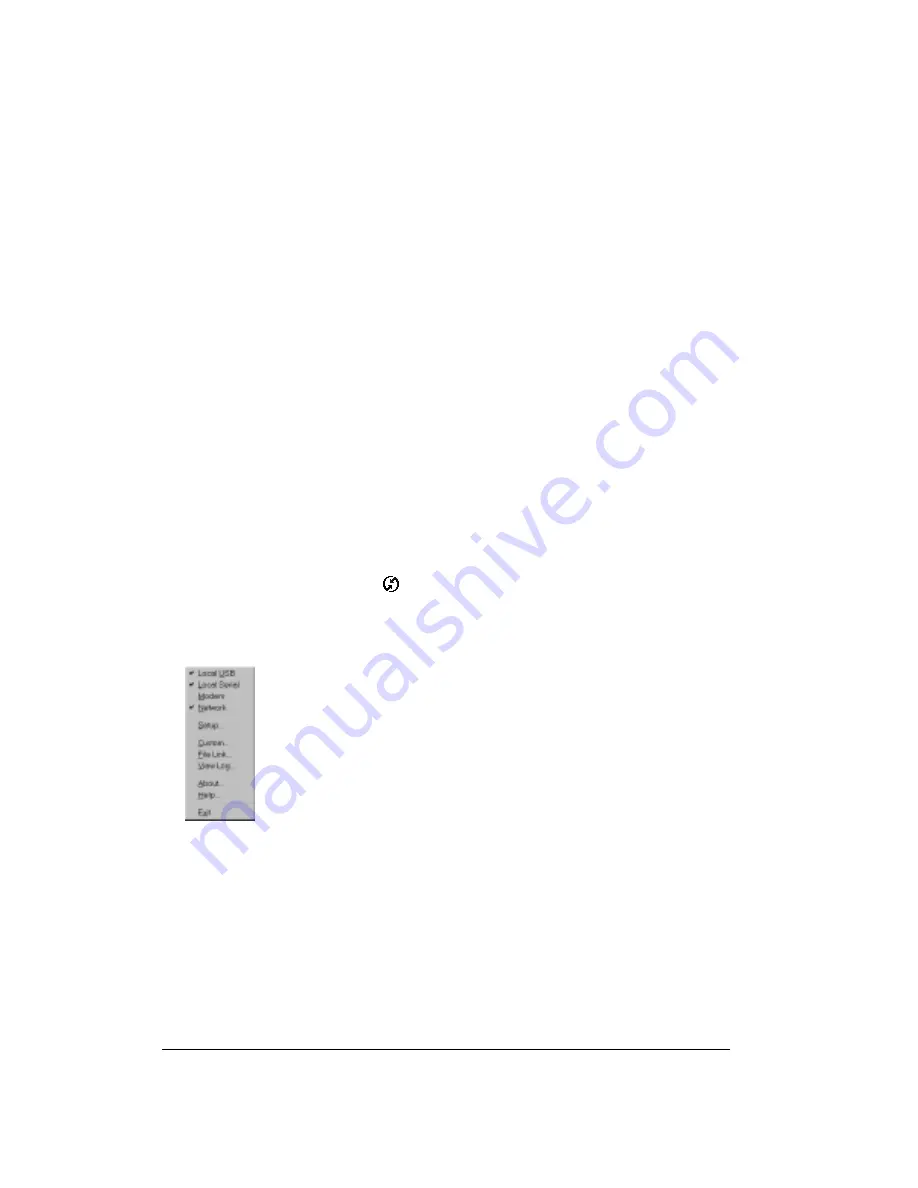
Page 168
Advanced HotSync® Operations
Conducting a HotSync operation via a network
When you use the Network HotSync software, you can take advantage of the Local Area Network
(LAN) and Wide Area Network (WAN) connectivity available in many office environments. The
Network HotSync software enables you to perform a HotSync operation by using the WAN to
dial-in to a network or by using a cable that is connected to any computer on your LAN (provided
that the computer connected to the cable also has the Network HotSync software installed, your
computer is on, and the HotSync Manager is running).
Connecting to your company’s dial-in server
The Network HotSync software requires the following:
■
Your computer has TCP/IP support installed.
■
Both your company’s network system and its remote access server support TCP/IP. (Your
System Administrator has this information.)
■
You have a remote access account. (If you don’t have an account, consult your System
Administrator.)
Everything you need to connect to your company’s dial-in server (network modem) is included
with HotSync Manager and the software on your handheld. You need to activate the feature,
however, in HotSync Manager and on your handheld.
To prepare your computer for a network HotSync operation:
1. Click the HotSync Manager icon
in the Windows system tray (bottom-right corner of the
taskbar).
2. From the HotSync Manager menu, choose Network.
Note:
To perform a Network HotSync from another computer on your network, you must
select Network from the HotSync Manager menu on both your primary computer and
the computer you want to use.
3. From the HotSync Manager menu, choose Setup.
4. Click the Network tab and make sure your user name has a check mark next to it. If the check
mark is not there, click the check box next to your user name.
Summary of Contents for Treo 90
Page 1: ...Treo 90 Handheld User Guide Windows Edition ...
Page 10: ...Page 10 Contents ...
Page 26: ...Page 26 Introduction to Your Treo 90 Handheld ...
Page 36: ...Page 36 Entering Data in Your Handheld ...
Page 52: ...Page 52 Managing Your Applications ...
Page 113: ...Chapter 6 Page 113 Options menu About To Do List Shows version information for To Do List ...
Page 136: ...Page 136 Application Specific Tasks ...
Page 156: ...Page 156 Setting Preferences for Your Handheld ...
Page 192: ...Page 192 Advanced HotSync Operations ...
Page 212: ...Page 212 Using the Wireless Application Suite ...
Page 234: ...Page 234 Non ASCII Characters for Login Scripts ...
















































