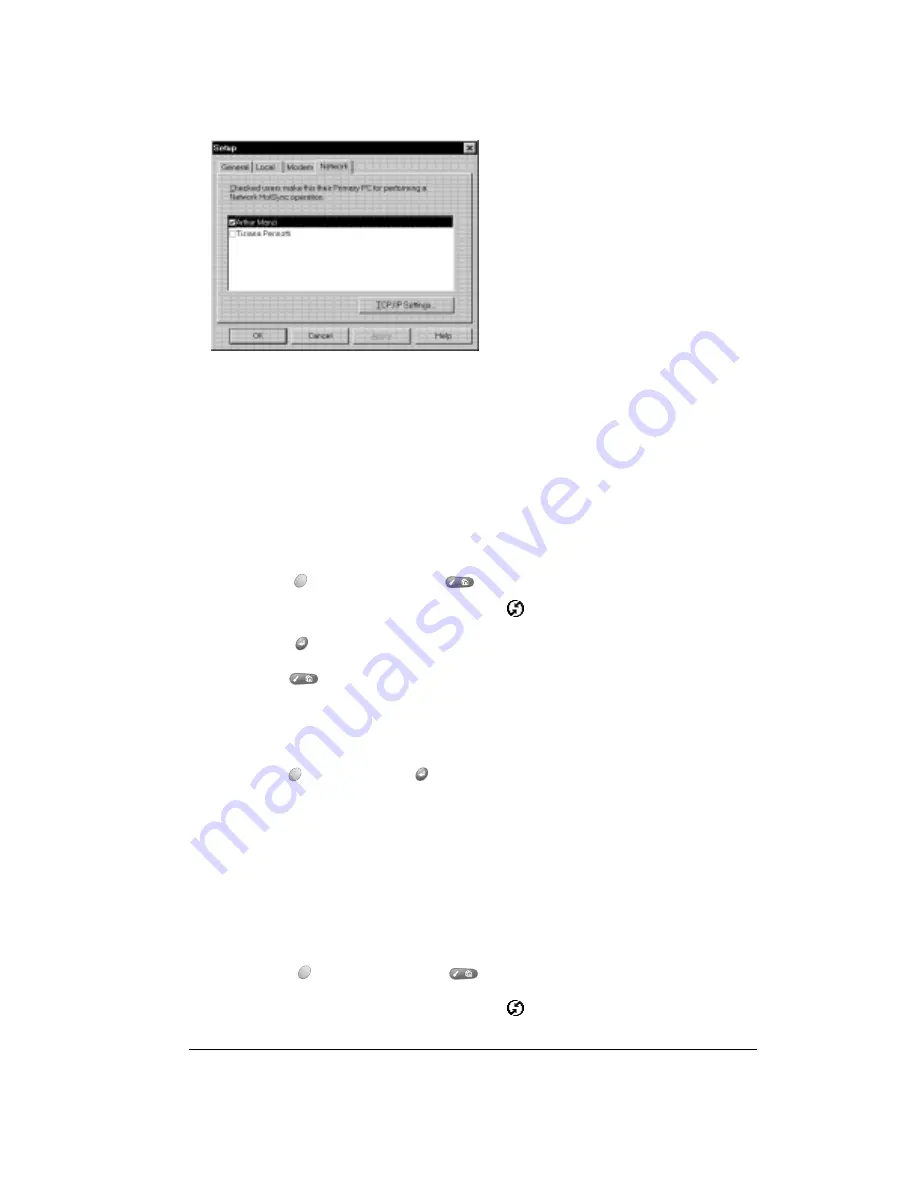
Chapter 8
Page 169
5. Click OK.
6. Connect your handheld to the cable and press the HotSync button.
The HotSync operation records network information about your computer on your handheld.
With this information, your handheld can locate your computer when you perform a HotSync
operation over the network.
To prepare your handheld for a dial-in network HotSync operation:
Note: If you are performing a network HotSync operation via a LAN, you do not need to prepare
your handheld and can skip to page 170.
1. Press Option
and then press Menu
to access the Applications Launcher.
2. Use the scroll buttons to select the HotSync icon
.
3. Press Return
to launch the application.
4. Press Menu
.
5. Under Options, select Modem Sync Prefs (/O).
6. Tap Network.
7. Hold Option
and press Return
to finish.
Note:
See the section that begins on page 142 for information on configuring Network
HotSync preferences.
Performing a dial-in network HotSync operation
You are ready to perform a dial-in network HotSync operation after you prepare your computer
and handheld, and select your Conduit Setup options.
To perform a dial-in network HotSync operation:
1. Press Option
and then press Menu
to access the Applications Launcher.
2. Use the scroll buttons to select the HotSync icon
.
Summary of Contents for Treo 90
Page 1: ...Treo 90 Handheld User Guide Windows Edition ...
Page 10: ...Page 10 Contents ...
Page 26: ...Page 26 Introduction to Your Treo 90 Handheld ...
Page 36: ...Page 36 Entering Data in Your Handheld ...
Page 52: ...Page 52 Managing Your Applications ...
Page 113: ...Chapter 6 Page 113 Options menu About To Do List Shows version information for To Do List ...
Page 136: ...Page 136 Application Specific Tasks ...
Page 156: ...Page 156 Setting Preferences for Your Handheld ...
Page 192: ...Page 192 Advanced HotSync Operations ...
Page 212: ...Page 212 Using the Wireless Application Suite ...
Page 234: ...Page 234 Non ASCII Characters for Login Scripts ...







































