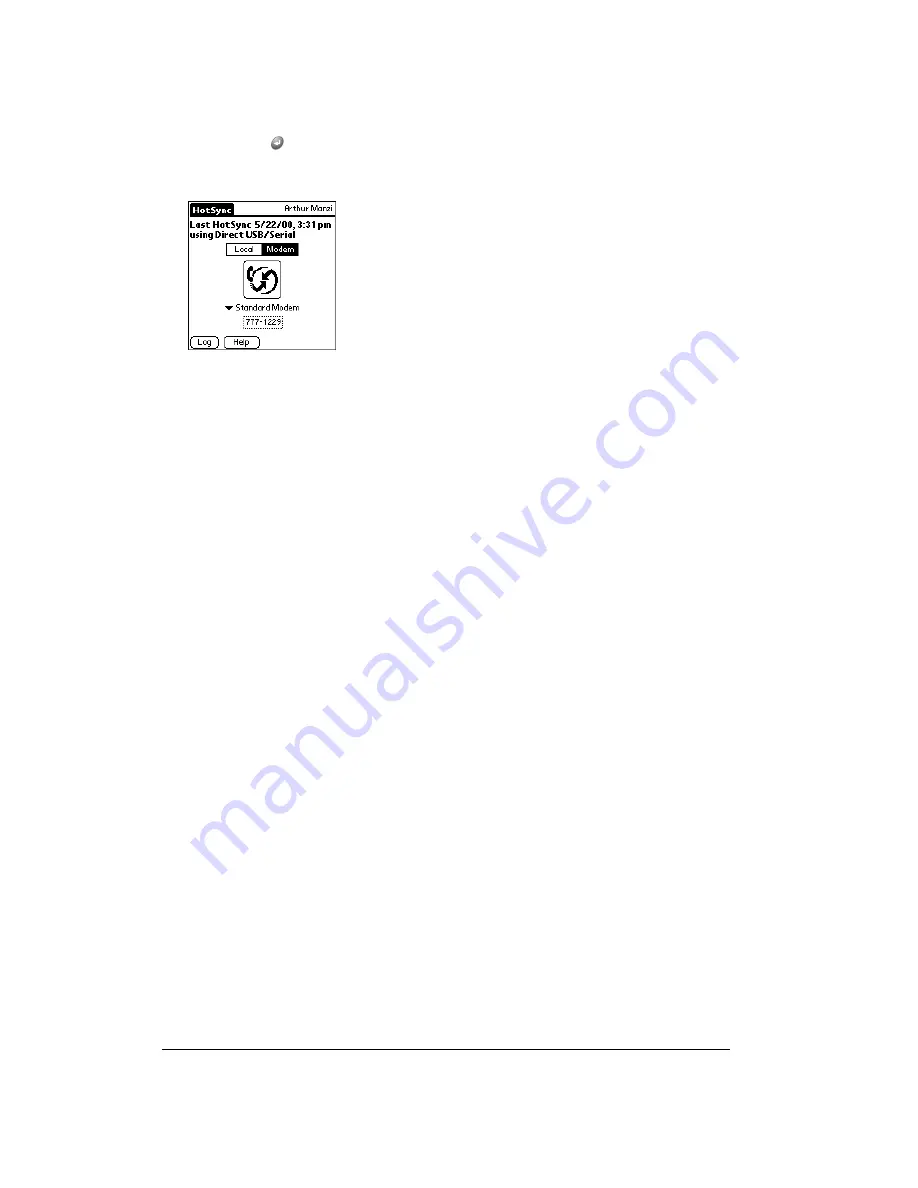
Page 170
Advanced HotSync® Operations
3. Press Return
to launch the application.
4. Tap the modem HotSync icon to begin the operation.
Performing a network HotSync operation via a LAN
You are ready to perform a network HotSync from another computer on your network after you
select Network from the HotSync Manager menu on both your primary computer and the
computer you want to use for the network HotSync operation.
To perform a network HotSync operation via a LAN:
1. Connect your handheld to a HotSync cable that is connected to a computer on the LAN.
2. Press the HotSync button on the cable.
HotSync Manager finds your primary computer on the LAN and synchronizes with the data on
your primary computer.
Using File Link
The File Link feature enables you to import PhoneBook and Memo Pad information onto your
handheld from a separate external file such as a company phone list. HotSync Manager stores
the data in a separate category on your Palm Desktop software and your handheld. You can
configure the File Link feature to check for changes to the external file when you perform a
HotSync operation.
With File Link, you can import data stored in any of the following formats:
■
Comma delimited (.csv)
■
Tab delimited (.tsv)
■
Memo Pad archive (.mpa)
■
Address archive (.aba)
■
Text (.txt)
For information on how to set up a file link, see the Palm Desktop online Help.
Note:
To use this feature, you must use Palm Desktop software as your PIM software.
Summary of Contents for Treo 90
Page 1: ...Treo 90 Handheld User Guide Windows Edition ...
Page 10: ...Page 10 Contents ...
Page 26: ...Page 26 Introduction to Your Treo 90 Handheld ...
Page 36: ...Page 36 Entering Data in Your Handheld ...
Page 52: ...Page 52 Managing Your Applications ...
Page 113: ...Chapter 6 Page 113 Options menu About To Do List Shows version information for To Do List ...
Page 136: ...Page 136 Application Specific Tasks ...
Page 156: ...Page 156 Setting Preferences for Your Handheld ...
Page 192: ...Page 192 Advanced HotSync Operations ...
Page 212: ...Page 212 Using the Wireless Application Suite ...
Page 234: ...Page 234 Non ASCII Characters for Login Scripts ...










































