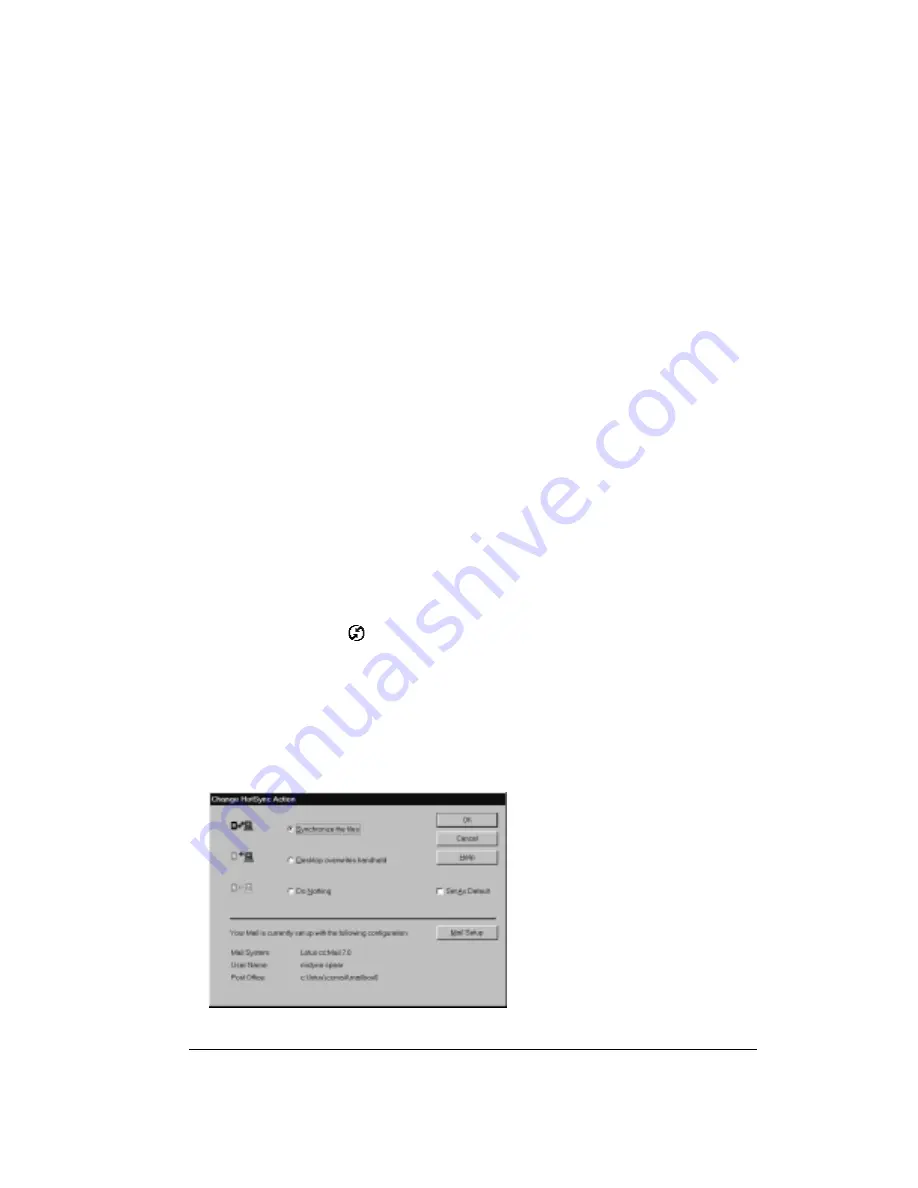
Chapter 8
Page 173
Preparing your computer to synchronize desktop e-mail
Before you use Palm Mail for the first time, make sure your desktop e-mail application is up and
running. You must also set up Palm Desktop software for use with your desktop e-mail
application.
Palm Mail supports a number of Windows desktop e-mail applications, such as Microsoft Outlook
(version 4.0 or higher), QUALCOMM Eudora (version 3.0.3 or higher), and Lotus cc:Mail (versions
2.5, 6.0, and 7.0). You can see the full list of the supported applications when you set up Palm
Mail.
If your desktop e-mail application does not appear on the list, you may still be able to manage your
desktop e-mail application from your handheld by means of special connection software, called a
conduit, that lets you synchronize your desktop e-mail application and your handheld. Contact the
vendor of your e-mail application or visit the web site www.handspring.com for more information.
Note:
The following instructions assume that you have already installed Palm Desktop software
on your computer and that you did not set up Palm Mail during the installation. If you have
not yet installed Palm Desktop software, install it now.
To set up Palm Mail:
1. Click Start in the Windows taskbar.
2. Highlight Programs, highlight Handspring (or Palm), and then click Mail Setup to begin setup.
3. Follow the instructions onscreen to set up your handheld for use with your desktop e-mail
application.
To select HotSync options:
1. Click the HotSync icon
in the Windows system tray (bottom-right corner of the taskbar).
2. Choose Custom.
Tip:
You can also choose Custom from the HotSync menu in Palm Desktop software.
3. Select Mail in the list box.
4. Click Change.
Summary of Contents for Treo 90
Page 1: ...Treo 90 Handheld User Guide Windows Edition ...
Page 10: ...Page 10 Contents ...
Page 26: ...Page 26 Introduction to Your Treo 90 Handheld ...
Page 36: ...Page 36 Entering Data in Your Handheld ...
Page 52: ...Page 52 Managing Your Applications ...
Page 113: ...Chapter 6 Page 113 Options menu About To Do List Shows version information for To Do List ...
Page 136: ...Page 136 Application Specific Tasks ...
Page 156: ...Page 156 Setting Preferences for Your Handheld ...
Page 192: ...Page 192 Advanced HotSync Operations ...
Page 212: ...Page 212 Using the Wireless Application Suite ...
Page 234: ...Page 234 Non ASCII Characters for Login Scripts ...





































