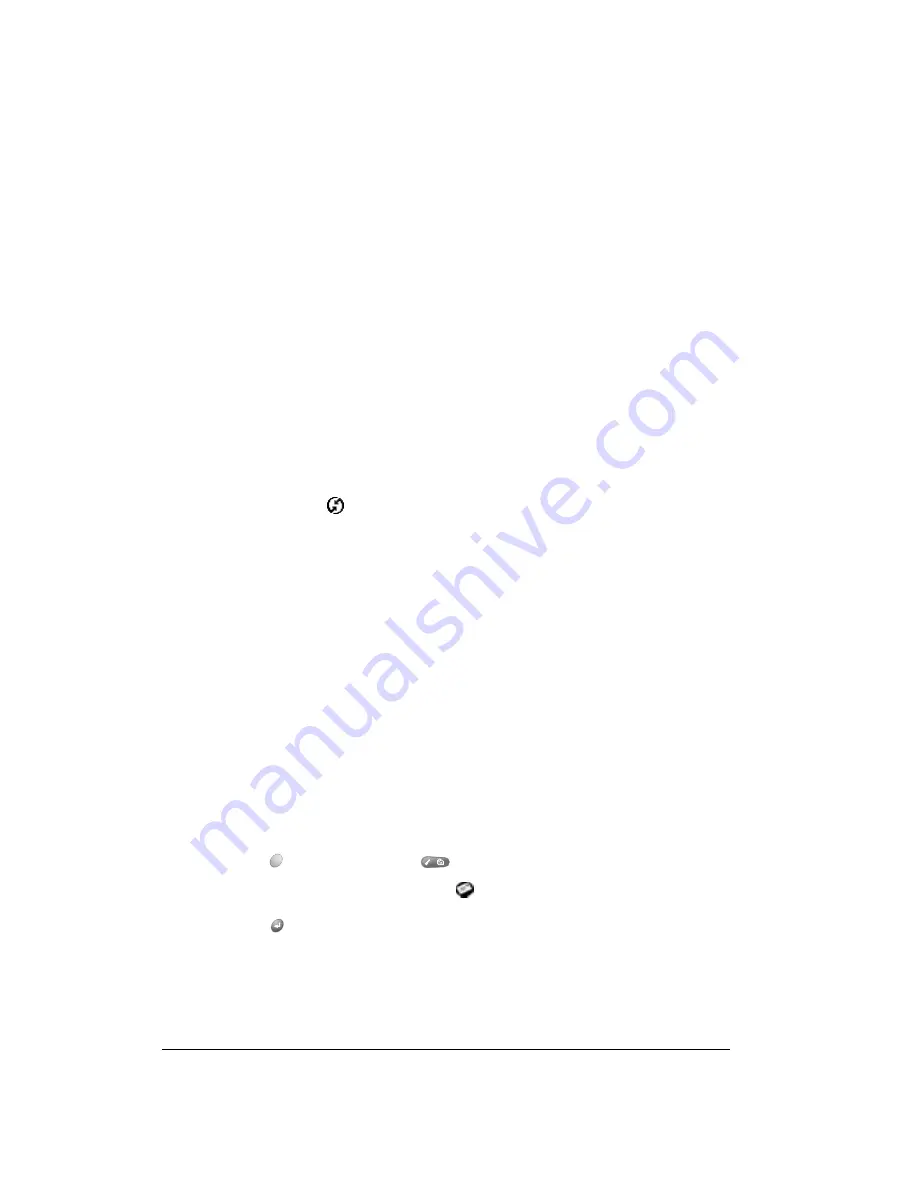
Page 174
Advanced HotSync® Operations
5. Click one of the following settings:
Tip:
To turn off Palm Mail, select Do Nothing and then select the Set As Default check box.
To change your Palm Mail setup options:
1. Click the HotSync icon
in the Windows system tray.
2. Choose Custom.
Tip:
You can also choose Custom from the HotSync menu in Palm Desktop software.
3. Select Mail in the list box.
4. Click Change.
5. Modify your settings as needed.
6. Click OK.
Using Palm Mail on your handheld
After you enable and configure Palm Mail, perform a HotSync operation to synchronize Palm Mail
with your desktop e-mail application. The following section explains how to use Palm Mail on your
handheld.
To open Palm Mail:
1. Press Option
and then press Menu
to access the Applications Launcher.
2. Use the scroll buttons to select the Mail icon
.
3. Press Return
to launch the application.
Synchronize
the files
Synchronizes the mail on your handheld and your desktop e-mail application.
Desktop
overwrites
handheld
Replaces the mail on your handheld with the mail in your desktop e-mail
application. You should use this option only if, for some reason, the two
inboxes get out of sync. This setting applies for only one HotSync operation
and then reverts back to the default setting.
Do Nothing
Turns off communication between your handheld and desktop e-mail
application. This setting applies for only one HotSync operation and then
reverts back to the default setting.
Set As
Default
Changes the default setting on an ongoing basis. (When you first set up Palm
Mail, Synchronize the files is the default setting.)
Summary of Contents for Treo 90
Page 1: ...Treo 90 Handheld User Guide Windows Edition ...
Page 10: ...Page 10 Contents ...
Page 26: ...Page 26 Introduction to Your Treo 90 Handheld ...
Page 36: ...Page 36 Entering Data in Your Handheld ...
Page 52: ...Page 52 Managing Your Applications ...
Page 113: ...Chapter 6 Page 113 Options menu About To Do List Shows version information for To Do List ...
Page 136: ...Page 136 Application Specific Tasks ...
Page 156: ...Page 156 Setting Preferences for Your Handheld ...
Page 192: ...Page 192 Advanced HotSync Operations ...
Page 212: ...Page 212 Using the Wireless Application Suite ...
Page 234: ...Page 234 Non ASCII Characters for Login Scripts ...
















































